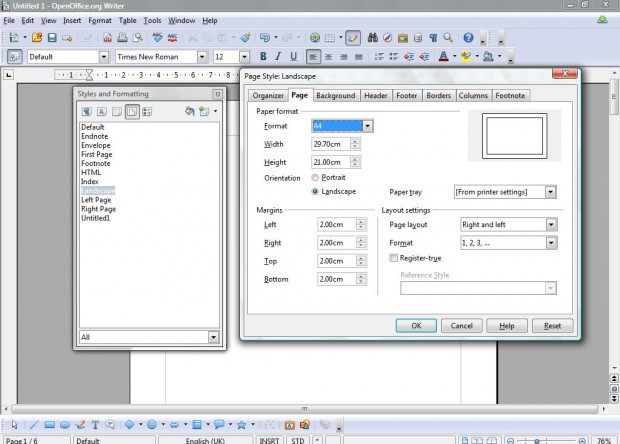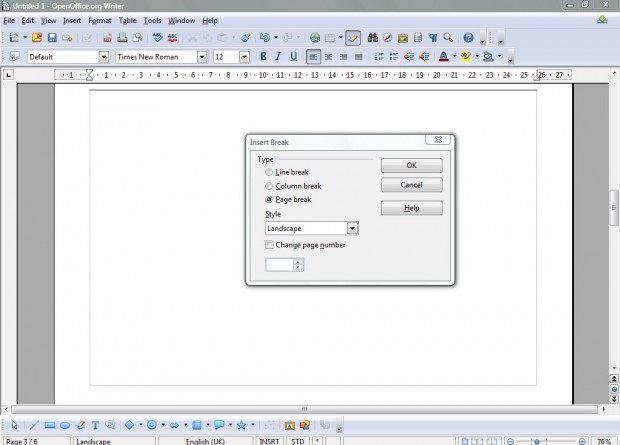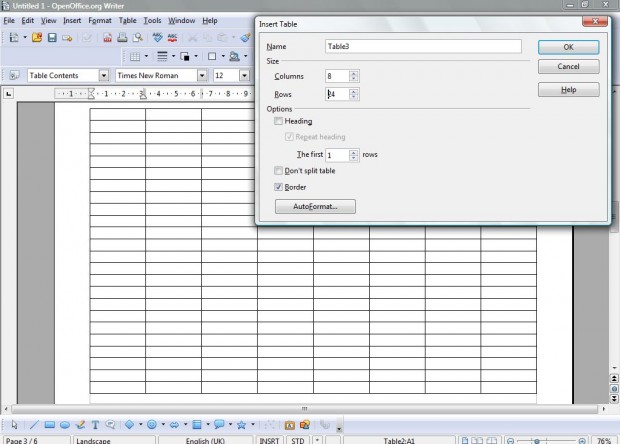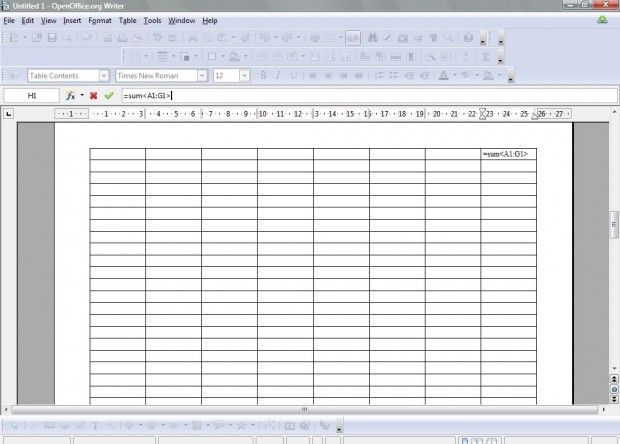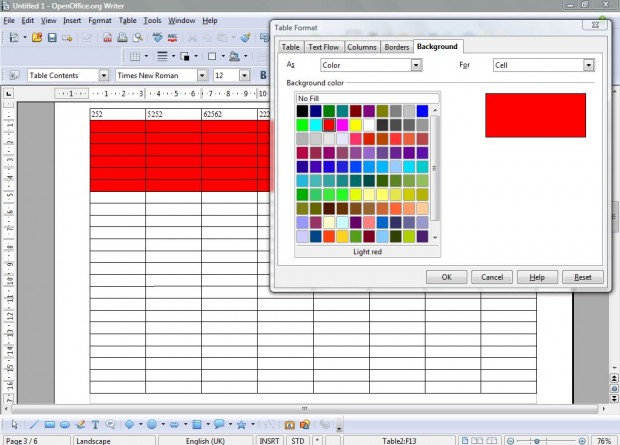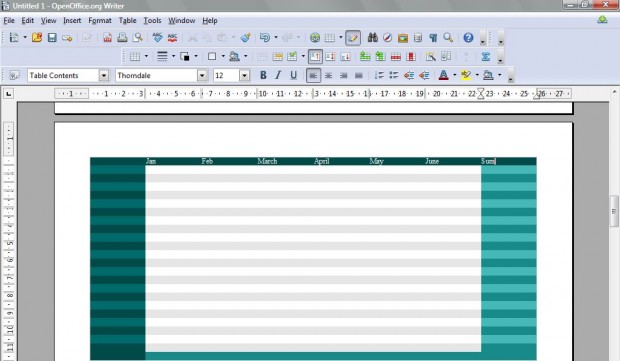Whilst the freeware OpenOffice suite has a spreadsheet application, you can also set up spreadsheet tables with its word processor. You can add formulas to the word processor’s tables much the same as a spreadsheet grid. Consequently, spreadsheets are not always essential for table documents.
To set up a full-page OpenOffice document as a spreadsheet, you should switch from portrait to landscape. Click Format > Styles and Formatting to open the window in the shot below. Then you should click Page Styles, right-click Default and select New. Add Landscape for the new page layout title. Click the Page tab, select the Landscape check-box and then OK.
Place the cursor in the document where the landscape page should be inserted, and click Insert > Manuel Break. Then select Landscape from the Style drop-down list to switch the document to the landscape layout below.
To fill the landscape page with cells, you should select the Table option on the toolbar to open the Insert Table window; and add eight columns and 24 rows to it. Click OK to close the window, and you should have a document page comparable to the one below.
Now you should add some formulas to the spreadsheet table. Select a cell, or group of cells, to add a formula to. Then click the E Sum option on the Table toolbar to open the formula bar at the top of the window. Drag the cursor over the cells that will be included in the sum formula and press Return. If the formula’s cells had no values, zero should then appear in the cell you added the formula to.
You can also format the spreadsheet table if you right-click its cells, and then select Table from the context menu. That brings up the window below where you can select the Borders tab to customize the spreadsheet grid, and Background tab to add some color to the cells. Choose a suitable color from the palette, and click OK to add the color to the selected cells.
For a formatting shortcut, you could always select the AutoFormat option on the Table toolbar. When selected, you can choose from a variety of alternative spreadsheet formats such as the one in the shot below.
Overall, OpenOffice’s word processor spreadsheet has most of the options required to set up basic spreadsheet tables that include a variety of formulas. But it doesn’t have all the formulas included in its spreadsheet application. Nevertheless, for basic spreadsheets the OpenOffice word processor is a perfectly good alternative.

 Email article
Email article