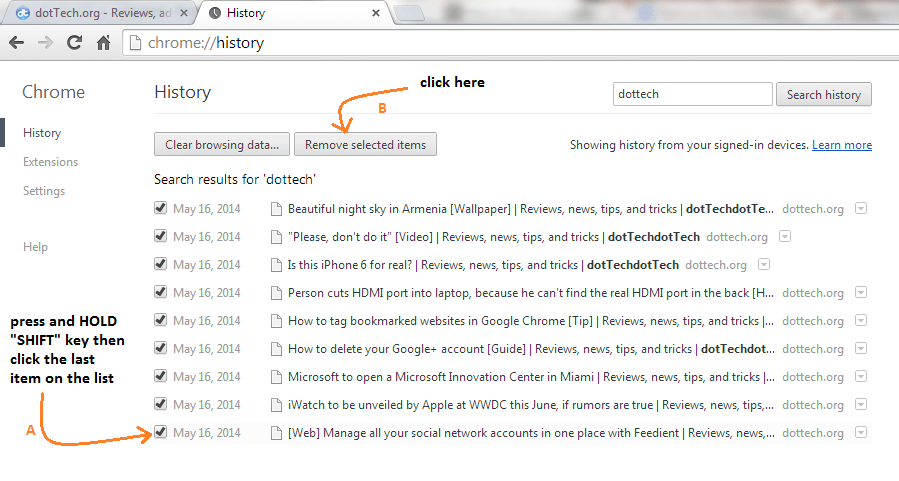In Chrome, it is very easy to delete your browsing history. Just type chrome://history/ on your browser’s address bar or simply enter Ctrl + H. You’ll then see your complete list of browsing history. Just click “Clear browsing data” to delete them all.
Now, what if you only want to remove some items? Like, for example, you just want to remove all of the sites that you’ve browsed using a particular keyword. If this is the case, then just click any of the sites or links that are listed on your Chrome history and click “Remove selected items”. However, this method can be very tedious especially if you want to delete more than ten or twenty items.
If you want, you can also use the search tool. By doing so, you can limit the type of results shown on your History list by simply typing a particular phrase or keyword. One good example of this is when you want to delete every activity that you’ve made on a specific site (ex. Facebook or YouTube). All you need to do is to go to chrome://history/ then type the keyword on the search box. Once you’re done, press “Enter”. This way, no other items will appear except for those that are related to your search query.
Even so, the aforesaid method will still require you to manually select and remove all of the items. Simply put, there’s no “select all” button on your Chrome History page. So what’s the best solution? Well, you can always install a third-party extension like “Check All” for Chrome. However, in this guide, there’s no need for you do so.
Apparently, there’s an easier way for you to selectively remove your Chrome browsing history without having to click on each and every item. You simply need to type your search query on your Chrome history page, wait for the items to load and then click the first item that will be shown on the search results.
After which, scroll down to the bottom of the page, press and hold the SHIFT button then click the last item on the list. You’ll then see that all of the items will be automatically checked so all you need to do is to click the button for “Remove selected items”.
Anyways, if you really want to browse the web without leaving any traces on your browsing history, better use Chrome’s incognito window. You can also opt to use a secure and private browser like Epic Browser.

 Email article
Email article