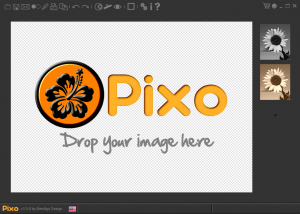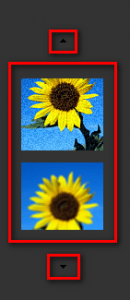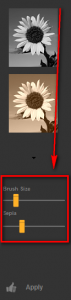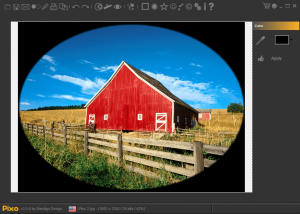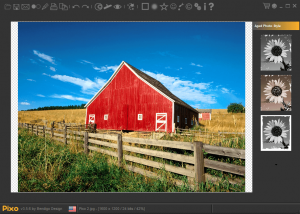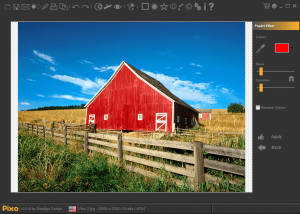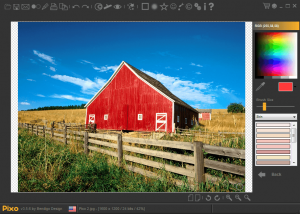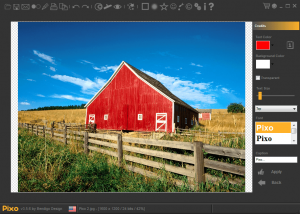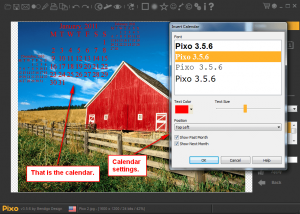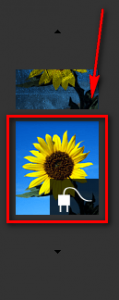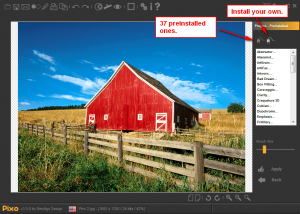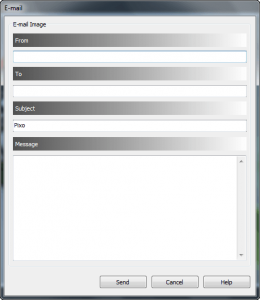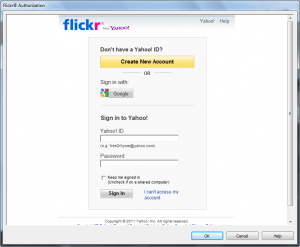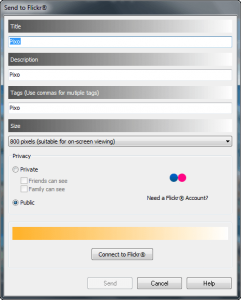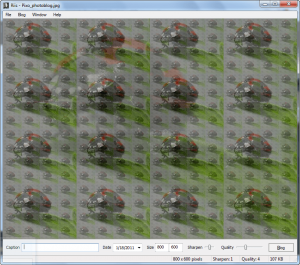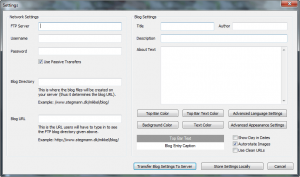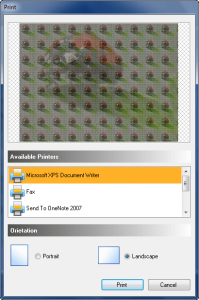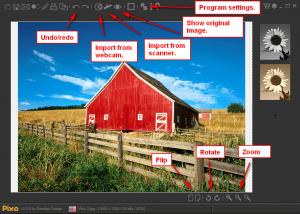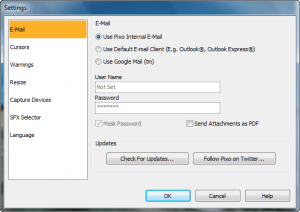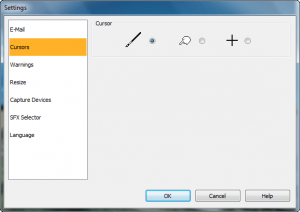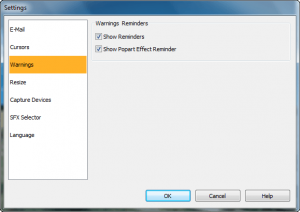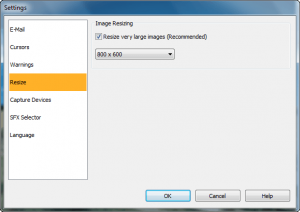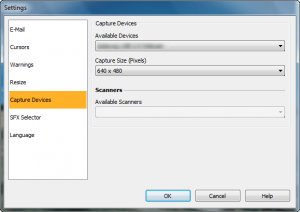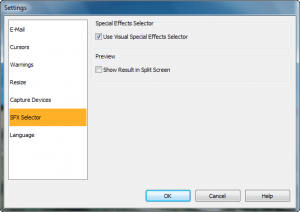{rw_text}Software reviewed in this article:
Pixo by Bendigo Design
Version reviewed:
v3.5.6
Software description as per the developer:
Pixo was designed to act as an “Interface” between plugins and the user. Rather than traditional method of applying effects to an image, Pixo removes all the barriers and makes it a breeze to apply effects to an image anywhere you like.
What sets Pixo apart from other image effects applications is the way it applies the effects to images. You simply “Brush” the chosen effect on your image.
You can use Photoshop compatible plugins to enhance Pixo’s power and create even more breath taking works of art from your existing digital images without the use of a single drop of colour!
Supported OS:
Windows XP/Vista/Win7
Download size:
19.6 MB
Malware scan:
Price:
$12.99 (USD)
Ashraf’s note:
This review was originally written on Pixo v1.0.5. It has now been updated for Pixo v3.5.6. I could not find an official changelog, so I can’t say exactly what are the new features. However, I can say Pixo v3.5.6 has a quite a few more features than Pixo v1.0.5.
{/rw_text} –>
{rw_good}
- Allows users to add effects, frames, and text watermarks to images.
- Has many, many effects.
- Users can use as many effects and frames to one image as they like.
- Supports all major image formats.
- Supports drag + drop.
- Images can be flipped horizontally/vertically and rotated 90 degrees clockwise and counterclockwise.
- Images can be printed, e-mailed, exported to Flickr, copied to Windows Clipboard, or published to “Photoblog” after they have been edited.
- Has built-in undo/redo/revert to original functions to help users avoid mistakes.
- Has the ability to use Photoshop plugins, with over 40 plugins coming pre-installed.
- Supports drag + drop.
{/rw_good} –>
{rw_bad}
- Only has two frames users can add to images.
- Only allows users to add text watermark in upper-left and/or bottom-left corners; does not allow users to add it in any other area of images.
- Cumbersome method of selecting effects.
- Not 100% bug free.
{/rw_bad} –>
{rw_score}
{for=”Ease of Use” value=”7″}Selecting which effect you want to use is fairly cumbersome, but otherwise is easy to use.
{/for}
{for=”Performance” value=”7″}Works well, except for a few annoying bugs it has.
{/for}
{for=”Usefulness” value=”5″}Hit or miss usefulness, in my opinion.
{/for}
{for=”Price” value=”9″}$12.99 is an extremely cheap price, in my opinion.
{/for}
{for=”Final Score” value=”7″}
{/for}
{/rw_score} –>
{rw_verdict}[tup]
{/rw_verdict} –>
Pixo is a software that allows users to do two mains things: Add effects and frames images.
This is what Pixo’s main program window looks like:
Using Pixo is fairly straightforward:
- You load the image you want to add effects/frames to. You can either drag + drop it into Pixo, or you can use the “Open” button located at the top-left of the program window. Pixo supports the following input image formats:
- .BMP
- .GIF
- .JPG/.JPEG
- .PNG
- .TIF
- .PCX
- .PSD (single layered)
- .TGA
- .J2K
- .J2P
- .RAW
- .NEF
- .CRW
- .RAF
- After the image has been loaded, you need to select how you want to edit the image. Pixo now has FrameZ built into it (FrameZ is another program by the same developer) and has the ability to use Photoshop plugins (with over 40 of them coming pre-installed with the program), so instead of just picking effects, you can use the features of FrameZ and Photoshop plugins, too:
- Adding effects:
In total there are over 45 effects for you to use:
- Grayscale
- Sepia
- Black & White
- Black & White Dithered
- Noise
- Antialias
- Blend
- Blend has different “styles” users can use: “Average”, Burn, Darken, Difference, Dodge, Exclusion, Hardlight, Lighten, Multiply, Overlap, Screen, Softlight, and Subtractive.
- Blobs
- Blur 1
- Blur 2
- Blur 3
- Brightness 1
- Brightness 2
- Contrast
- Color Gradient
- Color Correction
- Color Emboss
- Colorize
- False Color
- Enhance Edges
- Emboss
- Erode Borders
- Explode
- Fade Borders
- Fish Eye
- High Pass
- Implode
- Irregular Borders
- Maximum
- Minimum
- Previously this effect was named “Minimum”. However, in Pixo v3.5.6 is is named “Scramble”. I think this is a bug because 1) It is the same effect as before and 2) There is a different “Scramble” effect.
- Melt
- Mosaic
- Negative
- Oil Painting
- Posterize
- Reverse
- Saturation 1
- Saturation 2
- Scramble
- Solarize
- Special Filter
- Special Filter consists of Gradient East, Gradient North, Gradient South, Gradient West, Laplace 1, Laplace 2, Laplace 3, Laplace Horizontal, Laplace Vertical, Prewitt Horizontal, Prewitt Veritcal, Shift & Difference Diagnol, Shift & Difference Horizontal, Shift & Difference Vertical, Sobel Horizontal, and Sobel Vertical.
- Sketch
- Spray
- Swap Colors
- Tile
- Tint
- Freeze
- Wind
- Neon
- Texture
- Remove Red Eye
Each effect has its own settings…
…so you can modify those settings after you pick the effect you want. When ready, hit the Apply button and apply the effect. Pixo works by allowing you to “paint” effects on your images (similar to how you would use a paintbrush in Microsoft Paint, except you aren’t painting in colors – you are painting in effects). So, to apply effects after selecting them, simply start “painting” the image. You can paint as much as you want, or as little as you want.
- Using FrameZ features (adding frames, and some other effects). To use FrameZ features, you need to click on the rectangle icon at the top…
…which then gives you access to FrameZ features:
You can revert back to Pixo features by clicking on the star icon:
FrameZ features include adding a rectangular frame around images…
…a Vignette frame around images…
…aging images (grayscale, sepia, grayscale 2, sepia 2, grayscale 3, grayscale 4, sepia 4)…
(NOTE: Above screenshot does not show any aging effects applied; it just shows the aging options available.)
…adding a “PopArt” effect…
(NOTE: Above screenshot does not show the PopArt effect applied; it just shows the PopArt effect options available.)
…color the photo…
…and adding text watermarks and/or text calendars to images:
Where as with the previously mentioned 45+ effects you had to “paint in”, all the features of FrameZ – aside from the coloring in – occur automatically when you either click on the feature or click on Apply. In other words, there is no “painting” required. The coloring in feature, however, does require the same “painting”, although there is no Apply button that needs to be clicked before you can paint.
Take note that with text watermarks you can add one watermark in the top-left corner and one in the bottom-left corner. (You can add two separate watermarks – both watermarks need not be the same.)
Also note the text calendar can show the current month only, or can also previous/next months, and can be put in the top-left, bottom-left, top-right, bottom-right, and center of images:
- Using Photoshop plugins. Pixo now comes with the ability to use Photoshop plugins. Photoshop plugins are accessible via the effects scroll menu; they are the second-to-last option in the menu:
There are over 40 plugins that come preinstalled, with users having the ability to install their own:
The plugins are not created by Pixo’s developer, so they do not function similar to the other features. They function however the plugin creators made them function, such as showing a popup window and having users set settings from that popup window.
Also note not all Photoshop plugins will work with Pixo; some will work while others won’t. Officially, Alien Skin, AV Bros, Virtual Paint 5, Filter Meister, and RedField Plugins plugins have been tested with Pixo and are “100% compatible”. Xero Graphics plugins are the ones that come pre-installed, so I assume those are “100% compatible” also.
You can use as many effects, frames, and Photoshop plugins as you want on one image (i.e. you are not limited to only one effect/frame/plugin per image), so after you use one effect/frame/plugin, select another effect/frame/plugin and continue the process until you are happy with your image.
- When you are happy with the image, you save it, e-mail it, upload it onto Flickr, publish it to a “Photoblog”, print it, and/or copy it to Windows Clipboard:
You can save images as .BMP, .GIF, .JPG/.JPEG, .PNG, or .PDF. E-mailing images involves creating a whole e-mail…
…and can either be done via Pixo’s servers, your default desktop e-mail client, or a G-mail account (you are allowed to select which one to use via “Settings”). For uploading onto Flickr you must first give Pixo access to your account…
…and then decide how you want to upload to Flickr:
As far as I can tell, publishing to a “Photoblog” is nothing more than posting the image on an FTP server with an HTML page…
You can preview the “blog post” before posting it by going to Blog -> Preview Blog Entry.
When printing images…
…you can select to either print portrait or landscape style.
Other features/aspects of Pixo are:
- The ability to take an image using your computer webcamera and using that in Pixo. (Note: Windows Vista/Win7 users should run Pixo as Administator if having problems accessing the camera.)
- The ability to import images from your scanner. (Note: Windows Vista/Win7 users should run Pixo as Administator if having problems accessing the scanner.)
- The ability to undo/redo modifications, and “show original image”. (Clicking on “show original image” while seeing the original image allows you to revert back to the modified image.)
- The ability to flip images horizontally/vertically, and rotate them 90 degrees clockwise and counterclockwise.
- Pixo program settings:
That said, there are the negative aspects of Pixo:
- Selecting effects is very cumbersome. You have to scroll throw a huge list to find the ones that you want; it takes time and is annoying, especially considering it is very easy to miss the effect you want while you are scrolling. (On the brightside, you can hold down the “up” or “down” buttons to scroll instead of having to press them constantly.) I believe the developer should reconsider this method of selecting effects and many add in a drop-down menu as a supplement.
- There are only two frames users can pick from.
- Text watermarks can only be added to two locations.
Lastly, when I reviewed Pixo v1.0.4 last year it was bug-free, and worked well. While Pixo v3.5.6 also works well – for the most part – I noticed it now contains a few bugs (probably an unintended consequence of adding the new features):
- Pixo does not turn off the camera after users are done using it. The camera stays on even after a user has taken a snapshot and decided to use that snapshot, or even if the user has decided to no longer use the camera but instead import images from somewhere else. The only way to close the camera is to exist Pixo. This happens every time I go to use the camera feature.
- Sometimes features just stop working. For example, a couple of times the “Show Original Image” feature stopped working; sometimes I cannot revert back to Pixo features after going to FrameZ features; another time the export to “Photoblog” feature stopped working; another time the save feature stopped working; another time the open/images images feature stopped. All these features usually work, but sometimes they arbitrarily stop working. I am not really sure what is causing these issues. Restarting Pixo fixes the problem(s).
- There was this one time where the paint brush disappeared and I was no longer able to paint anything in. I had to restart Pixo to get rid of this problem. This, luckily, has only happened once so far so it may have been a one-time issue.
- The main program window cannot be clicked + dragged from any top-edge. It appears to be only be draggable if clicked in a specific area located towards the right of the top-edge. Why, I don’t know, but I assume another bug.
This review was conducted on a laptop running Windows 7 Professional 32-bit. The specs of the laptop are as follows: 3GB of RAM, a Radeon HD 2600 512MB graphics card, and an Intel T8300 2.4GHz Core 2 Duo processor.
{rw_freea}
I don’t know of any specific free alternative off the top of my head, but most image editors – such as Paint.NET and Photoshop – already have the ability to add effects built-in. However, some image editors may not have as many effects as Pixo.
{/rw_freea} –>
{rw_verdict2}Pixo v1.x was only for adding effects. Pixo v3.x has more features than just adding effects. Pixo v1.x was a good program; Pixo v3.x is still a good program. My main problem with Pixo v1.x is that it only added effects and had no other features. Pixo v3.x has more features, but the bugs in Pixo v3.x prevent it from being a “great” program. However, at $12.99, Pixo is not a bad product, not a bad product at all.
{/rw_verdict2} –>

 Email article
Email article