To hide the Windows taskbar, you would usually right-click on it and select Properties. Selecting the Auto-hide the taskbar option then removes it from the bottom of the desktop. However, with additional software packages we can toggle the taskbar on/off with a keyboard shortcut.
Check out the Taskbar Eliminator software at this website. You can add it to the Windows XP, Vista, 7 or 8 platforms. Click on the Download Now option to save the software as a Zip file. Then right-click on the Zip file, select Extract All and choose a suitable location to extract the software to.
Open the extracted folder in Windows Explorer , and click on Taskbar Eliminator.exe. Then the taskbar will vanish from the bottom of the desktop as below. Press the Alt + T keyboard key to bring the taskbar back again. You can also press that same shortcut key to remove the taskbar again. Note that you can also still open the Start menu with the taskbar removed if you press the Win key.
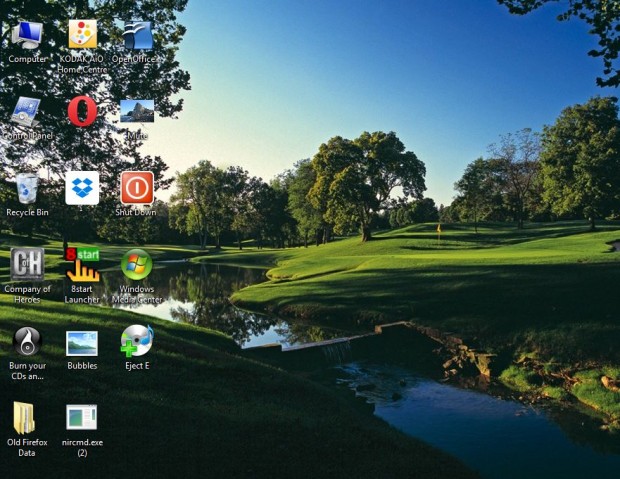
To open the software’s window, press Ctrl + Alt + T. That opens the window in the shot below. There you can also press the Hide Taskbar and Show Taskbar buttons to switch the taskbar on and off. Click on the Start with Windows option to remove the taskbar during startup.
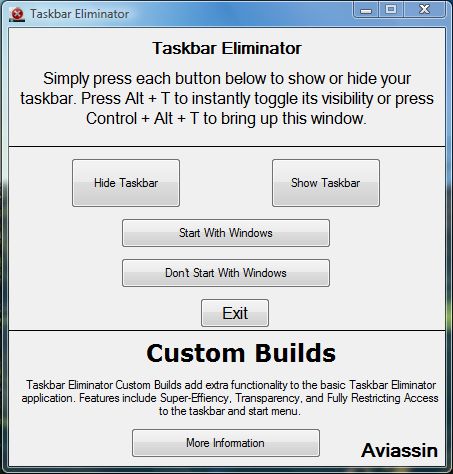
This can be a handy bit of software to have if you use dock utilities such as Rocket Dock. With the keyboard shortcut you can then remove the taskbar, and still open the Start menu. Windows Taskbar Hide is also another program that you can also remove the taskbar with a keyboard shortcut.

 Email article
Email article



