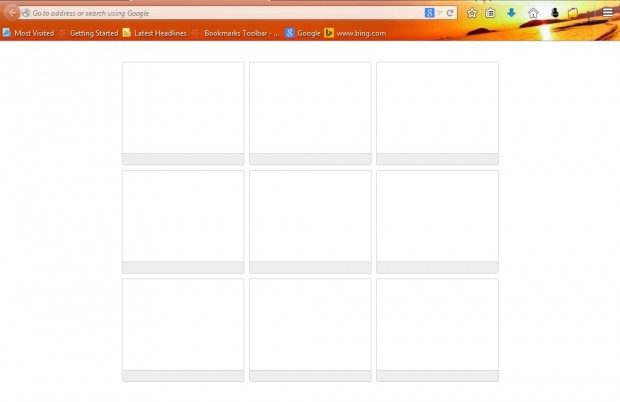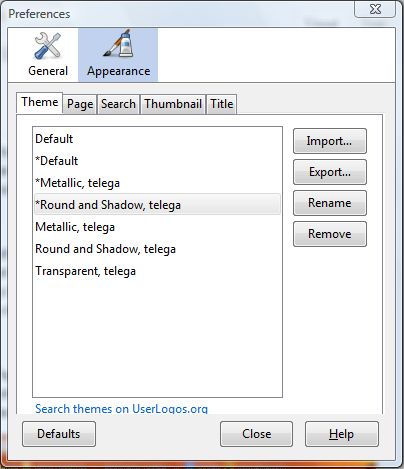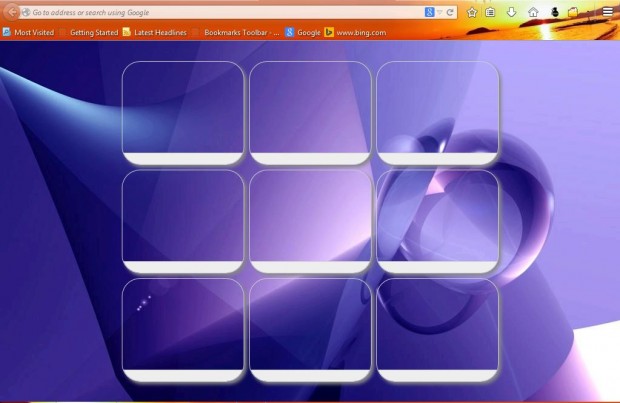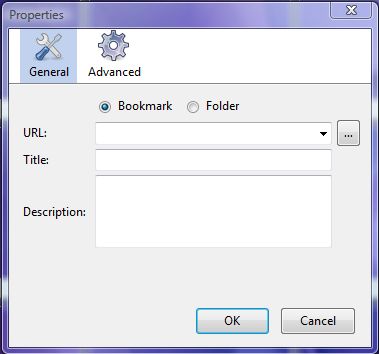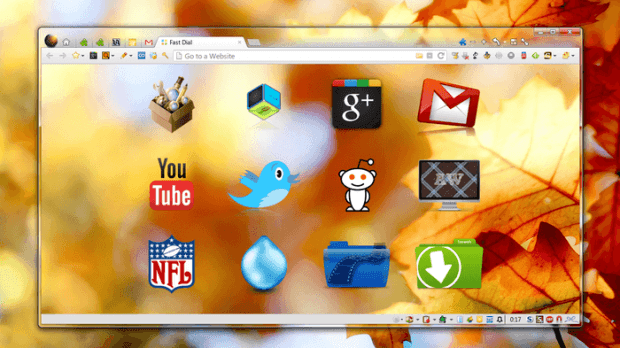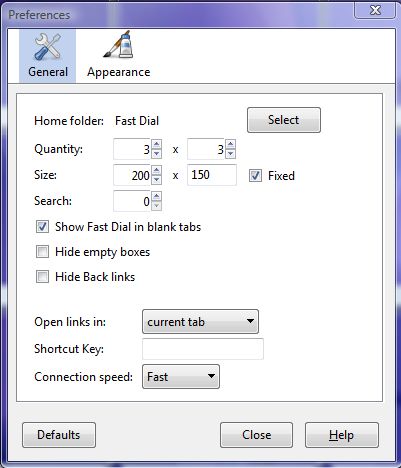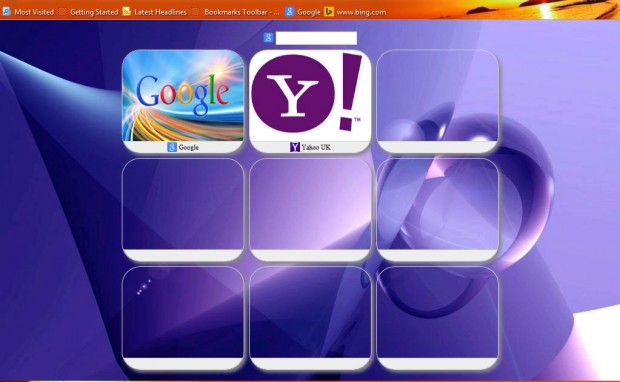This article provides details on how you can can customize your existing Firefox New Tab page with New Tab Tools. However, with the Fast Dial extension for Firefox we can add a completely new, New Tab page to Firefox from scratch without any of the previous page thumbnails and shortcuts on it. With this add-on, you can also add visual bookmarks to the Firefox New Tab page that include website icons/logos instead of thumbnail previews.
You can add Fast Dial to Firefox from this page. Click on the + Add to Firefox button, Install Now and then restart the browser. Then click on Open a new tab + to open Fast Dial tab, which should now be blank as in the shot below.
Thus, with the thumbnail shortcuts removed we can build up an entirely new page of shortcuts on the Fast Dial tab. First, right-click on Fast Dial page window and select Preferences to open the window in the shot below. Select Appearance and the Theme tab to choose a suitable theme for the Fast Dial page.
Next click on the Page tab and the Image check box to add a background to the page. Click on the Add button and then choose a wallpaper for the Fast Dial page. That wallpaper should then appear in the background of the page as below.
Now you can begin to add some bookmark or folder shortcuts to the Fast Dial page. Right-click on one of the empty boxes on the page and select Add > Bookmark/Folder to open the window in the shot below. Enter the bookmark URL and title in the text boxes.
Then click on Advanced and the … button to select a suitable image for the bookmark. You could add a logo image or a shot from the website. It’s easy to find logo images for more famous websites such as Google, Yahoo, Bing, etc. Just enter their titles in the Google search box and click on Images. Then right-click a logo from there and select Save. Or you can right-click logos on the websites themselves. When you’re done adding logos, you could have a Fast Dial page comparable to one in the shot below.
In addition, the add-on also includes options for adding more fast dials to the page and expanding/reducing their dimensions. Right-click on a fast dial, select Preferences and General. To adjust the fast dial dimensions, click the Fixed check box and enter alternative numbers in the Size boxes. You can add more fast dials to the page by entering numbers in the Quantity boxes.
Entering one in the Search box, below the Size boxes, adds a search box to the top of the page. That can be customized by clicking Appearance and the Search tab. From that tab, you can add alternative background to the search box.
So Fast Dial offers plenty of options with which to set up an entirely new Firefox New Tab page with visual bookmarks. You can find more details for the add-on, and some Fast Dial themes, from its homepage.

 Email article
Email article