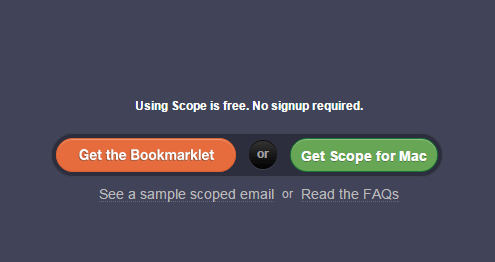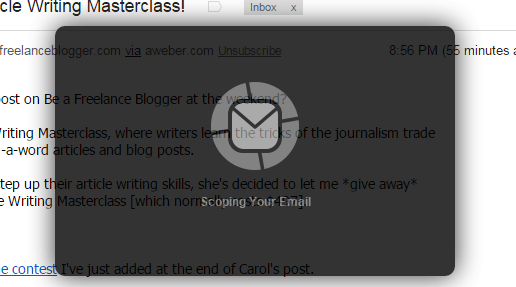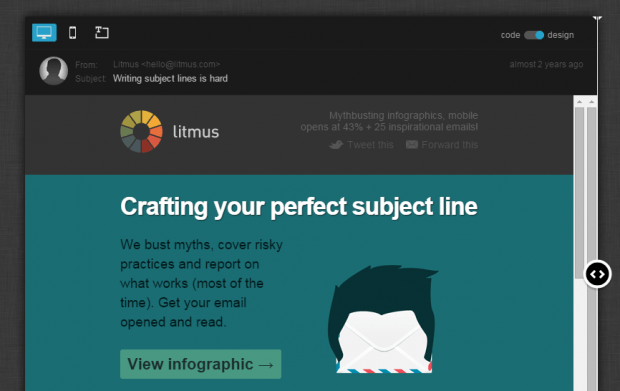Just like other email services, Gmail lets you forward emails to other recipients. It’s a convenient option especially for sharing the emails you’ve received. Now, what if you want to share your emails to certain users yet, you don’t know their email addresses? If that is the case, then you can just opt to share your Gmail emails in such a way that they can be easily viewed on your desktop or mobile device.
How to share emails for mobile or desktop viewing in Gmail
- On your web browser, click here first to go to the homepage of “Litmus Scope”.
- Once you’re on Litmus Scope, hover over the “Get the Bookmarklet” button and then drag and place it on your browser’s Bookmarks bar.
- After you place the bookmarklet on the Bookmarks bar, simply go to your Gmail account.
- On Gmail, click any of the email messages that you’ve received from your Inbox or labels. Select the email that you wish to share.
- Now, go ahead and click the Litmus Scope bookmarklet.
- It will then generate a “scope” for your email of choice. It can also take a while. Be patient.
- Once finished, the sharing link for your email will be automatically generated.
- Before you copy and share the link, you may also choose to hide any sensitive information from your email. You can also preview your email and choose your preferred viewing option. That way, you’ll know how it will appear on mobile or desktop view.
- Next, just share the link to your recipients. Once your recipient clicks the link, he or she can immediately open your email in mobile view, desktop view or text-only view.
- If you want to view all of your shared emails, just log in to your Litmus Scope account.
It’s that simple. Go ahead and try it out.

 Email article
Email article