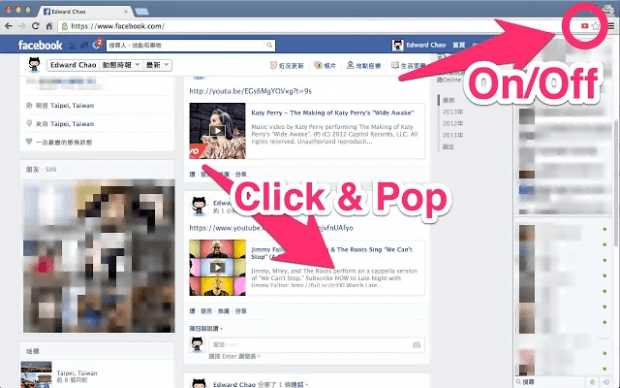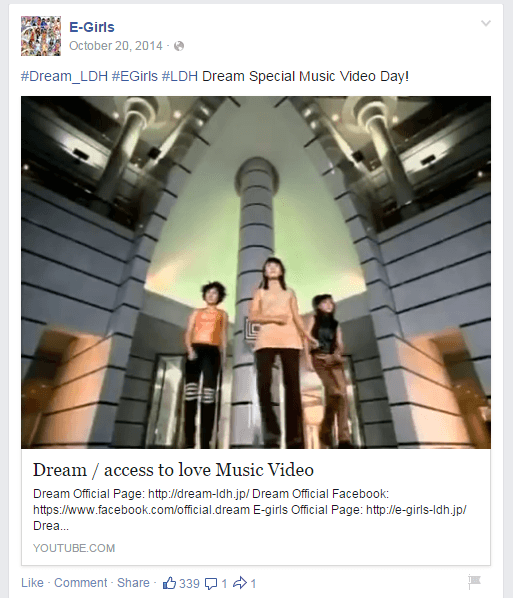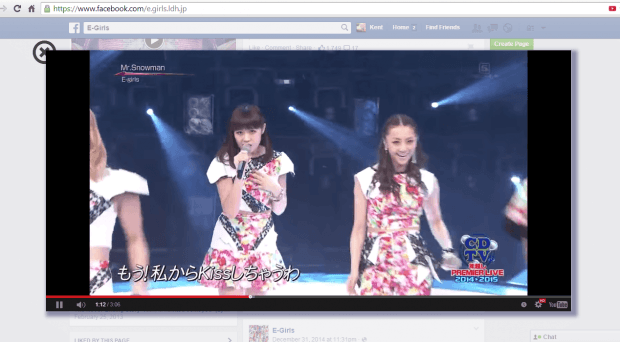In Facebook, users are allowed to share and watch videos from YouTube. When you click on a shared YouTube video, it will play right within your post. If you want, you can also switch to full screen view.
Now, what if you want to view the video in a popup window? Well, that can be done for as long as you’re using the web version of Facebook in Chrome. Just refer to the steps listed below.
How to watch YouTube videos in a popup window in Facebook
- On your Chrome web browser, click here to download and install “Facebook™ YouTube™ video POPUP” – a free browser extension.
- Once installed, the extension will display its icon on the page where it can act upon. You’ll know if it’s enabled because the icon will be shown as red.
- Moving on, just log in to your Facebook account. Browse for any video that were shared via YouTube. You can also post you own video from YouTube.
- As you can notice, the image above shows the default way of watching YouTube videos in Facebook. With Facebook YouTube video popup, the video will be displayed in an overlay window (popup window) and is much larger than the default video viewing size (see image below).
- To watch the video in a popup window, simply click on it.
- Once you’re done watching, just click the “X” button on the top-left side of the video and you will be immediately taken back to your Facebook home feed or profile.
It’s as simple as that.
Now, if you’re looking for an alternative way to watch YouTube videos in a popup window that’s not only restricted to Facebook, you can try the “Popout for YouTube” extension for Chrome. Click here to download the extension from the Web Store.

 Email article
Email article