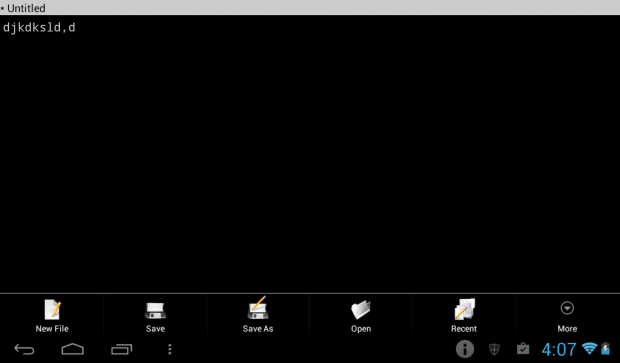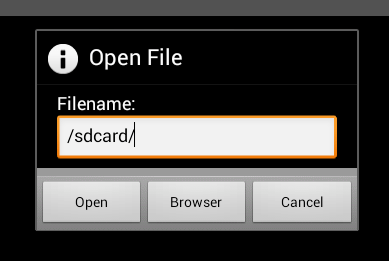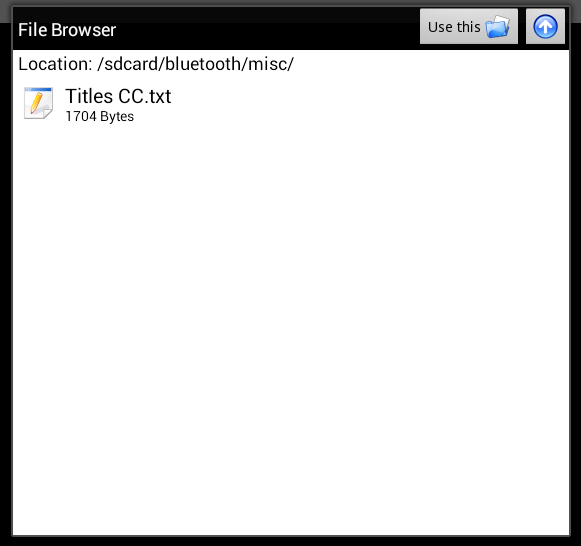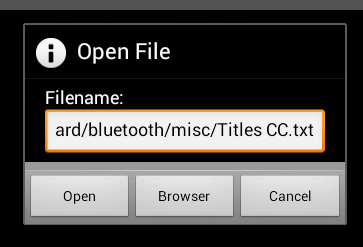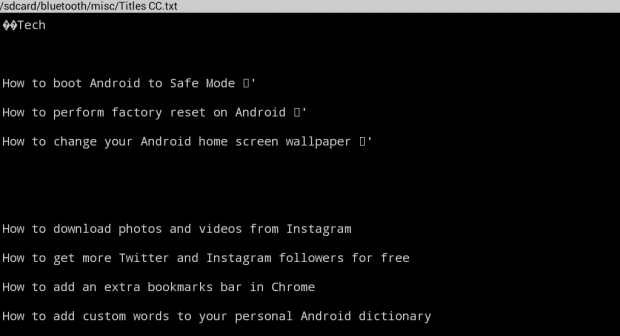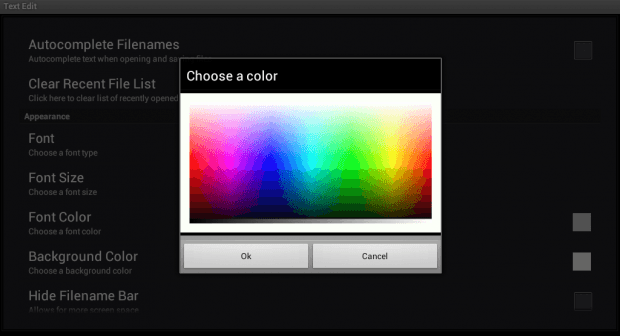Some Android devices have built-in office applications that you can use to open and view different types of files including documents, spreadsheets and presentations. Now, what if you have a TXT file and you can’t view it using your current office app? If that is the case, then you can look for an alternative solution.
With that being said, you can try out this method below.
How to open and read TXT files in Android
- First, you should get your TXT files ready. If you’re still not that familiar with file formats, you can easily recognize a TXT file or text file because its filename usually ends in .txt. You can create a text file using a notepad app.
- Next, download the “Text Edit” app from the Google Play Store. Install the app on your Android tablet or smartphone.
- Once Text Edit is installed, open it from your device app drawer.
- On the app’s main screen, you can see a blank text field with black background. You can type any text that you want on the text field and then save it as text file.
- To open an existing TXT file, find and tap the menu icon. It’s an icon with three vertical dots.
- After pressing the menu icon, you will see a list of options like “New File, Save, Save As, Open, Recent and More”.
- From the list of options, choose “Open” and then type the filename location on the given field. If you can’t provide the exact filename location, just tap “Browser” to manually browse your device storage.
- Look for the text file that you wish to open.
- Select the file and then press “Open”.
- So there you have it! You can now view and read the contents of your text file. You can also edit your text file to make some necessary changes.
If you want to change the background color of your text file viewer, just go to its settings and then go to “Background Color”. The app’s default background color is black but you can change it to white, blue, green, yellow, etc.

 Email article
Email article