Another post discussed how to merge text documents together. You can also do the opposite and split txt files with Chopping List. That’s a program that splits txt files based on custom delimiters.
This is the Chopping List page on the publisher website. There click ChoppingList.zip to save the ZIP to Windows. The utility is compatible with Windows XP/Vista/7 platforms and probably Windows 8. Extract the ZIP to a folder by selecting Extract All from the file’s right-click context menu. Then you can open the Chopping List window.
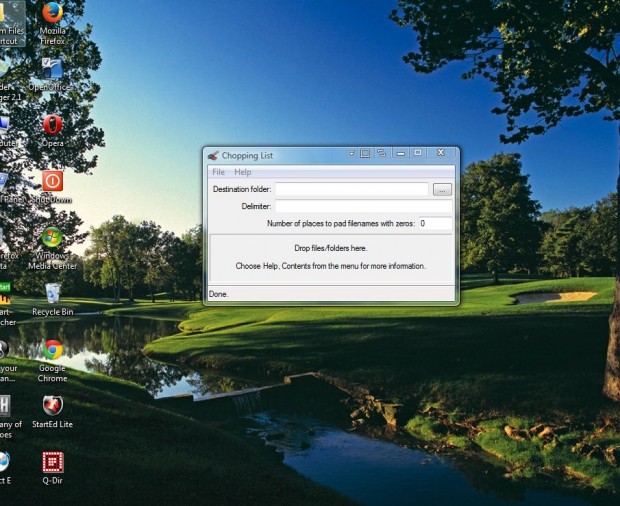 Press the … button on the Chopping List window above to choose an output folder to save the split documents to. Then enter some text in the Delimiter text box. The text is the point at which the file splits, and is erased from all the documents.
Press the … button on the Chopping List window above to choose an output folder to save the split documents to. Then enter some text in the Delimiter text box. The text is the point at which the file splits, and is erased from all the documents.
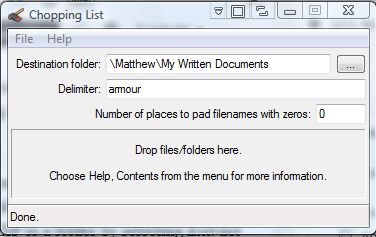 Next, drag a txt file to split from Windows Explorer to the Drop files/folders here box on the Chopping List window. That will split the document in the destination folder as below.
Next, drag a txt file to split from Windows Explorer to the Drop files/folders here box on the Chopping List window. That will split the document in the destination folder as below.
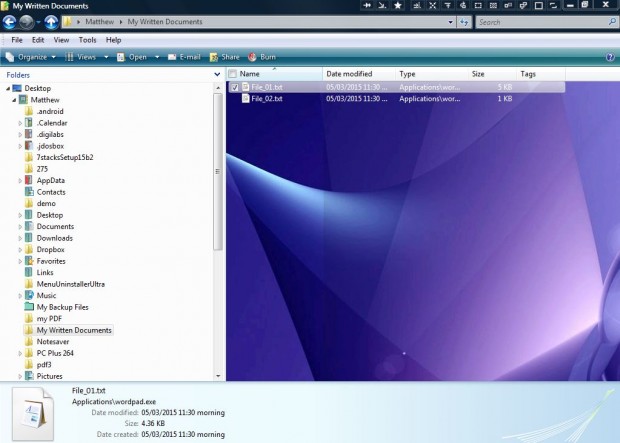
You can also split documents with blank lines as delimiters instead of text. To split on blank lines, enter $r$r$r$n in the Delimiter field. In addition, $r, $n and $t delimiters split the document at carriage returns, line feeds and tabs.
With this software you can now cut your text files down to size. Note that the software splits txt files only, so convert odt or doc text documents to that format before splitting them with Chopping List.

 Email article
Email article



