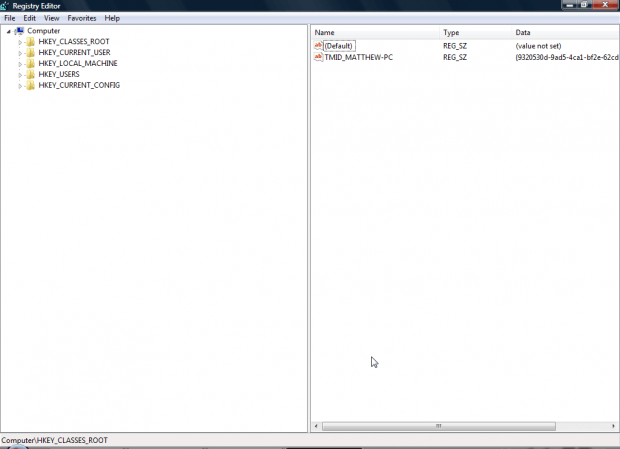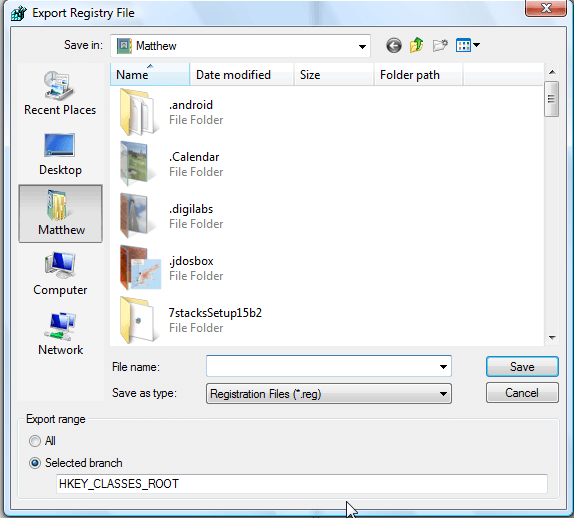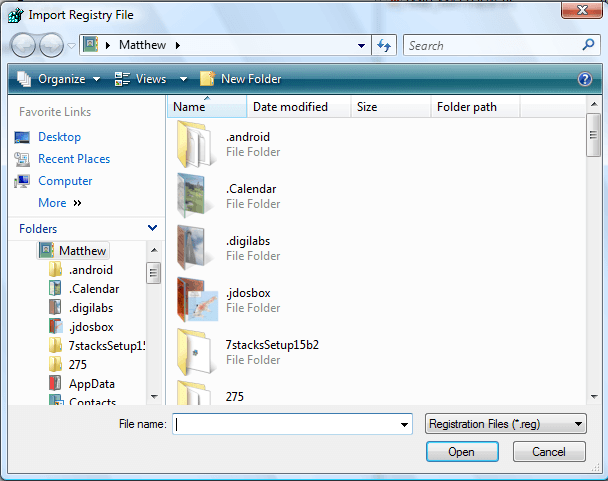The registry is a database that includes configuration settings for Windows. There are a number of articles that cover how you can customize Windows by editing the registry. It’s a good idea to back up the registry so that you can restore it after editing if you ever need to.
You can back up the registry from the regedit window. To open regedit, press Win + R to launch Run. Then enter regedit in Run to open the window shown below.
Click File on the window’s menu bar. That will open a menu that includes an Export option. Select that option to open the window shown below.
There you can enter a file title for the backup in the text box. Select Registration Files (reg) from the drop-down list. Click the All radio button for a full back up. Then press the Save button to back up the registry.
Now you can restore the registry if needed. To restore the registry, click File and select Import on the menu to open the window below. Browse to the path that you backed up the registry to. Then select the backup file and click Open to restore the registry.
So now you can back up and restore the registry when required. Setting up Windows system restore points, which you can then go back to, is an alternative to backing up the registry. However, it’s quicker to back up the registry with regedit.

 Email article
Email article