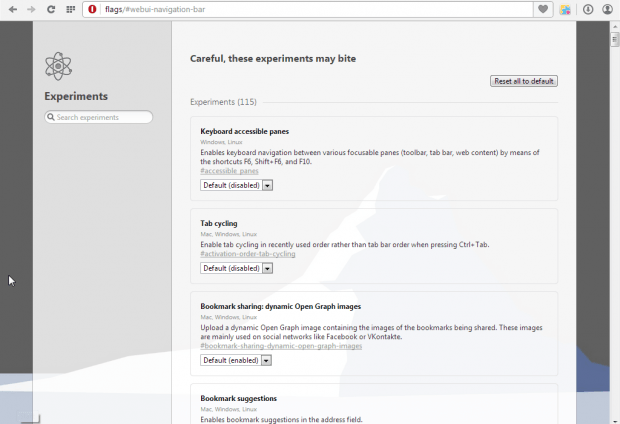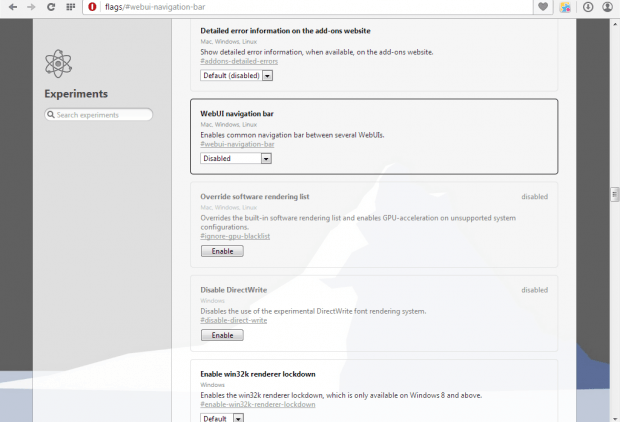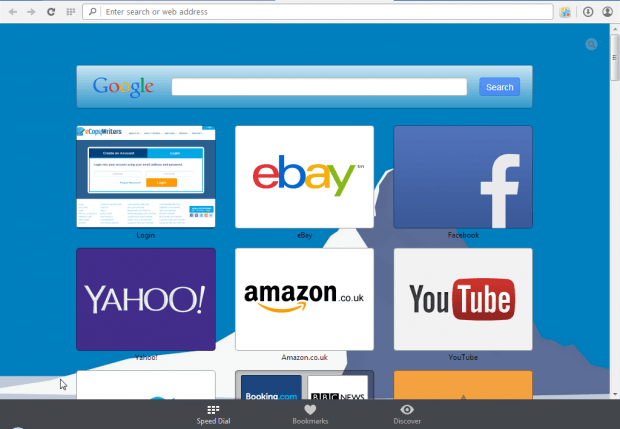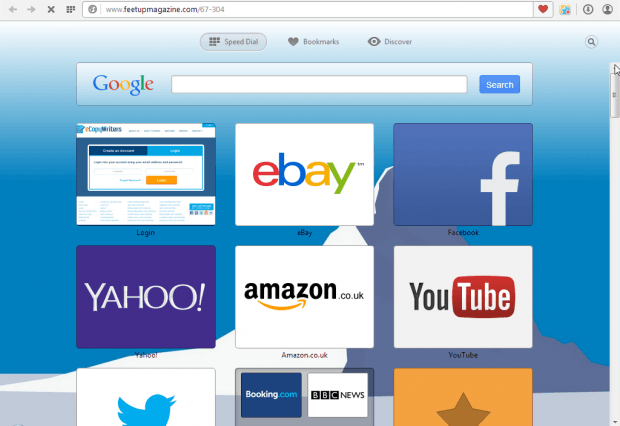The Opera Speed Dial page has a navigation bar that includes Bookmarks and Speed Dial options. In Opera 26 this ran along the top of the Speed Dial page. However, in Opera 27 the navigation bar is at the bottom of that page. This is how you can switch the navigation bar’s position in both browser versions.
Open the Opera browser, and enter opera://flags in the address bar. Then press Enter to open the page in the shot below. The page includes various configuration options.
Scroll down the page until you find WebUI navigation bar. Alternatively, enter WebUI navigation bar in the search box. If the navigation bar’s at the top of the browser, it will be disabled. If the bar’s at the top of the page it’s enabled.
So select Enabled to move the navigation bar to the bottom of the Speed Dial page. Then restart the Opera browser, and open the Speed Dial page. Now it will include the navigation bar at the bottom of the page as shown below.
Of course, Opera 27 users will already have that navigation bar at the bottom of the page. They can move it to the top by selecting Disabled.
So that’s one way you can customize the Speed Dial page with Opera’s settings. The main difference, aside from their position, is that the navigation bar at the top of the Speed Dial page has a transparent background that matches the theme.

 Email article
Email article