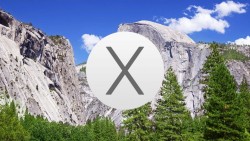 Resetting the Mac OS X dock to the default settings the fruit company originally offered is a common task users would love to know how to do. Most people will play with their docks and customize them. However, it’s not usually long before those same people realize that it was probably better the way Apple had it laid out to begin with. That’s a common problem since Apple employ some of the best names in the business to use their expertise in giving us the best option to begin with. That won’t stop the expert in all of us giving it a crack to create a better-looking sock, though. If you have made adjustments to your dock and wish to return it back to default settings, you can do that easily by following the guide below. Here’s how it’s done:
Resetting the Mac OS X dock to the default settings the fruit company originally offered is a common task users would love to know how to do. Most people will play with their docks and customize them. However, it’s not usually long before those same people realize that it was probably better the way Apple had it laid out to begin with. That’s a common problem since Apple employ some of the best names in the business to use their expertise in giving us the best option to begin with. That won’t stop the expert in all of us giving it a crack to create a better-looking sock, though. If you have made adjustments to your dock and wish to return it back to default settings, you can do that easily by following the guide below. Here’s how it’s done:
HOW TO RESET THE MAC OS X DOCK TO DEFAULT SETTINGS
- First, turn on the computer or laptop running Mac OS X.
- Open the terminal window so you can type a command in the command line.
- Once the terminal window is open, type this command “defaults delete com.apple.dock; killall Dock” without the quotation marks.
Excellent! Now you have completely reset and refreshed the Apple Mac OS X dock so it is displaying the same way Apple had it when you first installed the current operating system. You should find this guide works on all different software version including Mountain Lion, Mavericks, Yosemite and more.
Now that you have completed the steps, you will find the stock apps such as Calendar, Safari, iTunes, Contacts and the launchpad ready to go.

 Email article
Email article



