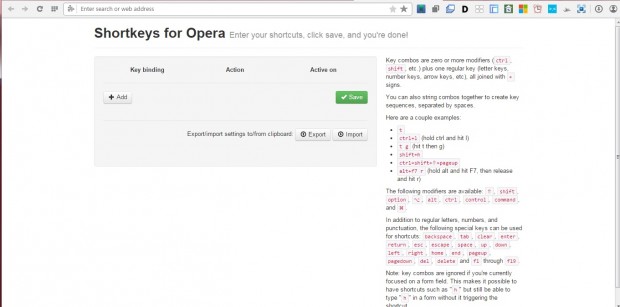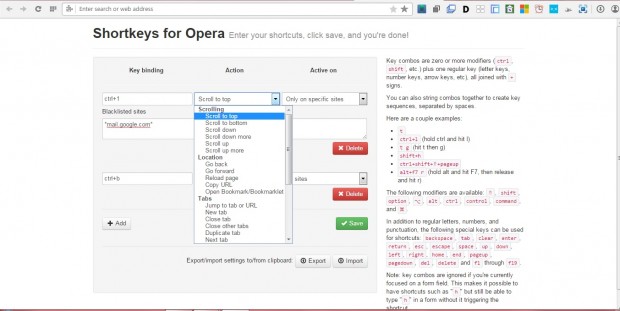Opera has a variety of hotkeys much the same as other browsers, but lacks options to customize them. Nevertheless, you can still add custom keyboard shortcuts to Opera with the Shortkeys extension. With that you can add scroll, location, tab and zoom hotkeys to the browser.
This is the extension’s page on the Opera website. When installed, press the Opera button, select Extensions manager and click the Shortkeys Options button to open the tab below. There you can add a variety of custom hotkeys to the browser.
First, press the Add button; and click the Action drop-down list to choose a hotkey action such as Scroll to top. Next, enter the hotkey in the Key binding text box. For example, you could enter Ctrl+1 in that text box. The ‘+’ is entered to join key combos. You can pretty much use any keyboard combination for the hotkeys, but must have a modifier and one action key.
There’s also Activate on drop-down list. Select that drop-down list to choose specific sites for the hotkeys to work on. If you select Only on specific sites, the hotkey will work on the websites entered in the text box.
Now press Save to add the custom hotkey to Opera. Open a website page to try the new hotkey in. The hotkey should activate the action you selected from the drop-down list.
So now you can add customized hotkeys to Opera with Shortkeys. The extension has a good variety of hotkey options to choose from and you can set up a multitude of key combos for them.

 Email article
Email article