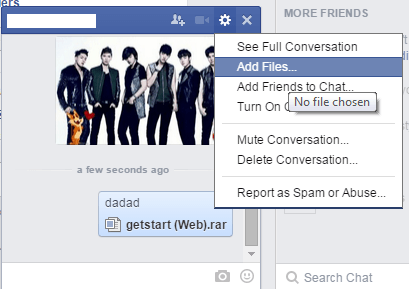Did you know that you can directly send and receive files on Facebook? As a matter of fact, there are many ways to do it but the simplest and quickest one is through chat. So aside from sending links, photos and messages, you can also send files to any of your Facebook friends. You can send music, PDFs, documents, ZIP archives, RAR archives, etc. It’s just not that widely used because the option is somewhat hidden.
Did you know that you can directly send and receive files on Facebook? As a matter of fact, there are many ways to do it but the simplest and quickest one is through chat. So aside from sending links, photos and messages, you can also send files to any of your Facebook friends. You can send music, PDFs, documents, ZIP archives, RAR archives, etc. It’s just not that widely used because the option is somewhat hidden.
So if you want to learn how to directly send or share files via Facebook chat, simply read on. Do note that this only applies to the web version of Facebook chat and not the app or mobile version.
How to directly share files via Facebook chat
- Open your web browser (ex. Chrome, Firefox) and then go to Facebook. Log in to your account.
- After logging in, go to the sidebar where you would usually see all of your online friends. Select a friend to chat.
- On the chat tab, find and click the settings icon. It’s the gear icon that’s located right next to the “X” icon for closing the chat tab.
- Under the settings menu, select “Add Files”.
- After which, the “Open” dialog will immediately appear on your screen. So go ahead and feel free to select a file that you wish to send. For example, you can send a RAR file or a PDF document.
- Wait for a while Facebook uploads your file. Once the upload process is done, just type any message on the text box.
- Press “Enter” to send your message together with your file.
- So that’s it. If your friend clicks on the link, he or she will be able to download and save the file.
Just remember that Facebook has a file sending limit of 25MB. Therefore, it’s not suited for sharing large files.

 Email article
Email article