 The PP Jailbreaking tool is the secondary tool you should think about jailbreaking your device with if you want to unleash your mobile’s true potential. It’s widely regarded as the “rip off” version of TaiG and even TaiG themselves reportedly accused the PP team of stealing. That being said, many people have trialed the PP jailbreaking tool and we can confirm it does work. If you want to try something different and take the avenue that most people aren’t taking, using the PP Jailbreak is for you. It comes with the added advantage of a proper way of using the tool for Mac operating systems, where as TaiG’s only way is settings up a Virtual Machine for Windows on a Mac. Here’s how to use it for those updated to iOS 8.4 and running on a Mac computer.
The PP Jailbreaking tool is the secondary tool you should think about jailbreaking your device with if you want to unleash your mobile’s true potential. It’s widely regarded as the “rip off” version of TaiG and even TaiG themselves reportedly accused the PP team of stealing. That being said, many people have trialed the PP jailbreaking tool and we can confirm it does work. If you want to try something different and take the avenue that most people aren’t taking, using the PP Jailbreak is for you. It comes with the added advantage of a proper way of using the tool for Mac operating systems, where as TaiG’s only way is settings up a Virtual Machine for Windows on a Mac. Here’s how to use it for those updated to iOS 8.4 and running on a Mac computer.
REQUIREMENTS
- Restore the iOS 8.4 manually using iTunes. If you have already updated to iOS 8.4 using the OTA (over the air software update which comes in automatically), you’ll need to restore it using iTunes to avoid bugs and ‘bricks’.
BEFORE WE BEGIN
- Backup your device using iTunes or the iCloud. If you want to factory reset at anytime it’s best to have a backup ready.
- Users should disable the ‘Find my iPhone’ feature until the jailbreaking is complete.
- Likewise, you should disable the Passcode lock features, as well as the Fingerprint sensor Touch ID where applicable.
- Make sure you turn off the BlueTooth from the Settings.
- Charge the battery as much as you can before starting.
HOW TO JAILBREAK IOS 8.4 USING THE PP JAILBREAK ON MAC OS X
- Download the PP Jailbreak for iOS 8.4 on Mac OS X here.
- Extract the folder so you can use the executable file inside.
- Run the tool by double clicking over the executable file.
- Connect the device you wish to jailbreak to the Mac.
- Look on the main screen of the jailbreaking tool and uncheck the box for “install PP helper”.
- Click the large jailbreak button near the center of the screen (see image below).
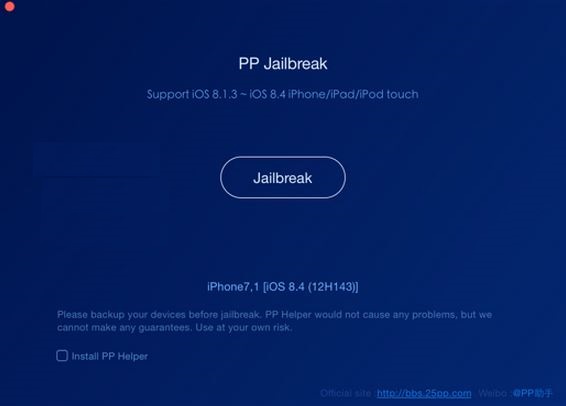
- You’ll see some notes regarding the same recommendations we’ve already touched on above, including turning of Find My iPhone and more. Double check you have indeed followed the necessary instructions recommended to you before continuing.
- Click the “continue” button on the next screen.
- Now the PP Jailbreaking tool will take over and unchain your internal system.
- You should see a small green ‘tick’ with the message “jailbreak succeeded!” next to it when it’s done.
Nice one! You are now jailbreaken and fully untethered. Unplug from your Mac and browse the Cydia app that’s now on your device.

 Email article
Email article



