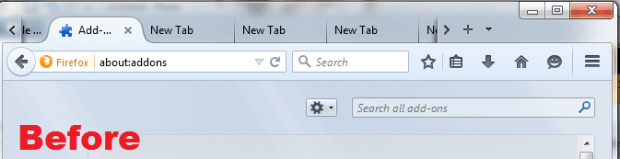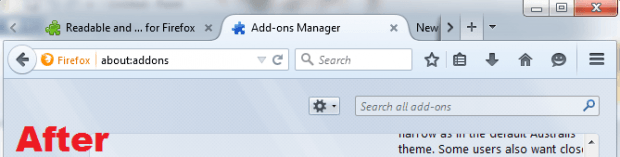When you have a lot of active Firefox tabs, the browser usually crops each tab off to the point that you can no longer see the close button. Aside from that, the full tab title will no longer will be shown. So if you want to view the full tab title, you must hover on it first. If you want to close a tab, you must use its right-click menu option.
What if you don’t want any of these? What if you want to make the tabs wider despite of having too many tabs? What if you want to display the close button again on each tab while keeping the tab scrolling function? If that’s what you want, then here’s how you can get it done.
How to display close button when opening too many tabs in Firefox
- On your Firefox web browser, download and install an add-on called “Readable and Closable Tabs” from this page. No need to restart your browser.
- After installing Readable and Closable Tabs, make sure it’s enabled. Go to Menu > Add-ons > Extensions and check if the said add-on is active or not.
- When active, the add-on will immediately take effect. So the next time you open too many tabs on your browser, they will no longer be cropped out plus the close button will remain visible on each tab.
- If you want to configure the add-on, just go back to your add-ons manager and then click the “Options” button for Readable and Closable Tabs. You may then check or uncheck the options for “Show close button on all tabs” and “Make tab wider so the title is visible”.
- The changes will be automatically saved and implemented.
So that’s it. You’re done!

 Email article
Email article