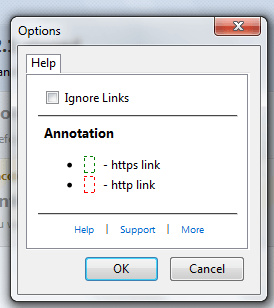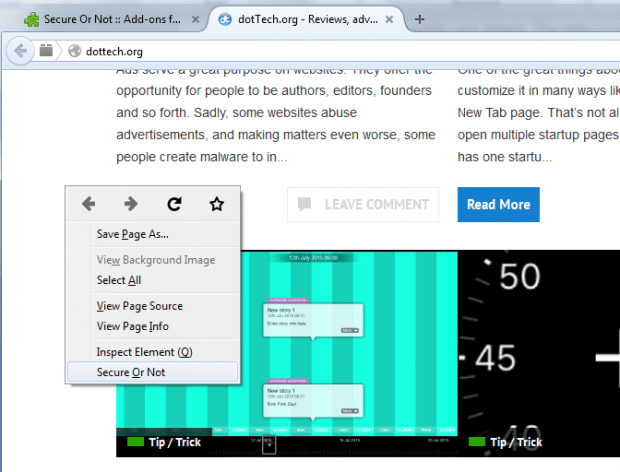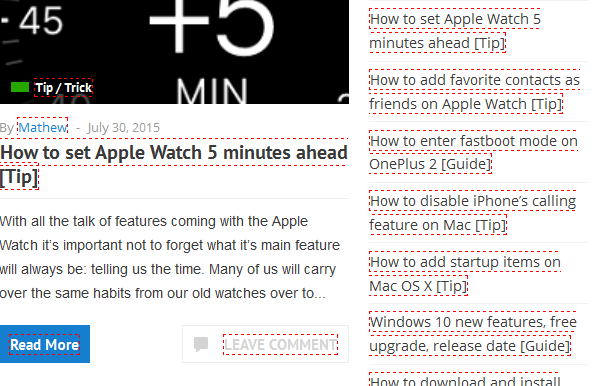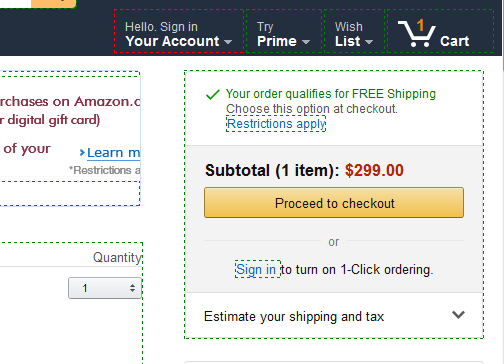Not all links are safe. Some links lead you to sites that contain malware. Some links would lead you to fake pages where you’re bound to provide your personal information like your address and credit card details. The latter is quite common especially when you’re looking for certain products to buy online. There are also seemingly legit sites with external links to unsecured online shops. So why risk it when you can take the necessary precautions such as finding out beforehand whether the links on a page are truly secure or not?
In Firefox, here are the steps on how you can get it done.
How to find out whether the links on a page are secure or not in Firefox
- Launch your Firefox web browser and then go to the official add-on page for “Secure or Not”.
- Download the add-on to your browser and when prompted by the installation dialog, just click “Install”.
- Before it gets installed, you will be asked to restart your browser first.
- After restart, you can go to your Firefox add-ons manager to check whether the Secure or Not add-on has been successfully enabled.
- You can also modify the add-ons default settings by clicking “Options”. In the options dialog, you may choose to “Ignore links” when checking web pages.
- Okay, moving on, simply open any web page or site that you want.
- To check the site’s links, simply right-click on any empty area and then on the context menu, select “Secure or Not”.
- That’s it. The secure (https) links will be enclosed in green broken lines while the less secure (http) links will be enclosed in red broken lines.
Do note that even if a link is marked as insecure, you can still visit it. It’s usually safe especially if the link is just pointing to another blog post or article. However, if an insecure link leads to a form or page that requires your login credentials, better avoid it. The page may contain malware and other forms of online threats.

 Email article
Email article