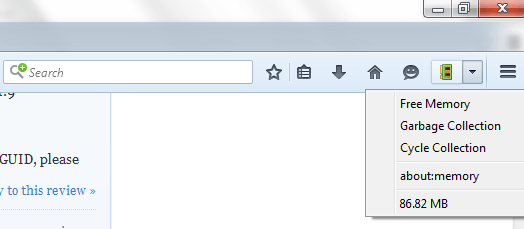Whenever you’re using Firefox to play games or browse online, it also takes up memory and thereby causes your computer to lag. One good way to prevent your browser from taking up too much memory is to close your unused tabs. You can also refrain from visiting those graphic heavy sites. On the other hand, Firefox also has a built-in feature that lets you free up its unused memory via the about:memory configuration tab. The thing is what if you want a quicker way to free up your browser’s memory such as putting up a free memory shortcut in the toolbar? Well, that can be done.
How to free unused memory in Firefox
- If you want to free the unused memory in Firefox in just one click, you must first download and install the “Free Memory Button” add-on.
- Once Free Memory Button is installed, make sure it’s enabled. Check its status via your browser’s add-ons manager. Go to “Menu” > “Add-ons” > “Extensions” to do so.
- When enabled, the add-on will automatically place a free memory button to your Firefox toolbar. It’s function is basically similar to about:memory’s minimize memory usage.
- So whenever you want to free some unused memory in Firefox, simply click the Free Memory button in the toolbar and you’re done!
- As you can notice, the button also displays additional information like Firefox’s current memory usage as well as a quick access to the about:memory tab.
- All in all, the Free Memory Button add-on offers a more convenient way to manage and minimize your browser’s memory usage. So go ahead and give it a try.

 Email article
Email article