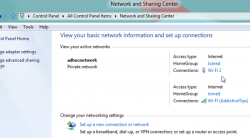 If you are away from home and find yourself around a live Ethernet connection, but without a wireless access point, you can create your own Ad Hoc WiFi hotspot and use it with a wireless device. The downside is that it won’t be cheaper for you to run just like most hotspots. The upside is that it’s surprisingly easy to create. In just a few short steps you’ll have a new Ad Hoc WiFi hotspot to use with little fuss.
If you are away from home and find yourself around a live Ethernet connection, but without a wireless access point, you can create your own Ad Hoc WiFi hotspot and use it with a wireless device. The downside is that it won’t be cheaper for you to run just like most hotspots. The upside is that it’s surprisingly easy to create. In just a few short steps you’ll have a new Ad Hoc WiFi hotspot to use with little fuss.
REQUIREMENTS
- You must have Windows 10 running on the machine where you want to create the Ad Hoc WiFi hotspot access point.
HOW TO CONNECT TO AD HOC WIFI HOTSPOT IN WINDOWS 10
- Right-click the mouse over the Start menu.
- Look for the ‘Command Prompt (Admin)’ option and launch the same.
- Type the following command in the command prompt: ‘netsh wlan set hostednetwork mode=allow ssid=chooseadhoc key=password’.
– look at the line of code where it says ‘password’ and replace that with a password of your choice. Similarly, look at where it says ‘choose ad hoc’ and put a name of your choice. - Press the Enter key to confirm the command.
- Type the next command: ‘netsh wlan start hostednetwork‘.
- Press the Enter key again to confirm the command.
- Open the standard Windows 10 search bar and type ‘View network connections’. Click and open the option that comes up under the same name.
- Right-click the mouse over the Ethernet connection.
- Select the ‘Properties’.
- Switch to the sharing tab.
- Look for where it says “Allow other network users to connect through this computer’s Internet connection” and check that box so it is on.
- Choose the new WiFi connection from the “Home networking connection” drop-down list.
- Connect your smartphone, Surface tablet, or any mobile device to the new WiFi hotspot. You can use it for computers too.
DISABLING THE AD HOC WIFI ACCESS POINT YOU CREATED
- Disabling the new WiFi access point is as easy as entering another command in the command prompt window. You will need this command as follows: ‘netsh wlan stop hostednetwork’.
- Now the WiFi hotpsot you created is disabled.

 Email article
Email article



