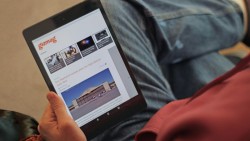 These are the instructions to root Nexus 9 on Android 6.0 Marshmallow with the build number MRA58N. Once you get access to the root file system on your Google Nexus 9, you can start installing all of the same apps you fell in love with before when you had root access.
These are the instructions to root Nexus 9 on Android 6.0 Marshmallow with the build number MRA58N. Once you get access to the root file system on your Google Nexus 9, you can start installing all of the same apps you fell in love with before when you had root access.
REQUIREMENTS
- The following guide is prepared for the Google Nexus 9 tablet only. Do not try installing the same files we have in this guide on a different device or you will brick that device.
- The guide below is not extensively tested and it is relying on the previous Marshmallow exploit still open. It’s for that reason you should not follow this guide unless you are an experienced Android user. You need to know how to get out of a bricked device if the guide doesn’t work for you.
BEFORE WE BEGIN
- Rooting the Google Nexus 9 does void thew warranty. You can unroot the device and get that warranty working again. If you click through to install the custom recovery after using this guide, that custom recovery will also void the warranty. You’ll need to find the stock recovery and flash that on your device so your Nexus 9 is running a stock recovery and a stock OS before getting the warranty working again.
- You must have the USB Debugging Mode enabled on your device before starting the guide. You cannot connect the device to the computer and transfer files without the USB Debugging Mode already on. You can find the USB Debugging Mode for devices running Android 6.0 Marshmallow by heading to the menu > Settings > Developer Options > USB Debugging.
HOW TO ROOT GOOGLE NEXUS 9 ON ANDROID 6.0 MARSHMALLOW (MRA58N)
- Download the SuperSU zip file from here.
- Follow our guide for installing TWRP recovery on the Google Nexus 9 running Android 6.0 Marshmallow and then come back here and complete this guide.
- Now connect the Google Nexus 9 to the computer and transfer the SuperSU file over to the root of the SD card internal storage. Make sure that it’s on the root of the SD card and not hidden in a sub folder.
- Unplug your Nexus 9 from the computer once you know the SuperSU file is on the SD card.
- Turn off the tablet.
- Reboot pressing the Power + Volume Up + Home until you get the bootloader menu.
- Change the Start text to the Recovery Mode option.
- Press the Power key to select that Recovery option and the TWRP recovery will now boot up on your device.
- Note: those of you who cannot get into recovery mode using the hardware keys can install the ROM manager app from the Google Play Store and you’ll find the option to boot into recovery mode from within the app.
- Now that you are all in the recovery mode, navigate to the Install option from the menu.
- Browse the SD card and upload the SuperSU file — this only works if the file is still zipped.
- Once the SuperSU is flashed on your device, head back to the main recovery menu and select the ‘Reboot System Now’ option.

 Email article
Email article



