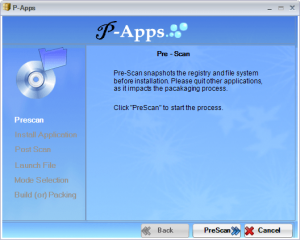 Nowadays more and more programs are coming in installer and portable versions, allowing users to select which version they want to use. However, still there are many programs that are available in installer form only. This is where P-Apps comes in.
Nowadays more and more programs are coming in installer and portable versions, allowing users to select which version they want to use. However, still there are many programs that are available in installer form only. This is where P-Apps comes in.
What Is P-Apps And What Does It Do?
P-Apps is a freeware program that allows users to create a portable version of any software. Once P-Apps creates a portable version of a program, that program can be used on any Windows machine without requiring any installation — you don’t even need P-Apps installed.
Technically speaking P-Apps works with all Windows software that have installers. However, at the time of this writing P-Apps is a fairly new program (at v1.0 right now) so I’m sure there are still unknown bugs that users may run into; and I haven’t tested P-Apps with all Windows software (duh) so I can’t vouch if it really does work with all software or only works with some programs. My guess is P-Apps won’t work very well with programs that perform kernel changes, such as installing a driver.
Using P-Apps
P-Apps works by taking a snapshot of your system before you install a program, taking a snapshot of your system after you install a program, comparing the two snapshots, and storing the differences (i.e. new files/registry entries) in the portable package of the software in question. P-Apps itself is a portable application so you don’t have to install it — all you do is run it before installing a program, do a pre-install scan, install the program you want to make portable (install like normal), do a post-install scan, and proceed from there.
The following demo video, created by the developer, shows P-Apps in action:
P-Apps Limitation
Because of the way it works – i.e. snapshot method – P-Apps has some inherent limitations.
The first limitation is in order to create a portable package of a program, you need to actually install that program on your computer so P-Apps can record what changes the program makes to create a portable version. This means you can’t create portable versions of software you already have installed; if you want to create portable versions of software you already have installed, you have to uninstall and reinstall those programs while using P-Apps.
The second limitation is you must ensure you have no other program running in the background making changes to your computer while you are using P-Apps. You see P-Apps’ snapshot comparison method is unable to determine what system changes are made by the software you are installing and what system changes are made by other third-party programs that were running in the background. All differences found by P-Apps between the pre-scan and post-scan snapshots are attributed to the software you are installing. So if you have background programs running and making changes to your computer while you are creating a portable package with P-Apps, those changes will be captured by P-Apps and forever embedded in the portable package you created.
Conclusion
P-Apps is a new program so without a doubt it has a way to go before we can call it “mature”; there are bound to be bugs and some software may not work properly with P-Apps. However, even in its current form P-Apps is an extremely useful program.
You can grab P-Apps from the links below:
Version reviewed: v1.0
Supported OS: All Windows
.NET Framework 3.5 required
Download size: 4.3 MB
Malware status: VirusTotal scan results (0/43)
P-Apps homepage [direct download]
[Thanks Giovanni!]

 Email article
Email article



