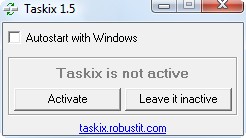Ever wanted to be able to reorder the buttons on your taskbar – place them in an order that fits your needs the best? Maybe you want your Firefox button to appear before (to the left of) your Word button but you opened Word first and therefore it appears first. Now you don’t want to close Word and reopen it just so it appears after Firefox in your taskbar. This is where Taskix comes in.
Taskix is a simple program that allows you to drag taskbar buttons and place them in front of or behind any other button. All you do is simply click on the button you want to move, move the button where you desire, then drop the button into place by unclicking. It truly is simple. If you have “Group similar taskbar buttons” feature on (the feature where Windows groups together open windows into one tab if they are of the same program and such), you will not only be able to move around the group, but you can also move the buttons around that are within that group. As an added bonus Taskix adds the ability to close a taskbar buttons using the middle click/scroll button on your mouse.
The best part is that Taskix is a standalone program (meaning you don’t have to install anything/to uninstall you just delete the folder the program is in) and it is very light on resources: only using ~600KB of RAM and virtually no CPU.
The following is a short video showing you how Taskix works:
Still interested? Okay. To get started, first download Taskix from the developer’s website. Or you can directly download the 32-bit version from here and the 64-bit version from here. After you have downloaded it, just unzip the file. Go to the folder where you unzipped the file and double click on “Taskix32.exe” or “Taskix64.exe” depending on which version you got. This will open up the Taskix program window:
Pretty self explanatory here. Hit “Activate” to start Taskix. Once you hit “Activate” the window will close and Taskix will start – you can start moving around your taskbar buttons. There is no icon in the system tray or anything like that to indicate if Taskix is on but Taskix runs in the background. If you want to turn Taskix off, run “Taskix32.exe” or “Taskix64.exe” again and click on “Deactivate”. It is as simple as that.
Enjoy.

 Email article
Email article