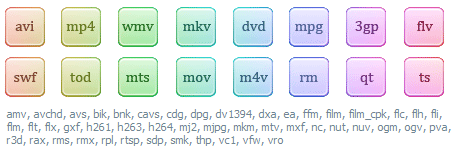Freemake Video Converter is an excellent program for converting audio and video files into other formats; it supports almost every input and output format you can imagine. Did you know it can also double as a program to cut, join, rotate, or flip your videos? Yep, it is true… and in this article we will show you how to make use of those features.
Freemake Video Converter is an excellent program for converting audio and video files into other formats; it supports almost every input and output format you can imagine. Did you know it can also double as a program to cut, join, rotate, or flip your videos? Yep, it is true… and in this article we will show you how to make use of those features.
WHAT FORMATS DOES IT SUPPORT?
Freemake Video Converter can cut/trim, join, or rotate any of the following video formats (aka these are supported input formats):
HOW TO CUT OR TRIM VIDEOS
Using Freemake Video Converter to cut/trim is very, very easy. All you have to do is:
- Input the video you want to cut
- Click the scissor icon for the video (it will be towards the right)
- Pick the portion of the video you want to keep by setting the start and end points of selection, then press OK to exit out of the editor
- Select an output format and convert
- Done!
The following is a short demo showing this process in action:
The best part? You can cut in batch. In other words, you can load multiple videos together, cut them all, then have Freemake process them one after another. The bad part? Freemake does not have the ability to cut without re-encoding; when you output your videos, they will be re-encoded regardless of which output format you select.
HOW TO JOIN VIDEOS
Joining videos is just as easy as cutting them. All you have to do is:
- Input all the videos you want to join together
- Click the ‘Join files’ toggle (located near the top-right corner) from ‘OFF’ to ‘ON’
- Rearrange the input videos in the order you want them to be joined (you can do this by click + dragging)
- Select an output format and convert
- Done!
The following is a short demo showing this process in action:
The good part? Your input videos can be whatever you want; they can all be the same format, or they can all be different — it doesn’t matter, they will be joined nonetheless. The bad part? Batch processing is not supported (i.e. you can only do one join at a time) and there is no non re-encoding capabilities.
HOW TO ROTATE OR FLIP VIDEOS
Rotating videos is also very easy. All you have to do is:
- Input the video you want to rotate
- Click the scissor icon for the video (it will be towards the right)
- Click the two rotate buttons (rotate 90 degress clockwise or counter-clockwise), as desired
- Click the two flip buttons (flip horizontally or flip vertically), as desired
- Click OK to get out of the editor
- Select an output format and convert
- Done!
The following is a short demo showing the rotate process in action:
The best part? You can rotate or flip in batch. In other words, you can load multiple videos together, flip/rotate them all, then have Freemake process them one after another. The bad part? Freemake does not have the ability to rotate or flip without re-encoding; when you output your videos, they will be re-encoded regardless of which output format you select.
WATCH OUT FOR CRAPWARE
Before I give you the download link to Freemake Video Converter, let me warn you that Freemake Video Converter comes bundled with quite a bit of crapware. During installation I was offered two third-party programs and a plugin for Chrome/Firefox. Be sure to opt out of this crapware if you don’t want it (and, trust me, you probably won’t want it); be watchful for the boxes you must uncheck, especially the one about the plugin — you can to select ‘Custom installation’ before you can uncheck that one.
On a similar note, during installation (the first screen) there will be a pre-checked box that allows Freemake Video Converter to send “anonymouse usage and crash reports” to Freemake. Uncheck this box if you don’t want that happening.
On yet another similar note, the program has in-program advertising, too.
Lastly, note Freemake Video Converter that you download from the official homepage is actually not the installer itself; it is a downloader that offers you crapware and then downloads the Freemake Video Converter. The downloader is 1.2MB while the installer for Freemake Video Converter is roughly 25MB. You can avoid the downloader by downloading Freemake Video Converter from Softpedia, but even the download from Softpedia has the crapware.
CONCLUSION AND DOWNLOAD LINK
I’m sure you knew about Freemake Video Converter before. However, you may not have known about its ability to cut, trim, rotate, and flip videos. But now you know, because its Ashraf’s super short show. (Two points for whoever can identify where that line is from.)
Hit up the links below to download Freemake Video Converter.
Price: Free
Version reviewed: 3.2.1.5
Supported OS: Windows XP and higher
Download size: About 25 MB
VirusTotal malware scan results: 1/45
Is it portable? No
Freemake Video Converter homepage [Softpedia download page]

 Email article
Email article