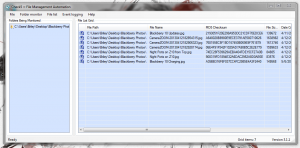 One thing in particular that Windows lacks is a detailed file monitor that keeps track of changes made to files and folders on your computer. This is disconcerting if you want to keep track of a file or multiple files while you’re absent from your machine. Check5 is a free application that will monitor specified files in real-time and generate a detailed changelog for said files. It also includes a few bonus features that increase its overall usefulness.
One thing in particular that Windows lacks is a detailed file monitor that keeps track of changes made to files and folders on your computer. This is disconcerting if you want to keep track of a file or multiple files while you’re absent from your machine. Check5 is a free application that will monitor specified files in real-time and generate a detailed changelog for said files. It also includes a few bonus features that increase its overall usefulness.
What is it and what does it do
Main Functionality
Check5 is a file monitor that will generate detailed changelogs of user specified files. You can monitor multiple files simultaneously. It also includes an integrated batch file renamer and file attributes changer so that you can edit the properties of a large group of files all at once.
Pros
- Simple and painless user interface, although it’s not the most attractive app in the world
- The main window is split into two forms
- The folders form which is populated by monitored folders
- The file list grid which is populated by individual files being monitored
- All changes made to monitored files are logged in an external text file
Cons
- Requires .Net Framework 2.0 or later
- Before logs can be made, you need to specific the storage directory for the related text file. This can get quite annoying because it is such a repetitive task.
- There’s no feature to automatically backup monitored files (although it should be mentioned this isn’t a backup program)
- The changelog information is detailed but you’ll never know for sure exactly what was changed about a file (which is an inherent limitation in programs like these)
Discussion
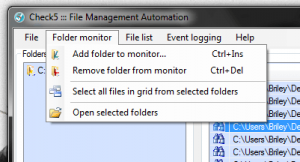 Normally, you can only see dates pertaining to a files modification in Windows. Dates are always great to have, but it doesn’t really tell you what was changed in a file or what was done with the file. If you work at a computer that’s being used by multiple people, it can be a pain to track down who did what and where. Check5 is supposed to help with that issue by generating detailed logs pertaining to file changes in Windows. Of course, it only monitors files which you specifically submit to the application.
Normally, you can only see dates pertaining to a files modification in Windows. Dates are always great to have, but it doesn’t really tell you what was changed in a file or what was done with the file. If you work at a computer that’s being used by multiple people, it can be a pain to track down who did what and where. Check5 is supposed to help with that issue by generating detailed logs pertaining to file changes in Windows. Of course, it only monitors files which you specifically submit to the application.
You will have to install the application, because there’s no portable version, and that’s a shame. The good news is that there’s no bloatware included in the install package, however.
The user interface is simple and clean. A navigation menu is displayed at the very top of the window, while the window itself includes two forms. One form lists the folders being watched, and the other form provides detailed information about individual files being watched. All collected information is stored locally via a simple text file, which you can open and browse outside the app too, if you so desire.
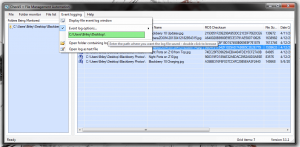 Before you do anything with the application, you need to assign the storage location for your log files. This can be done by selecting “Event Logging” in the top menu and entering the storage directory in the box under “event log options.” Once that is done, any changes made to files or folders added to the monitor will be detailed in the log.
Before you do anything with the application, you need to assign the storage location for your log files. This can be done by selecting “Event Logging” in the top menu and entering the storage directory in the box under “event log options.” Once that is done, any changes made to files or folders added to the monitor will be detailed in the log.
The log includes the date when any changes were made, functions that were performed (renamed, deleted, etc.) with appropriate storage directories, the file checksum and the file size.
Adding folders and files to the monitor is easy. You just have to select the “Add Folder to Monitor” option from the “Folder Monitor” menu, to obviously add a folder. To add a single file, you have to choose the “Add files to grid” option from the “file list” menu.
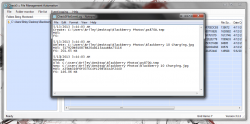 The log will tell you what’s being done to a particular file, as long as it’s being watched. For example, I opened an image file and changed its size. The log file told me that a temporary file was created, the original file was deleted, and the temp file replaced the original file. While I can’t exactly see that the photo size was edited, I can piece everything together logically.
The log will tell you what’s being done to a particular file, as long as it’s being watched. For example, I opened an image file and changed its size. The log file told me that a temporary file was created, the original file was deleted, and the temp file replaced the original file. While I can’t exactly see that the photo size was edited, I can piece everything together logically.
Check5 can also batch edit filenames, and file attributes as an added bonus. These functions are pretty straightforward so there’s not much to say about them. They work exactly as advertised. To change a group of files all you have to do is select them in the file list grid (the right form), right click and then select the appropriate option. Any changes you make while renaming files can be quickly reversed thanks to a handy “undo” button and there’s also a randomization option that will randomly specify a new filename up to a certain character length that’s user specified.
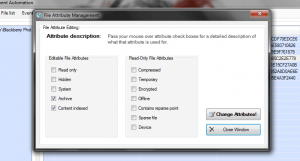 More specifically, the file attributes you can change include the following:
More specifically, the file attributes you can change include the following:
- Read only
- Hidden
- System
- Archive
- Content indexed
- Compressed
- Temporary
- Encrypted
- Offline
- Contains reparse point
- Sparse file
- Device
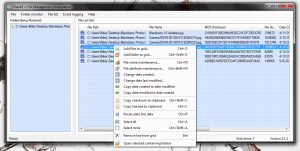 You can also change a file’s creation date, and last modified date from the right click context menu. Speaking of right click context menu, it houses a bunch of other useful features too. Like the option to copy checksums to the clipboard, refresh data and more.
You can also change a file’s creation date, and last modified date from the right click context menu. Speaking of right click context menu, it houses a bunch of other useful features too. Like the option to copy checksums to the clipboard, refresh data and more.
All in all, Check5 is a pretty feature rich file monitor that will allow you to keep an eye on files in your absence or even keep track of any changes you’ve made to files in the past.
For reference, Check5 uses about 21,140KB of RAM while running.
Conclusion and download link
Check5 is a handy little app that allows you to keep detailed logs of changes made to user-specified files. While you can’t see exactly what’s happening to files, you can certainly keep an eye on things behind the scenes. Furthermore, it includes a couple bonus features like the option to batch rename files and edit attributes. It’s tough to recommend this app for everyone because it’s incredibly niche; not everyone will feel the need to monitor file changes on their machine. However, those who do need this feature will find the application useful. Check it out.
Price: Free
Version reviewed: 3.1.1
Supported OS: Windows (XP, Vista, Seven)
Download size: 1.43MB
VirusTotal malware scan results: 0/46
Is it portable? No

 Email article
Email article



