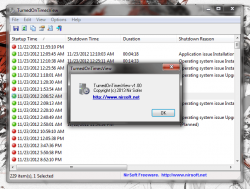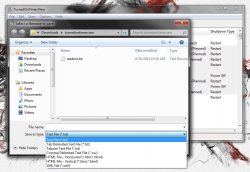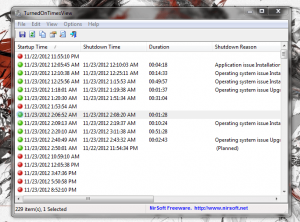 One way to monitor your PC and how it’s used is to keep track of shutdown times and the duration of each user session. While you may not be able to see what a user was doing during their particular session, you can still get a feel for how long they actually were on the computer. Better yet, in conjunction with other monitoring apps you can actually track what someone was doing on your computer. TurnedOnTimesView is a Windows application that will track power states, shutdown issues, and even session durations. Of course, it only applies if you’re not one of those people who keeps their computer on indefinitely.
One way to monitor your PC and how it’s used is to keep track of shutdown times and the duration of each user session. While you may not be able to see what a user was doing during their particular session, you can still get a feel for how long they actually were on the computer. Better yet, in conjunction with other monitoring apps you can actually track what someone was doing on your computer. TurnedOnTimesView is a Windows application that will track power states, shutdown issues, and even session durations. Of course, it only applies if you’re not one of those people who keeps their computer on indefinitely.
What is it and what does it do
Main Functionality
TurnedOnTimesView is a free Windows application that will allow you to track power states, the duration of user sessions, and shutdown reasons or shutdown types. In some cases, it can even give you a general idea of what’s going on with your computer. For example, you can see if there’s a particular problem causing the system to shutdown prematurely. In addition, it’s a portable application which means you don’t have to bother with an install package and you can run it even from external drives.
- Straightforward and clean UI, easy to read
- Displays updated log of shutdown times, power-off reasons, session duration and more
- The log is populated instantly even during the first-run, thanks to system logs
- Individual items and the entire log can be exported to HTML, CSV, TXT or XML
- It’s relatively light on system resources (7,000KB of RAM)
- It’s a portable application and can run from an external drive
- Available in multiple languages including Dutch, German, Greek, Polish, Romanian, Russian and Traditional Chinese
- The remote computer source tool didn’t work for me (yes, I have multiple computers connected to my network)
- Startup information just displays time and date of occurrence, it would be nice to see a little more information
- Sometimes fields are empty, like a missing shutdown reason or session duration
Discussion
For starters, TurnedOnTimesView is a portable application which means that it will download as a compressed archive. In order to access the application executable, you will first need to unzip the appropriate files with an archiver like WinZip, WinRAR, or 7Zip. Since it is portable, you can run it from an external drive or USB thumb drive if you so desire.
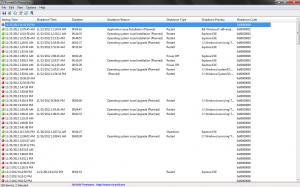 The user interface is pretty straightforward, and since it’s a monitoring app there really isn’t much to configure. As soon as you launch it, you are presented with the necessary logging screen that lists all kinds of information pertaining to user sessions and shutdown times. More specifically, the application tracks the following information:
The user interface is pretty straightforward, and since it’s a monitoring app there really isn’t much to configure. As soon as you launch it, you are presented with the necessary logging screen that lists all kinds of information pertaining to user sessions and shutdown times. More specifically, the application tracks the following information:
- Startup time
- Shutdown time
- Duration (session)
- Shutdown reason (where applicable)
- Shutdown type
- Shutdown process
- Shutdown code
In the list, a system startup will be displayed with a red orb and it will only include information about the startup time. Entries related to a shutdown will be presented with a green orb, and include all the appropriate information where applicable. Sometimes, a shutdown reason will not be listed. However, for the most part you can tell if a shutdown was planned, or if it was sudden.
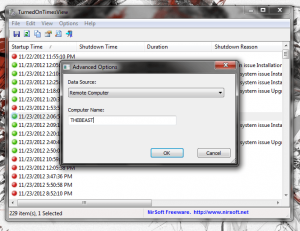 The application also presents a backlog of information dating all the way back to the time when the OS was first installed. Strangely enough, the log is set to display oldest entries first by default. On my computer, that meant I saw entries from November, 2012 in the list first.
The application also presents a backlog of information dating all the way back to the time when the OS was first installed. Strangely enough, the log is set to display oldest entries first by default. On my computer, that meant I saw entries from November, 2012 in the list first.
In the advanced options menu, you can query data from a remote computer if you know the name. I could not get the feature working on my computer, but it’s not really a necessary feature.
If you want to save specific entries in the list or the entire log, you can export the data to files of varying formats including HTML, XML, Text and CSV. You can also generate an HTML report from single items in the log, or the entire log. The HTML report will automatically open in your default browser.
For reference, TurnedOnTimesView uses nearly 7,000KB of RAM while running.
Conclusion and download link
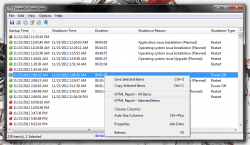 If you want to monitor shutdown information, session duration and reasons for a power-off then TurnedOnTimesView can help you. There are quite a few uses for an application like this. When used in conjunction with other monitoring apps you can keep track of what users are doing and how long they were on the computer. Furthermore, it can also be used to troubleshoot and quickly see why a computer is shutting down. All information can be exported to several different file types including HTML, TXT, CSV and XML and you can even generate an HTML report to look at in your browser on the fly. TurnedOnTimesView uses relatively few system resources (7,000KB of RAM while running), and it uses existing system logs to track information. That means, even when you start the application for the first time you’ll see backlogs related to system use.
If you want to monitor shutdown information, session duration and reasons for a power-off then TurnedOnTimesView can help you. There are quite a few uses for an application like this. When used in conjunction with other monitoring apps you can keep track of what users are doing and how long they were on the computer. Furthermore, it can also be used to troubleshoot and quickly see why a computer is shutting down. All information can be exported to several different file types including HTML, TXT, CSV and XML and you can even generate an HTML report to look at in your browser on the fly. TurnedOnTimesView uses relatively few system resources (7,000KB of RAM while running), and it uses existing system logs to track information. That means, even when you start the application for the first time you’ll see backlogs related to system use.
To put it simply, if you need the functionality then get this program.
Price: Free
Version reviewed: 1.0
Supported OS: Windows (XP, Vista, Seven)
Download size: 63.4KB (zipped), 238KB (unzipped)
VirusTotal malware scan results: 0/47
Is it portable? Yes

 Email article
Email article