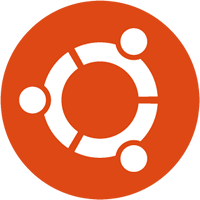 Many programs automatically run at startup in Ubuntu, but generally they are the just the most important applications for the operating system to function properly. There are times when a user may want to manually add programs to automatically start a program at Ubuntu boot. This guide shows you how to do that.
Many programs automatically run at startup in Ubuntu, but generally they are the just the most important applications for the operating system to function properly. There are times when a user may want to manually add programs to automatically start a program at Ubuntu boot. This guide shows you how to do that.
BEFORE WE BEGIN
Take note this guide is for Ubuntu users only, although it may also work for other Linux distros — especially those that are based on Ubuntu.
HOW TO AUTORUN PROGRAMS AT UBUNTU BOOT
It is very easy to add applications to the list of ones that run after your machine boots. All you need to do is figure out the application’s package name, and insert it into this bit of code into terminal:
sudo ln -s /usr/bin/"ProgramName" ~/.config/autostart
Take note where it says “ProgramName” is where you should put the name of the package (without quotes).
For instance, the terminal code to launch Google Chrome in Ubuntu at startup would look like this:
sudo ln -s /usr/bin/chrome ~/.config/autostart
Now, Chrome will launch automatically every time you start up your machine.
You can use this trick for whatever purpose you need, such as launching an email app or even an office app if you always use it right at boot. Enjoy!

 Email article
Email article



