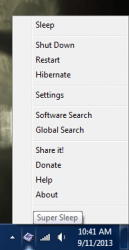 Ah, the endless sleep and power cycle dance. You turn your computer off to conserve energy, then you turn it back on to use it. The best thing about low power states or “sleep mode” is that it turns off all hardware and the monitor allowing the machine to enter a low power state. This conserves energy and preserves the computer because it’s never good to leave something on all the time. Unfortunately, most computers when in sleep mode can be easily activated by pressing a random key. While this is great for those few times you do actually want to wake up your computer, it leaves a lot of room for accidental scenarios. For example, what if a cat were to hop onto your desk bumping the keyboard? Super Sleep is a Windows application that keeps the computer and monitor in a low power state until a very specific hotkey has been pressed.
Ah, the endless sleep and power cycle dance. You turn your computer off to conserve energy, then you turn it back on to use it. The best thing about low power states or “sleep mode” is that it turns off all hardware and the monitor allowing the machine to enter a low power state. This conserves energy and preserves the computer because it’s never good to leave something on all the time. Unfortunately, most computers when in sleep mode can be easily activated by pressing a random key. While this is great for those few times you do actually want to wake up your computer, it leaves a lot of room for accidental scenarios. For example, what if a cat were to hop onto your desk bumping the keyboard? Super Sleep is a Windows application that keeps the computer and monitor in a low power state until a very specific hotkey has been pressed.
What is it and what does it do
Main Functionality
Super Sleep will lock down the power save mode on your computer by preventing applications from waking up the monitor, and it will confine the wake up function to a single key. This allows the computer remain at rest even when someone is pressing buttons, or when background processes are calling upon the hardware. Why would you want something like this? Well, to preserve power of course and maintain a low power state for your computer until you explicitly call upon it.
Pros
- Locks down the low power (sleep) mode for your computer so that it can only be woken up with specific key press
- By default it’s CTRL+F9 to put the computer to sleep, and CTRL+F10 to wake the computer once it is asleep (these hotkeys can be customized)
- You can also shutdown, restart, hibernate and sleep the PC through the context menu
- It runs quietly in the background and uses very few system resources (2MB of RAM); it appears as a system tray icon
Cons
- The installation process does not include any bloatware, however the compressed archive comes bundled with a folder of links and freeware themed content (you can just delete it)
- You must run the installation executable with administrator access otherwise you will run into errors
- The right click context menu includes several unecessary options which have no import to the power state of the computer
Discussion
Before we get to the actual application, please keep in mind that some computers were not designed to enter sleep or hibernation modes properly. That is, they will enter a low power state yet it is almost impossible to wake them without a complete restart. Most (if not all) modern computers support it, especially laptops- yet it’s still something you should be aware of.
Super Sleep is an extremely minimal application, as there really is no graphical interface. Of course, the application settings can be configured through a window, but the app itself appears as an icon in the system tray.
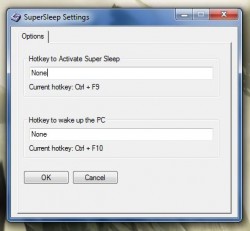 The install package comes compressed as a 7ZIP archive so you will need a tool like WinZIP, WinRAR or 7ZIP to extract the related contents. Strangely enough, I tried tracking down the official developer’s website for the app and could not find it. Instead, it comes from a freeware community called “The Free Windows” which also bundles several packages with the app in a “more” folder.
The install package comes compressed as a 7ZIP archive so you will need a tool like WinZIP, WinRAR or 7ZIP to extract the related contents. Strangely enough, I tried tracking down the official developer’s website for the app and could not find it. Instead, it comes from a freeware community called “The Free Windows” which also bundles several packages with the app in a “more” folder.
You do have to install the application on your computer in order to use it, unfortunately it’s not offered as a portable app. I did not encounter any bloatware during install, and the necessary files only take up a total 797KB of storage space. The installation executable must be run as administrator though, otherwise you will run into some significant issues.
Once the application is started you will notice a new icon hanging out down in your system tray, it resembles the power icon only in a sideways cube form. Right clicking on the icon will bring up the context menu, and the main controls for the app. Through that menu you can sleep, shutdown, restart or hibernate your computer.
You can also do a software search through The Free Windows database, or a global search using the same site only powered by Google. Those two additional options serve absolutely no purpose in regards to power state modes. In my opinion, they are completely unnecessary however others might find them useful.
You can also access the Super Sleep app settings from the right click context menu, which only includes two configurable options. Those options specifically pertain to the hotkeys that will wake the computer up after it has entered sleep mode. By default, CTRL+F9 will activate sleep mode and CTRL+F10 will wake up the PC. If you’d like to specify a completely custom key combination you can do so through the app settings, otherwise nothing needs to be messed with.
Your computer will enter sleep mode and wake up exactly like it did before, nothing has changed on that front. The only thing that’s different is that the computer will not wake up unless you press the correct combination of keys. When in a low power state, you can tap keys, move the mouse and interact with it in other ways, but nothing will activate it. Of course, you can always power-off the machine and restart it manually, but that’s a different story altogether.
Since Super Sleep is an application that will be running in the background at all times, it’s relevant to note that it uses just under 2MB of RAM. To translate, it’s pretty light on system resources.
Conclusion and download link
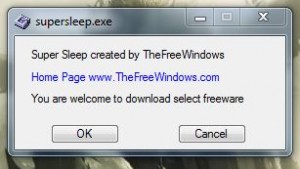 Super Sleep is a remarkably simple application for Windows that will activate the systems low power state, but prevent it from waking up without the proper key combination. Normally, when a computer has entered sleep mode a wiggle of the mouse or a simple key tap will activate it again. Super Sleep keeps the system locked down until the user explicitly presses the correct combination of keys, which is CTRL+F10 by default. There is no graphical interface instead the app sits quietly down in the system tray until called upon. It uses very few system resources while running, so it’s definitely an app you can leave running in the background.
Super Sleep is a remarkably simple application for Windows that will activate the systems low power state, but prevent it from waking up without the proper key combination. Normally, when a computer has entered sleep mode a wiggle of the mouse or a simple key tap will activate it again. Super Sleep keeps the system locked down until the user explicitly presses the correct combination of keys, which is CTRL+F10 by default. There is no graphical interface instead the app sits quietly down in the system tray until called upon. It uses very few system resources while running, so it’s definitely an app you can leave running in the background.
Price: Free
Version reviewed: 1.0
Supported OS: Windows 8/7/Vista/XP
Download size: 711KB (compressed), 1.04MB (unzipped)
VirusTotal malware scan results: 0/47
Is it portable? No
Super Sleep at The Free Windows download page

 Email article
Email article



