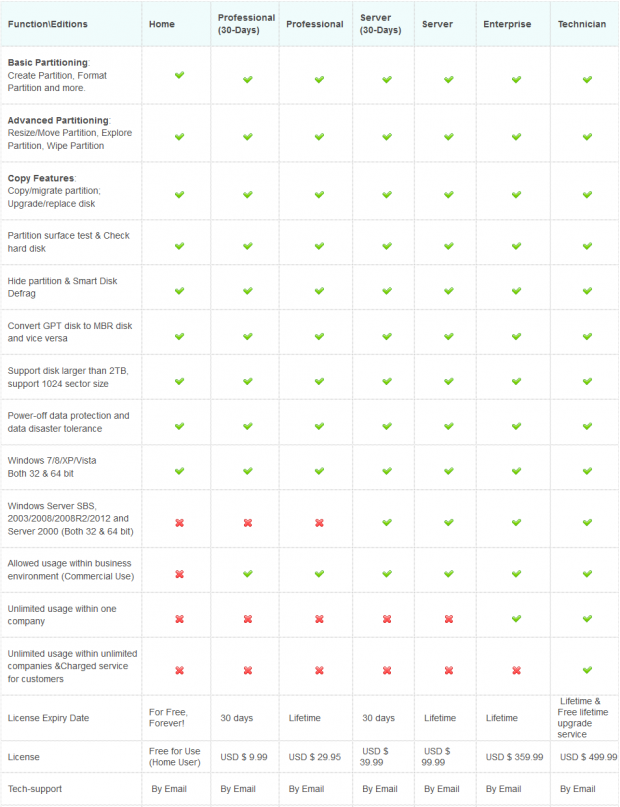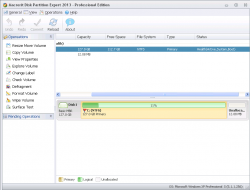 Most people have no need for a partition manager, because most people don’t delve that deep into their computer. However, there are, of course, others that need the ability to manage partitions. That is why dotTech has a review on best free partition and disk manager for Windows. Not happy with what our review lists? Then Macrorit Disk Partition Expert is here to answer your calls. Let’s see if it is worth your time.
Most people have no need for a partition manager, because most people don’t delve that deep into their computer. However, there are, of course, others that need the ability to manage partitions. That is why dotTech has a review on best free partition and disk manager for Windows. Not happy with what our review lists? Then Macrorit Disk Partition Expert is here to answer your calls. Let’s see if it is worth your time.
What is it and what does it do
Main Functionality
As the name indicates, Macrorit Disk Partition Expert is a partition manager for Windows; it allows you to create, delete, resize, etc. partitions.
Take note Macrorit Disk Partition Expert comes in four versions: Home (free — $0), Professional ($29.95), Server ($99.99), Enterprise ($359.99), and Technician ($499.99). According to the developer, all five versions have the exact same features; where they differ are usage restrictions. Home is free for home use only and works on Windows XP/Vista/7/8; Professional can be used for business/commercial purposes and it also works on Windows XP/Vista/7/8. The other three versions can be used for business/commercial purposes and they work on Windows XP/Vista/7/8 plus Windows Server editions.
The chart below has more details regarding the differences between the versions (chart has been created by the developer):
Pros
- Can format, resize/move, copy, explore, wipe (including secure wiping), modify label of, and defrag partitions
- Can securely delete/clean up all partitions on disk (with up to 7-pass DDoM method)
- Can also check/fix errors of partitions/disks via Check Volume and Surface Test functions
- Displays properties of partitions/disks via View Properties function
- Smart Defrag function automatically defrags partitions as you run operations on them
- For operations that it cannot do while Windows is running, Macrorit will prompt you to restart your computer and automatically perform the required operations upon reboot
- No changes are applied in real-time; you have to explicitly Commit all changes to tell Macrorit that you indeed want to make those changes. This helps prevent accidental operations.
- Thanks to its Commit system, you can queue up multiple tasks/operations and Commit them at the same time, i.e. supports batch processing, so to speak
- Supports MBR/GPT partitions
- Can automatically shutdown computer after operation
Cons
- Buggy
- Defragging does not give analysis results prior to actually defragging
- Only supports NTFS/Fat32 partitions, i.e. only supports Windows partitions and won’t be helpful to people who dual boot with Linux or Mac OS X
- No bootable/recovery media
- No merge partition feature
- No offline Help documentation
- Main download link for Macrorit Disk Partition Expert leads to CNET, and the download from CNET comes bundled with CNET’s per-installer that comes with a lot of bloatware. To avoid this, you need to either click the Direct Download Link on CNET to get the download without CNET’s pre-installer or download Macrorit Disk Partition Expert directly from Macrorit’s website.
Discussion
Enter into the foray of partition managers is Macrorit Disk Partition Expert. You must be asking yourself: Do I really need another partition manager? My guess is no, but it never hurts to have choices now does it?
The first thing you will notice when you run Macrorit Disk Partition Expert is how similar its interface is to other partition managers, such as AOMEI Disk Partition Assistant, MiniTool Partition Wizard, and EaseUS Partition Master. This will probably make you wonder if all these programs are the same and are simply rebranded versions of one another. As far as I can tell, they aren’t rebranded versions of another — they are different programs that simply share a similar interface (lots of interface copying going on here.)
That being said, the second thing you will notice — or, at least the second thing I noticed — is the fact that Macrorit Disk Partition Expert does not have the ability to create Linux-based or WinPE bootable/recovery CD/DVD/USB to run the program from outside Windows. It isn’t that the Home (free) version doesn’t have it; none of the versions have it. Now, although it is recommended, it isn’t 100% necessary to manage partitions while outside Windows and Macrorit Disk Partition Expert does prompt you to reboot your computer and runs its operations prior to Windows boot when necessary. So not having bootable/recovery CD/DVD/USB is not necessarily be a deal-breaker… but it definitely hurts Macrorit Disk Partition Expert’s chances of being recommended.
Finally, when I got to testing Macrorit Disk Partition Expert, I was sorely disappointed. The features of Macrorit Disk Partition Expert I was most interested in are the developer’s claims of Macrorit Disk Partition Expert being 300% faster than rival partition managers and having an intelligent “power-off data protection” which supposedly protects you data in the event that Macrorit Disk Partition Expert is forcefully closed while doing an operation, such as during a power outage. Unfortunately, I never was able to test those features simply because Macrorit Disk Partition Expert failed to perform a more basic task of resizing partition.
I used Macrorit Disk Partition Expert to resize my main C:/ partition. It told me I needed to reboot, which I let it do. After reboot, I noticed by C:/ was still the same size. Odd. Thinking maybe my computer configuration was causing a problem, I fired up EaseUS Partition Master and performed the same resizing task, which EaseUS Partition Master performed beautifully (it also required a reboot). After that, I noticed Macrorit Disk Partition Expert was inaccurately reading the size of my C:/ partition. It was reading the C:/ partition was 127 GB when C:/ was actually 107 GB. The failure of Macrorit Disk Partition Expert to resize my partition may be because it isn’t properly reading the C:/ partition size.
It is very possible that Macrorit Disk Partition Expert works for you on your computer, even though it didn’t work for me. However, I must report my personal findings. For reference, I tested Macrorit Disk Partition Expert on Windows XP 32-bit.
Aside from that, I noted another bug with Macrorit Disk Partition Expert. When going to resize, if you manually type in the end size that you want, it won’t let you enter a comma. For example, if you want 110GB end size, you need to enter “110000”. If you enter “110,000”, Macrorit Disk Partition Expert treats it as 110 MB instead of 110 GB. Nothing too major, but still worth mentioning.
Conclusion and download link
I’m not impressed with Macrorit Disk Partition Expert. Not only does it lack features when compared to the competition, such as merging partitions and being able to run from bootable/recovery media, but it is also buggy as per my tests. Sure the program is the new kid on the block, but that is no excuse for its performance (or lack thereof).
Instead of Macrorit Disk Partition Expert, I recommend reading dotTech’s review on best free partition and disk manager for Windows. You will find excellent and free partition managers in that review.
Price: Free, $29.95, $99.99, $349.99, $499.99
Version reviewed: 2.8.1 (2013)
Supported OS: Windows 8/7/Vista/XP (32-bit and 64-bit)
Download size: 4.2MB
VirusTotal malware scan results:
Is it portable? No
Macrorit Disk Partition Expert homepage

 Email article
Email article