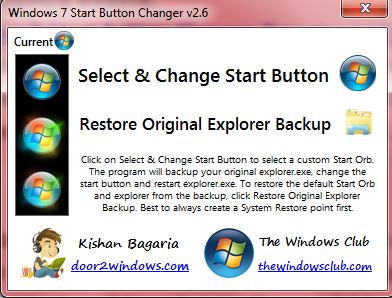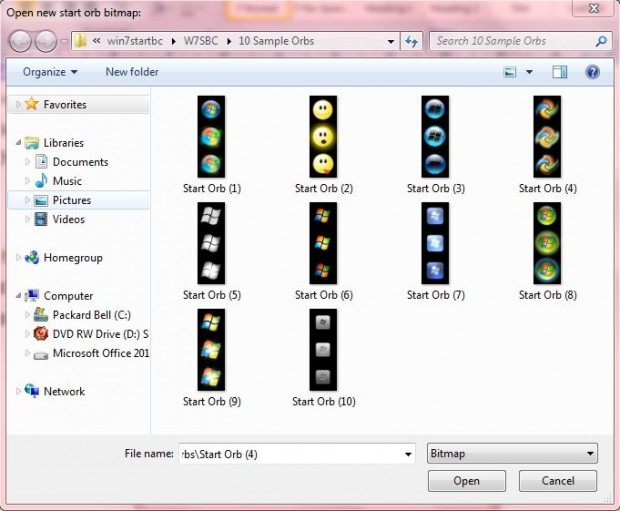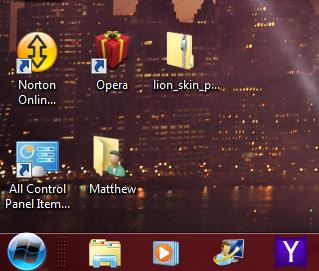The Windows 7 Start orb isn’t one that you can readily customize. Windows 7 doesn’t include any options with which you can switch to alternative Start menu orbs. However, you can change the Windows 7 Start orb to other alternatives with the Windows 7 Start Button Changer software.
Firstly, add the software to Windows 7 from the Softpedia website. It saves as a Zip file which you’ll have to extract first to open the software. Right-click the Windows 7 Start Button Changer Zip file, and click on Extract All. Select a suitable folder destination to extract it to. Then click on the Windows 7 Start Button Changer v 2.6.exe to open the software window below.
It’s not a software package that has a huge variety of options. It does what is says on the tin, and changes the Windows 7 Start button (or orb). To do so, click the Select & Change Start Button option. Then open the 10 Sample Orbs subfolder included within the Windows 7 Start Button Changer folder. That includes the following Start menu orbs:
Then choose an orb, and click Open. That should add it to the Start orb as in the shot below. Overall, there are 10 alternative orbs to select from. However, you can also find more Windows 7 orbs at this website.
To restore the original Start orb, click on the Restore Original Explorer Backup option. That then adds the original orb back to the Start menu. You can also set up a System Restore point first, but that’s not exactly essential.
Overall, the software spruces up the Windows 7 Start orb. The alternative orbs add a little more sparkle to Windows 7.

 Email article
Email article