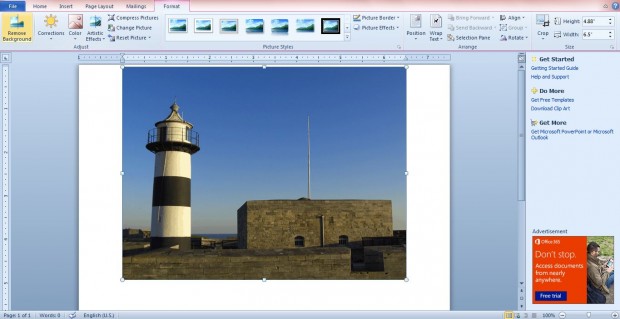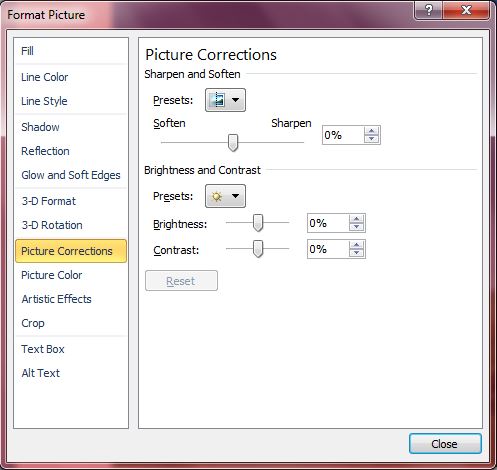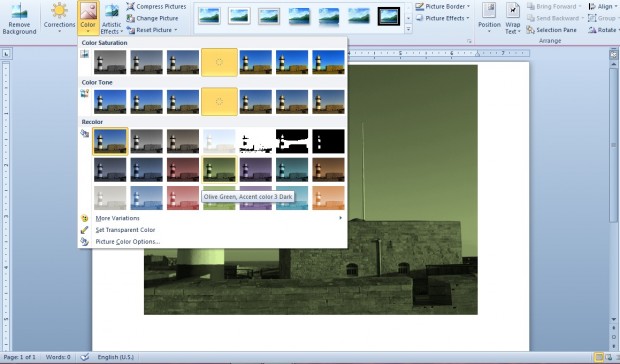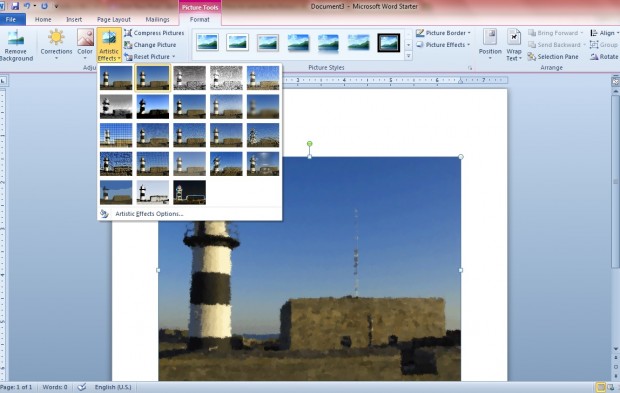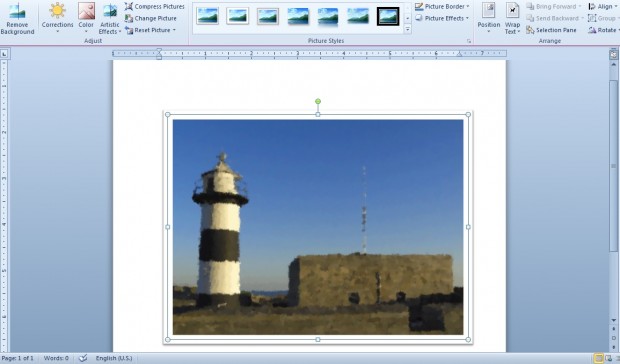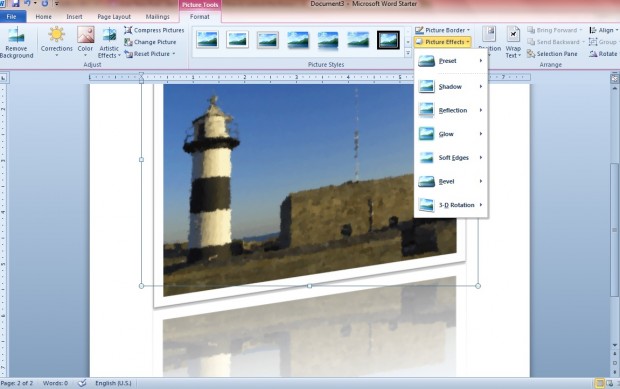Word 2010/2013 probably isn’t the first software package selected for image editing. It is, after all, a word processor application. However, Word actually includes a variety of image editing options to select from. With the software you can add some great effects to your images.
To open the Word 2010/2013 image editing options, click on the Insert tab and Picture. Then select a photo/image to add to the document. Click on the image within the document to open the Format tab in the shot below.
You can make some basic edits to the photo’s contrast by selecting Corrections. Click the Picture Corrections Option to open the window in the shot below. There you can drag the contrast bar to the right and left.
If you require color saturation, recolor and tone options click the Color option. That opens the options below from which you can increase or decrease the image’s saturation and tone by selecting the thumbnails. Select one of the recolor thumbnails to adjust the photo color to black and white, sepia, etc.
If you’re searching for art effects, click on the Art Effects option. That opens the options below which when selected convert your photos to paintings, chalk sketches, pencil sketches, etc. In the shot below, I have converted the photo to a Marker alternative.
To add alternative frames to the photo, check out the picture styles in the middle of the Format tab. There you can choose from a number of alternative frame and border options. Move the cursor over the border options for a preview of each.
Word 2010/2013 also includes a variety of effects for you to add to your images. You can select them by selecting Picture Effects which opens the list of options below. Select the 3-D Rotate option to rotate the image to a variety of different angles. Selecting the Reflection option adds numerous reflection variations beneath the main image.
Once you’re finished editing, you cannot save the picture as an image file from Word. To save it as a JPEG or GIF, select the image and press Ctrl + C to copy. Open Paint and then press Ctrl + V to paste the image.
You can also crop images as covered in this dotTech article. As such, Word 2010/2013 has plenty of image editing options for photos. For additional image effects and borders, that your photo editing software might not include, edit your images with Word 2010/2013.

 Email article
Email article