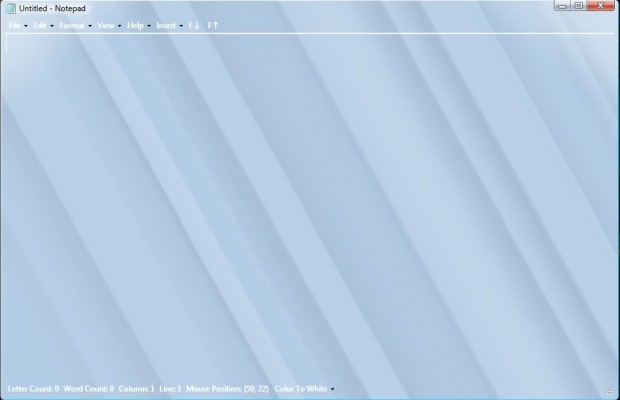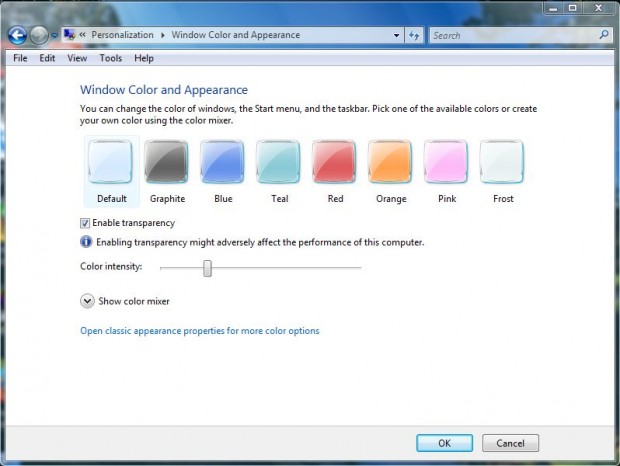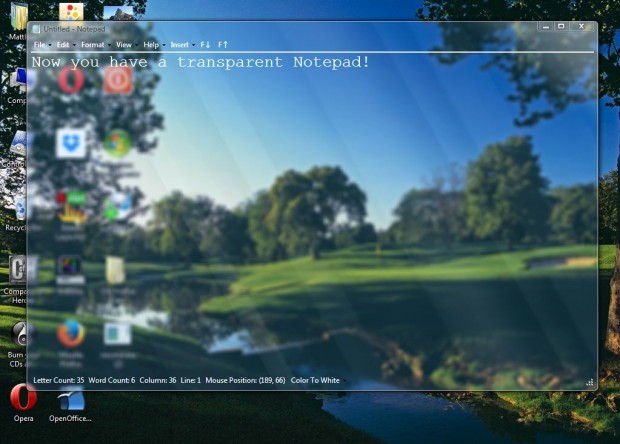Aero transparency adds a little extra sparkle to windows in Vista and 7. However, the Notepad has very little transparency except around its borders. For greater transparency consider adding Glass Notepad to Windows Vista and 7.
Glass Notepad is an alternative Notepad application for Windows Vista and 7. To run the software, open this page and click on the Download button. It saves as a Zip file that you can extract by right-clicking the file and selecting Extract All. Then select a suitable location for the extracted folder. Click on Notepad.exe (not the original Notepad in Accessories folder) to open the window in the shot below.
If you do not already have the Enable Transparency option selected, Notepad will not have a transparent window. As such, right-click the desktop and select Personalize. Then select Windows Color and Appearance to open the window in the shot below. There click the Enable Transparency check box.
Now you’ll find that the Notepad window is transparent as below. Note that the Notepad window is never transparent when maximized. Drag the Color Intensity bar to the right and left to adjust the amount of transparency. Select alternative color boxes to adjust the Notepad window colors.
Glass Notepad has the same menu layouts and options as the original, and includes a new Insert menu. Click on that to insert dates and various symbols in Notepad documents. The Glass Notepad application also has additional document details at the bottom of the window.
Overall, Glass Notepad is a great alternative to the original. With it you set up txt documents within a transparent Notepad window.

 Email article
Email article