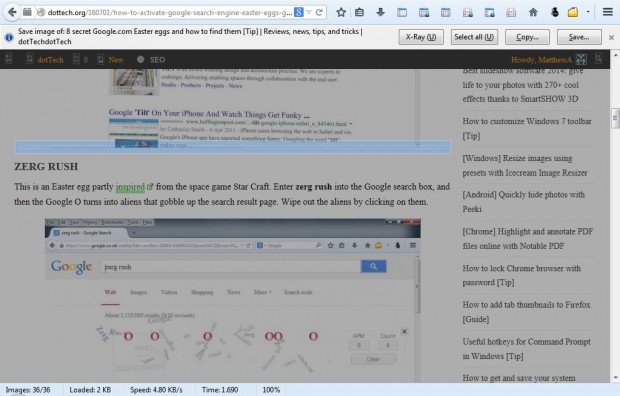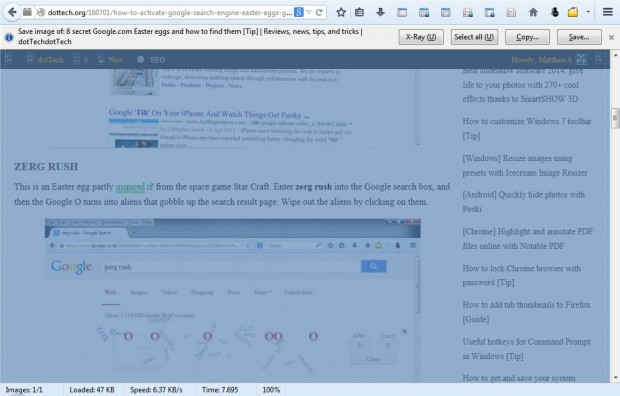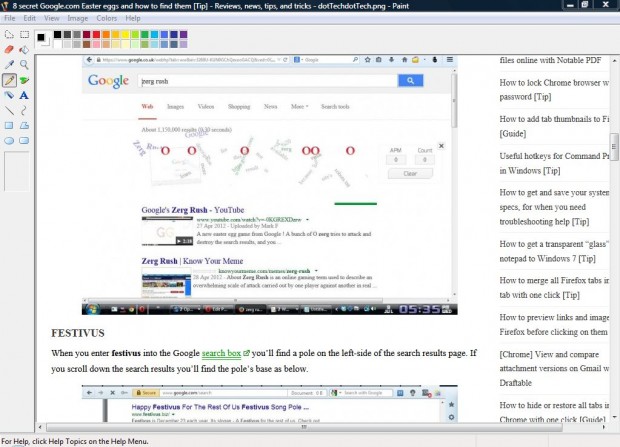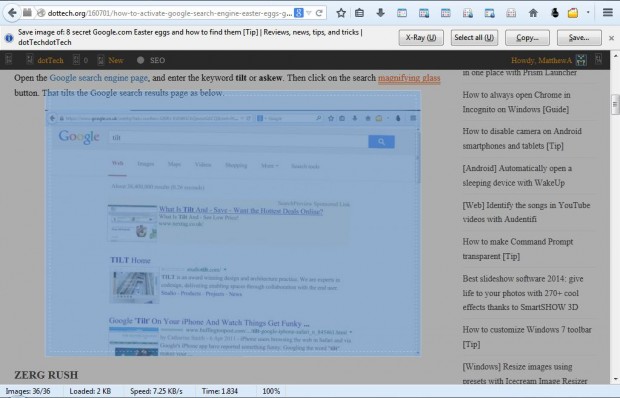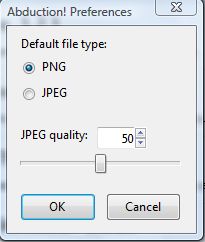Whilst Windows has screen capturing utilities such as the Snipping Tool, they will only capture a small part of a Web page in the browser. So how can you take a snapshot of a full Web page? With the Abduction! add-on for Firefox we can capture snapshots of full Web pages and more besides.
You can add Abduction! to the Firefox browser from this page. There click on the + Add to Firefox option and Install Now. Then open a website page to take a snapshot of, right-click anywhere on the page (but not images) and select Save Page as Image to open the toolbar in the shot below.
The shaded area of the Web page highlights the page section captured in the final screenshot. To select the entire page, click on the Select all button on the toolbar. That adds blue shading to the entire page as in the shot below.
Now click on the Save button to save the Web page snapshot. Run the Paint utility in Windows, or a suitable alternative, and click on File > Open to open the Web page snapshot you took with the Abduction! add-on. It will then open a snapshot of the entire Web page as in the shot below. Use the scroll bars to scroll down and across the page. As such, it’s much the same as if it were open in your Firefox browser – except that it the page links won’t work.
Alternatively, you can also take a snapshot of just a small section of a page with this utility. For that you should select the X-Ray option. That turns the page yellow, and you should then select a small section of the page to copy. The page section included in the screenshot is then highlighted blue as below. Drag the blue page section’s borders to expand its area.
You can also save the images as JPEGs instead of PNGs. Click on the Open menu button > Add-ons and then the Abduction! Options button. That opens the window below where you should select the JPEG radio button to switch file formats.
Overall, Abduction! is a more effective utility for taking snapshots of Web pages than the Snipping Tool. As we can take screenshots of entire Web pages with this tool it gives us an alternative way to bookmark the pages. Instead of opening the pages with the browser, you can open their snapshots with Paint.

 Email article
Email article