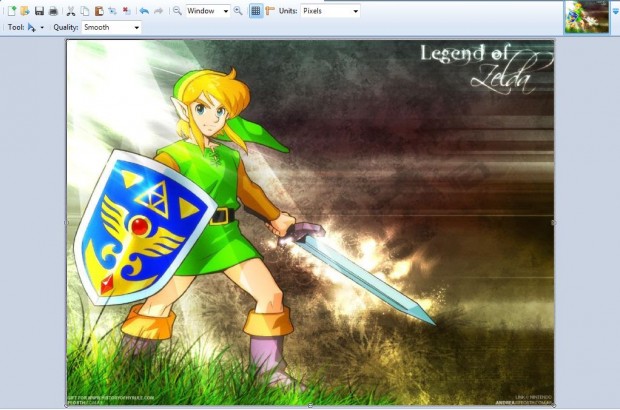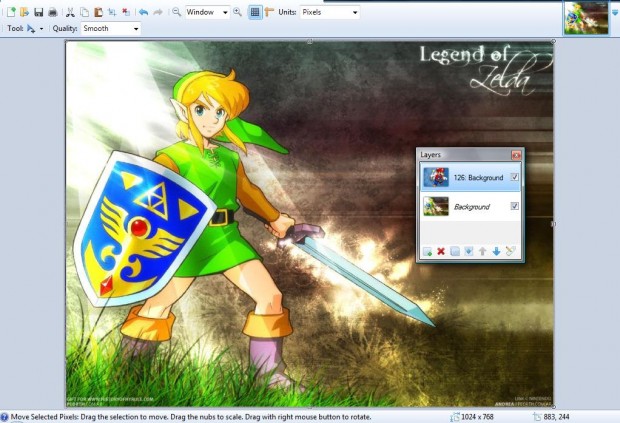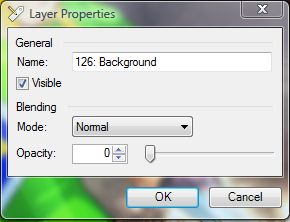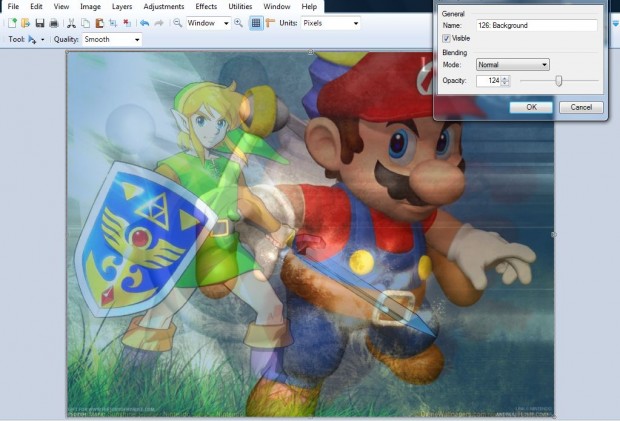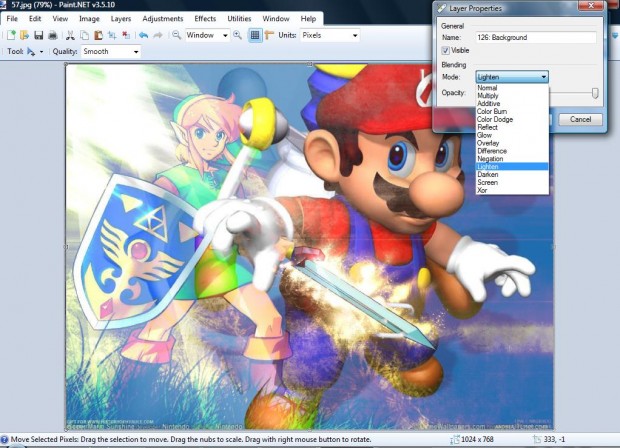Paint.Net is a freeware photography package, compatible with Windows XP, Vista, 7, 8, and 8.1 platforms, packed full of editing options for your pictures. With its layer options you can combine, or merge, two images into one. This is how you can combine images with Paint.Net; read on to learn more.
NOTE: This guide was written using Paint.Net 3.5 You can do the same thing with later versions of Paint.Net but the settings/options may be located in a different place due to user interface changes.
First, open one image by selecting File > Open, select Layers and click on the Add New Layer option. Then you should select Import From File to open an image for the second layer. Choose a picture that can be effectively combined with the one you opened from the File menu.
Open the Layers window if it isn’t already open. Click Windows > Layers to open the small window in the shot below. It shows you thumbnails of your open layers, which you can select to switch between them.
Select the second image layer from the Layers window. Then click on the Properties icon at the bottom right of the Layers window to open the window below. Alternatively, press the F4 shortcut key to open that window.
Make sure that Visible check box is selected. Note that the Opacity bar is at 0. Drag that bar further to the right to increase the opacity. Then the picture on the second layer should become more visible as in the shot below.
Click OK to close the window, and you have effectively merged two images together! There are also various blending mode options that you can select from the Layer Properties window. Click on the Mode drop-down list to open the options as below.
Select some of those options to experiment with other blending modes. You can also merge further images into the picture by clicking the Add New Layer and Import From File options. However, merging too many images will reduce the clarity of the layers.
This is an effective imaging editing trick if the two images in the layers blend together. You can also use this method to combine any number of images that you like — not just two. Enjoy!

 Email article
Email article