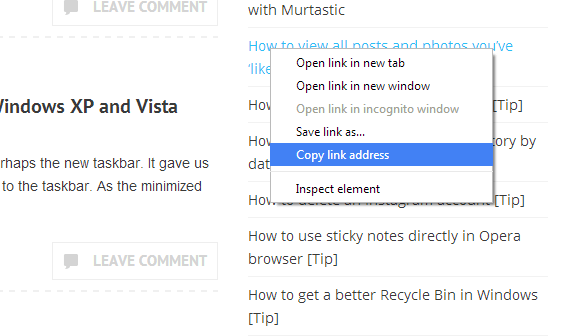Copying a URL is the same as copying a text. Just highlight it then press “Ctrl + C”. As for hyperlinks (links that are attached to specific words or texts), you usually need to right-click on the word and then select “copy link address” option in the right-click menu.
Well, this option is fine for copying two or more links but if you are dealing with multiple links, you can definitely feel the strain on your hands. Needless to say, it’s a very strenuous task especially to those who are too dependent on their mouse.
At times like these, a keyboard shortcut will definitely come in handy. It’s just that if you’re using Chrome, then you can’t do it using the usual copy “Ctrl + C” command.
If you want to learn how to copy a link address on Chrome without clicking the “Copy link address” option in the context menu, then here’s what you need to do:
- Right-click on the link and then immediately press the “E” key on your keyboard
Example: This is a link for dotTech. So if you want to copy its link address, just right click on the active link but instead of using the right-click context menu, just press “E”. It’s as easy as that.
That’s it. The link will be automatically copied to your clipboard. No need to go through a lot of difficult steps. Just make sure to right-click on the correct link or else, you might end up copying a different URL.
As for those who wish to copy multiple links at once, you may opt to use a third-party browser extension such as Linkclump. With the said extension, you can set a custom mouse-key command combination for copying multiple links to clipboard. You can download the browser extension for free at the Chrome Web Store.

 Email article
Email article