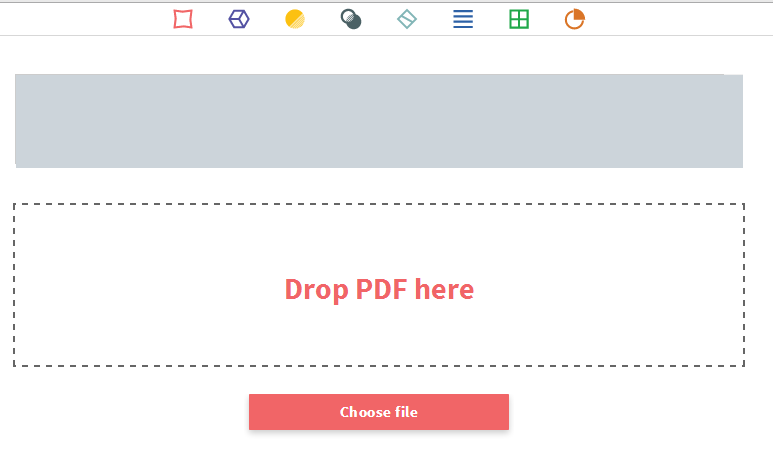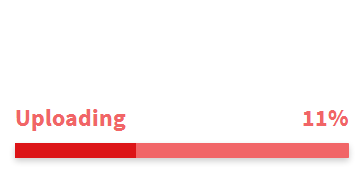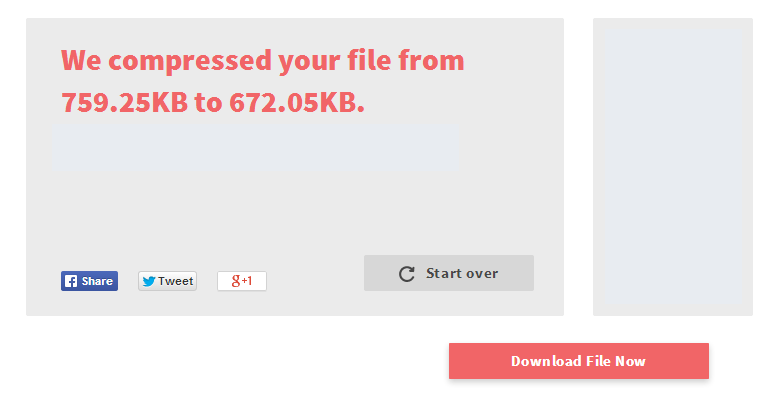The problem with sending large PDF files is that it could take some time before you will be able to transfer them from one device to another. Thus, many users opt to reduce the file size of their large PDF files with the help of a particular software or application. Now, what if you don’t have any and you’re just using a public computer? If that is the case, then you can always opt to reduce the file size of a PDF online.
How to compress a large PDF file
The following steps will help you learn how to compress or reduce the file size of a large PDF file online.
Step One
On your preferred web browser (ex. Chrome, Firefox, etc.), click this link to go to the “Compress PDF” page of SmallPDF – a free web app that can compress, merge and convert PDFs into other formats.
Step Two
Once you’re on the Compress PDF page, simply click the red “Choose File” button to search and add the PDF file that you want to compress.
Alternatively, you may just drag and drop the file from your local file directory/folder. Just keep in mind that you can only process one file at a time.
Step Three
Once you’re file has been uploaded, the web app will begin the compression process by reducing its resolution to 144dpi. Anyways, just let the web app handle this complex task.
You don’t really need to do anything except to wait until it’s done. You will be able to track its progress by looking at the completion percentage shown in its progress bar.
Once done, the web app will take you to your compressed file’s download page. You will also be able to compare the file size of your original file against the compressed file. For example, if you have a 759.25KB PDF, then it will be reduced to 672.05KB.
Just don’t forget to click the “Download File Now” button to download and save the compressed PDF file to your computer.

 Email article
Email article