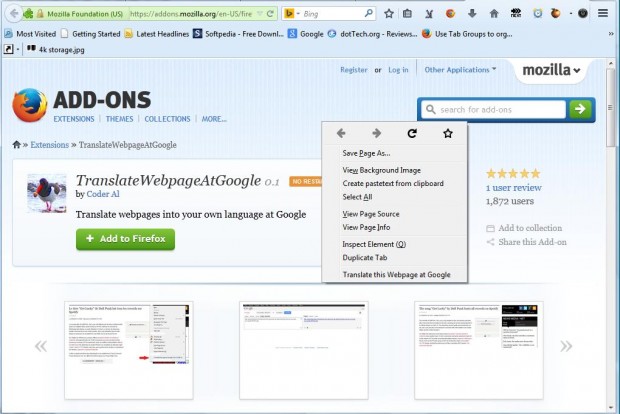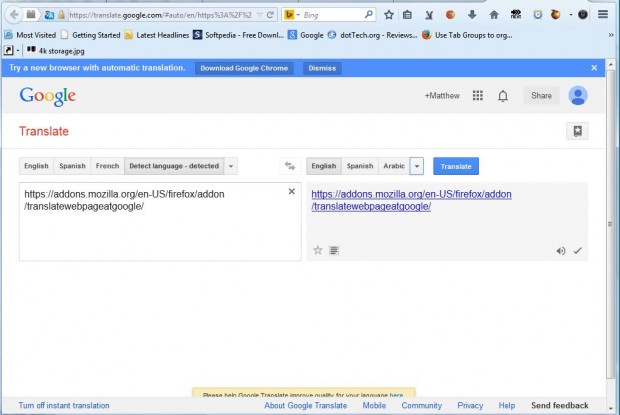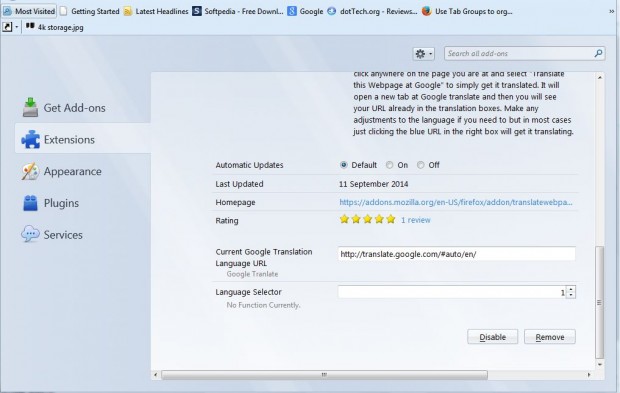The Google Chrome browser has better built-in translation options than Firefox. When you visit a site not in English, Google Chrome will offer to translate. Firefox has no such option, but you can quickly translate pages in the browser with the TranslateWebpageAtGoogle add-on.
With that extension we can add a translate option to the Firefox context menu. Open this page and click on the + Add to Firefox > Install Now buttons to add it to Firefox. When you right-click a page you’ll now find a Translate this Webpage at Google option on the Firefox context menu as below.
Click on that option to open the page in the shot below. There you choose to translate to a variety of alternative languages by clicking the small arrow just to the left of the Translate button. Then click on the Translate button to open the translated page.
You can also translate straight to the website page without opening the page above. Click the Open menu button > Add-ons and scroll down to Translate this Webpage at Google. Press the Options to open the page below.
There replace http://translate.google.com/#auto/en/ with https://translate.google.com/translate?hl=en&sl=auto&tl=en&u=. Then open a page not in English, right-click and select translate this Webpage at Google. That will translate the page to English in one step.
So now you can quickly translate whole website pages in the Firefox browser. TranslateWebpageAtGoogle makes the comprehensive Google resource more accessible to Firefox users.

 Email article
Email article