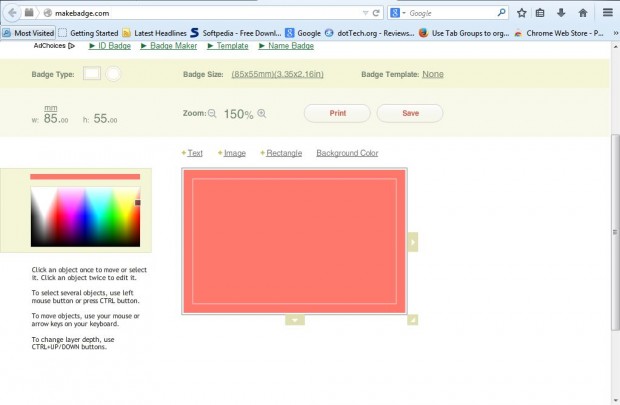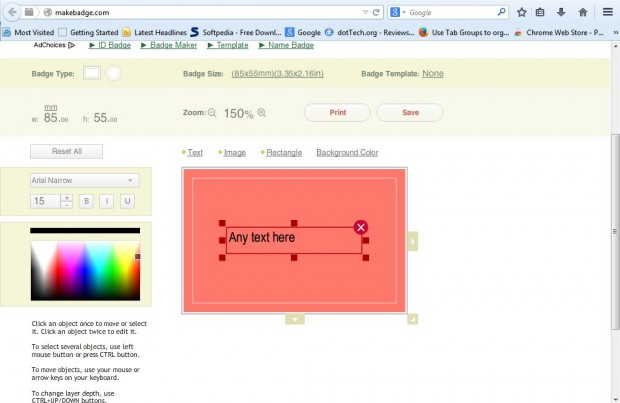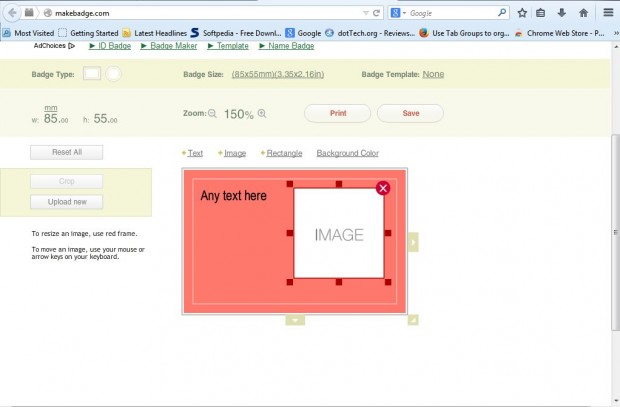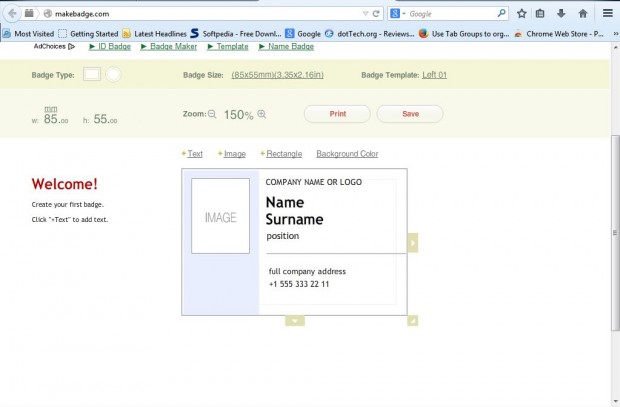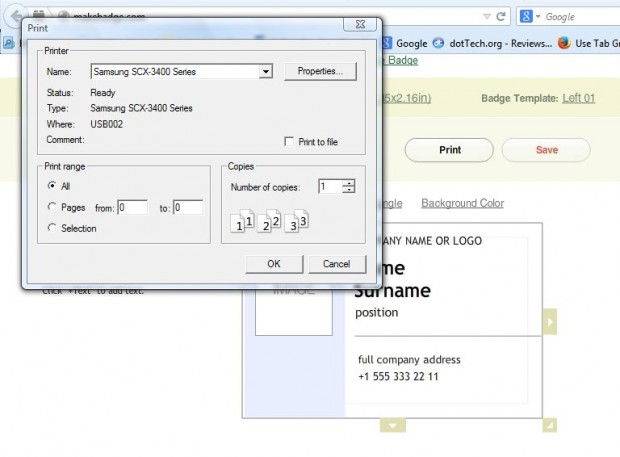This article told you how to set up a business card with a freeware software package. However, you can also set up a business card without any additional software at all! Makebadge is a web app with which you can design a business card.
Open the Makebadge page in the shot below. The page will open with a blank badge that you can add text, images and alternative background colors to. First, click the Background Color option and then select a color from the palette.
Next, you’ll need to add some text to the card. Click the Text option to add a text box to the card as in the shot below. You can drag the text box to alternative positions on the card by left-clicking within the box. Left-click one of the small squares along the box’s border to resize it. Alternative font and formatting options are on the left of the page.
Click Image to add a picture, or business ogo, to the card. Note that you’ll need to scale down the picture so that it match the size of the image box on the card. Then press the Upload new button to choose a suitable image for the card.
To resize the business card, select the dimensions beside Badge Size. That will open a drop-down list with various card sizes on it as below. Alternatively, you can expand the card by left-clicking the arrows along its borders and dragging them downwards or to the right.
You can also select a business card template. Click None beside Badge Template to select the template in the shot below. Then click on the text boxes to enter your details on the card, and the image box to add your own logo to it.
Press the Print option to open the print window below. Then you can print your card out onto A4 paper, which you could cut out and stick on some card. However, it’s better to print the card out onto business card paper.
So who needs desktop publishing software? With Makebadge you can now set up a business card in less than 10 minutes.

 Email article
Email article