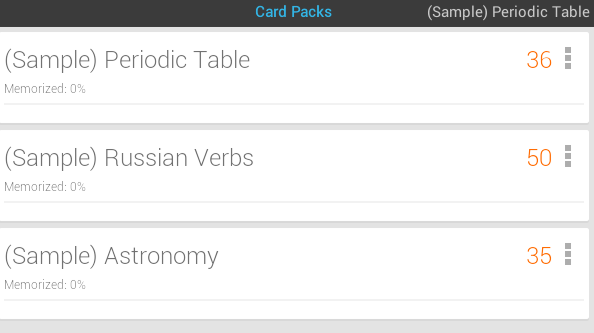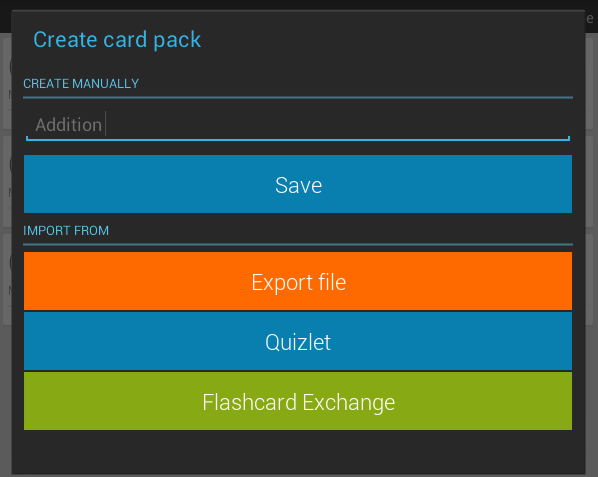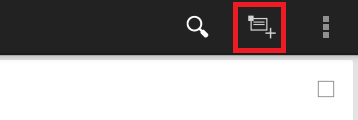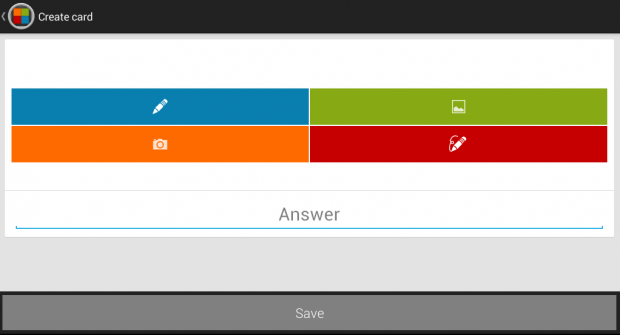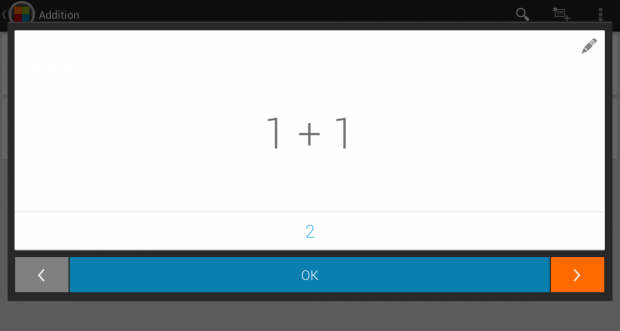One of the advantages of having a smartphone or tablet is that you can efficiently create educational materials in just a short period of time. For example, you can create presentations and even flashcards.
Speaking of which, flashcards are great for teaching kids. You can create flashcards for the Periodic table, alphabet, numbers, etc. That’s not all. You can also use flashcards as a review aid. In other words, the possibilities are endless.
So if you want to learn how to create flashcards using your Android phone or tablet, simply refer to the steps listed below.
How to create flashcards in Android
- On your Android phone or tablet, go to Play Store then download and install an app called “SuperCard Flashcards”.
- Once installed, launch the app. You will then see some sample flash card packs that you can instantly view.
- To start creating your own flashcards, the first thing that you must do is to create a card pack. A card pack is where you must place all of your cards of the same category or subject. For example, you can create a card pack for multiplication, addition, subtraction, etc.
- Now, that you have a card pack, select the “Cards” option from its detailed view then press the “Add new card” icon on the menu bar to create your first card.
- For creating a card, you can insert text, images and even doodles. Don’t forget to supply the correct answer for the question you stated then press “Save” to save your card. Repeat the same step for your subsequent cards.
- Now, go back to your card packs list and select the card pack that you’ve recently made. Select “Cards” to view the full list of your custom flashcards. Select a card to view it. Press the next button to view the next card. Press the back button to view the previous card. Press “OK” once you’re done.
So there you have it. With your custom flashcards, you can easily create a review aid and even some lecture notes. You can finally say goodbye to cutting cardboards!

 Email article
Email article