Log files are one thing that many cleaning tools don’t remove from your system. They are files that keep a record of things such as browsing history. Many of those log files remain in the Windows directory where utility tools can’t remove them from. However, you can still clear the log files from your system with the Command Prompt.
Open the Command Prompt by entering cmd in the Windows Vista/7 Start menu search box. Alternatively, press Win + R to open Run and input cmd there. Then enter cd\windows and press Return to open the Windows directory in Command Prompt as below.
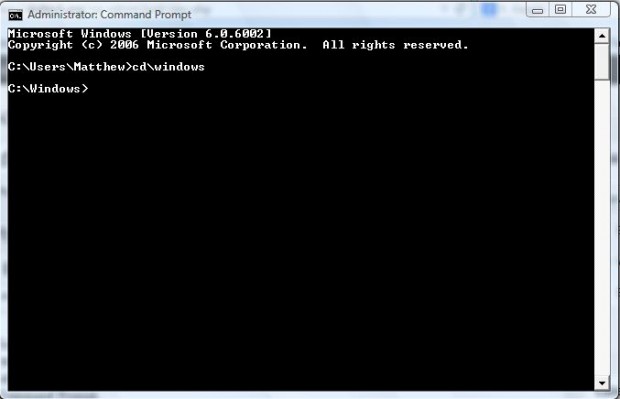
Now you can delete log files from the Windows directory. Enter the following into the Command Prompt: del *.log /a /s /q /f. If you select the Quick Edit Mode option from the Command Prompt Properties window, you can copy and paste del *.log /a /s /q /f by right-clicking in the Command Prompt’s window.
Press Enter to delete the log files from the directory. Then the Command Prompt will list deleted log files as in the shot below.
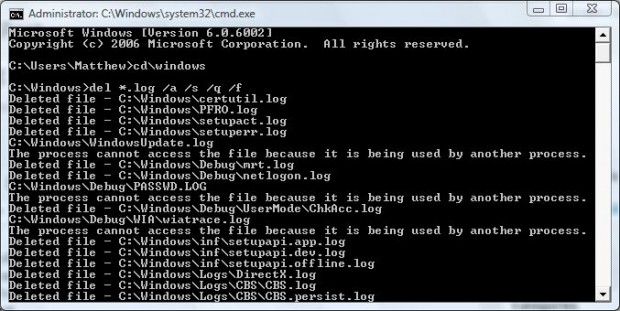
In addition, you could also delete the log files from Windows Explorer by opening the Windows folder and entering *.log in the search box to list the files. Then right-click on the log files and select Delete from the context menu. However, it would take somewhat longer to select all the log files to erase.
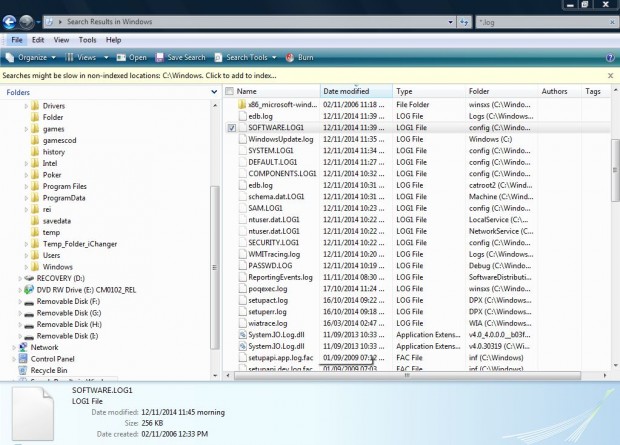
So with this Command Prompt line you can now remove log files that cleaning utility tools don’t pick up on. By deleting those log files, you can free up many megabytes of disk space for additional software.

 Email article
Email article



