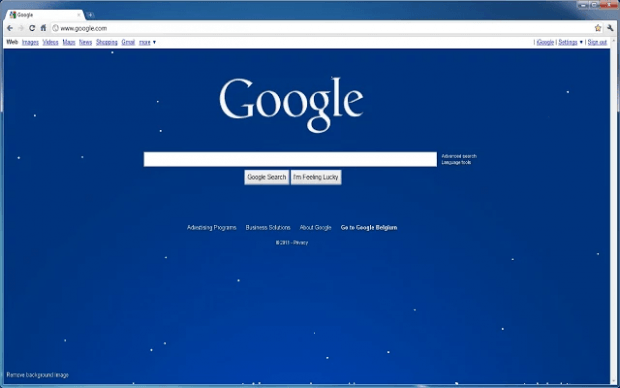This holiday season, many of you will surely decorate your homes and offices with all kinds of Christmas decors. Not only that, some would even go as far as changing their browser themes and wallpapers.
Speaking of which, did you know that you can also add some cool Christmas-themed effects to almost every page that you visit? One good example of this is the falling snow effect that you can add to any website or webpage in Chrome.
How to add a falling snow effect on any site in Chrome
- On your Chrome web browser, click here to download and install the “Snow” extension from the Web Store.
- Once installed, the extension will add a shortcut icon to your browser’s omnibar. The icon will look like a snowflake.
- So what’s next? Just open a page or site. Once the site is fully loaded, simply click the extension’s icon. You will then notice some falling snow flakes on your screen.
- The falling snow effect will become more noticeable on idle screens as well as screens with darker backgrounds.
That’s it.
Just keep in mind that once enabled, you can temporarily disable the extension by going to your browser’s extensions page.
If you want to fully remove the falling snow effect, you will need to restart your browser right after you remove the extension.
It is also important to note that not all sites will allow the falling snow effect. Nevertheless, it works well on most sites so go ahead and give it a try.

 Email article
Email article