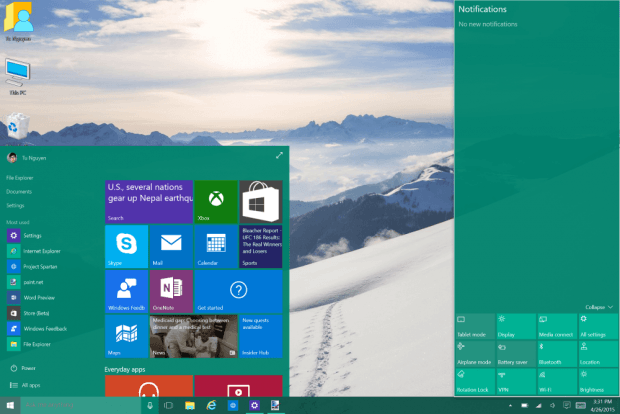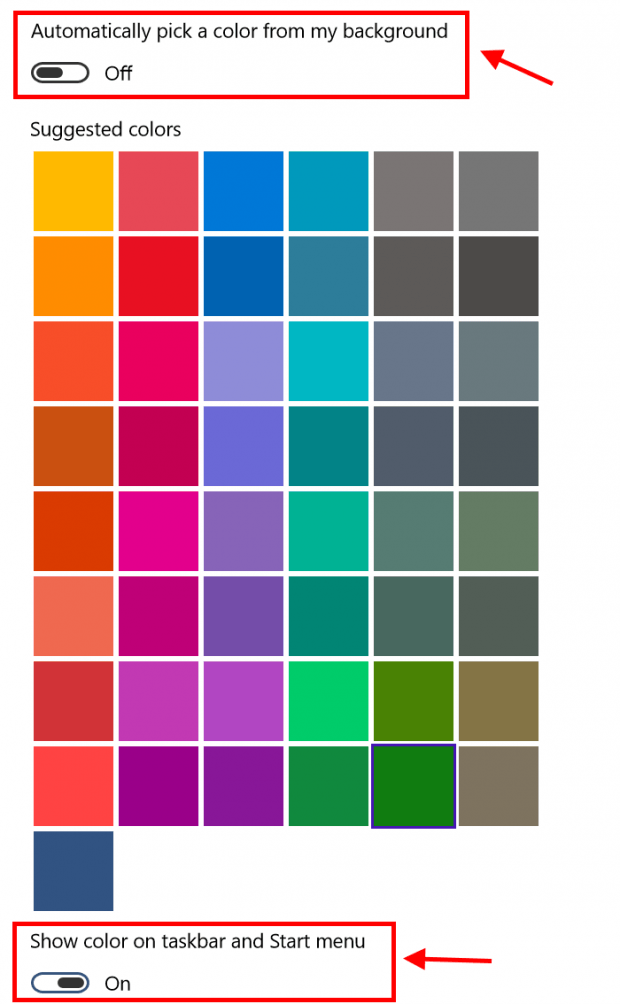Earlier last week, Microsoft released a new build for Windows 10 Technical Preview, numbered 10061. There aren’t many new features except some improvements here and there. One change I think will satisfy many users is the ability to set the color for Start Menu and Action Center.
As a continuing work of Windows 10, Personalization finally is integrated into the Settings app in this build. When you change the color in Personalization setting, it also will affect other UI elements, such as toggles, sliders, etc. Basically, it’s like “accent color” in Windows 8.1.
In Windows 10, to change the color of Start Menu and Action Center, you firstly need to open the Setting apps, select Personalization then choose Color on the left hand.
By default, Start Menu and Action Center’s color can’t be change. You have to turn on “Show color on taskbar and Start menu” in the setting page. Now pay attention to the setting above that which says, “Automatically pick a color from my background.” This means the color will be picked based on your wallpaper’s dominant color. If you want to choose your own color, you should simply turn that option off. Finally, select a color in the Suggested colors pallet.
That’s it. You are done.

 Email article
Email article