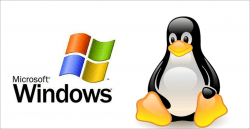 If you are using an iPhone or iPad and want to try out some traditional computer operating systems, you can now do that with Windows XP and Linux. The earlier hack of a third-party developer learning how to install Windows 95 or 98 wasn’t as successful as that developer probably had hoped, but Windows XP should be modern enough to still appeal to many people.
If you are using an iPhone or iPad and want to try out some traditional computer operating systems, you can now do that with Windows XP and Linux. The earlier hack of a third-party developer learning how to install Windows 95 or 98 wasn’t as successful as that developer probably had hoped, but Windows XP should be modern enough to still appeal to many people.
A great lot of people chose to stick with XP and not update to Windows 7 or even Windows 8 after not really being fans of what the Redmond company produced in recent years. Anyway, here’s how you can install either OS to your iPhone or iPad:
REQUIREMENTS
You need to jailbreak your device since we are using a Cydia tweak. It doesn’t matter what firmware version or generation device you own, as long as you’ve got that jailbreak with Cydia installed.
You also need a Windows PC or a Mac.
HOW TO INSTALL WINDOWS XP OR LINUX ON IPHONE AND IPAD
For Windows:
1. Open Cydia and add the following repo: http://cydia.myrepospace.com/jujul98
2. Now install BOCHS, open it and then close it.
3. Download iFunBox to the computer of your choice and then install it.
4. Click the iFunBox icon and open the tool.
5. Click the “execute” button to the right side of the programs main screen.
6. It will prompt you to select a language, go ahead and choose yours.
7. A few pop-ups will appear, click the “next” button and continue through the list.
8. Choose to accept the terms and conditions and choose the file path to your computer.
9. Wait for the progress bar to finish and click the button to finish.
10. Next, download the WinXp file and unzip that to the desktop. Right-click the file and chose to extract the folder.
11. Launch the iFunBox and open it to the following path: /user/library/Bochs.
12. Drag the WinXp unzipped folder to that same path.
Here’s how:
1. Open iFunBox and look near the bottom of the left menu and click “Raw File System”.
2. Click the user folder > Library folder > Bochs folder and drag the WindowsXP folder from the desktop to inside there and wait until it finishes transferring the file.
Now just open Bochs, press the Windows XP option and you’re done!
For Linux:
1. Follow the same instructions as shown above from step 1 through to step 9.
2. Download the Linux file and unzip that package to the desktop. Right-click over the file and extract it.
3. Follow the steps from 11 through to 12 but substitute the Windows XP file for the Linux file.

 Email article
Email article



