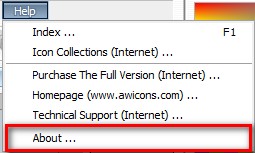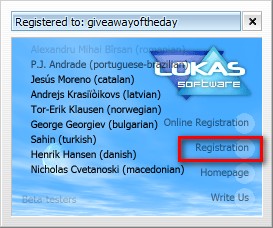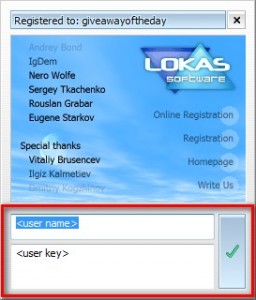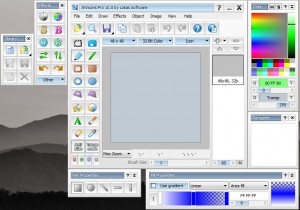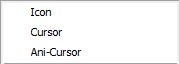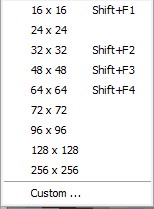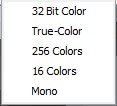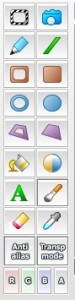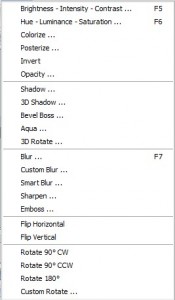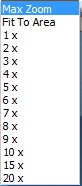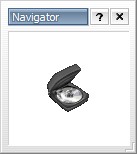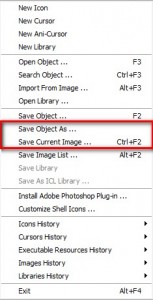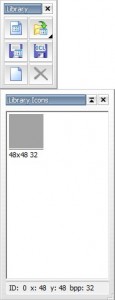{rw_text}Giveaway of the day for March 11, 2009 is:
Version reviewed:
10.0
Software description as per GOTD:
AWicons Pro is a special application that lets you work with small graphics – icons, cursors, buttons, interface and website components, and so on. Working with AWicons Pro generates superb results!
While AWicons Pro is geared toward professional use by web designers, programmers and digital artists, any advanced user with basic knowledge of working with digital images can use the program to its full potential. The program has a number of features that aren’t present in any competing software titles, such as anti-aliasing not only for 32-bit images, but 24-bit (true color) and 256-color ones too. The other significant advantage is a built-in option to load image list and work with each icon individually, saving altered icon(s) back into a single (original) file (bmp, gif, png).
————————-{/rw_text} –>
{rw_good}
- You can create icons, cursors or animated cursors.
- You can create an icon library.
- Icons/cursors can be anywhere from 1×1 to 256×256 in size.
- Supports multiple color formats.
- Has many built in effects that you can add to/use to enhance your creations.
- Has tools to help create multiple different geometric shapes which are desirable for icons.
- Includes simple image editing tools such as pen, text, paint bucket, etc.
- Nice preview window to show you what your icon looks like overall.
- You can save each creation as a simple image file as opposed to an icon or cursor.
- Comes with 201 very nice icons.
- Excellent Help section.
{/rw_good} –>
{rw_bad}
- No ‘all encompassing’ window for all the different windows/toolbars associated with the program.
- One can be easily overwhelmed with the amount of windows/toolbars that are opened by default.
- Lacking the ‘layer’ system.
- Program crashes if you try to save/create icon libraries.
{/rw_bad} –>
{rw_score}
{for=”Features as Described” value=”8″}Everything works until you try to save the icon library…then program crashes.
{/for}
{for=”Ease of Use” value=”6″}With so many features and so many windows, this program is not the most easy to use.
{/for}
{for=”Performance” value=”10″}Fairly light on computer resources and creates nice beautiful icons.
{/for}
{for=”Usefulness” value=”6″}I don’t see many people going out and creating their own icons or cursors.
{/for}
{for=”Arbitrary Equalizer” value=”9″}This category reflects an arbitrary number that does not specifically stand for anything. Rather this number is used to reflect my overall rating/verdict of the program in which I considered all the features and free alternatives.
{/for}
{/rw_score} –>
{rw_verdict}[tup]
{/rw_verdict} –>
So I just noticed today that its DST now; GOTD is an hour earlier for me now =O. Imagine my surprise when I went to grab the GOTD for today and 100+ people had already voted on it…a few minutes before it was supposed to be released, hehe.
Anyway, registration and installation went fine (this program works fine on Vista). You have to enter the registration information manually. However note that it is a bit tricky for this one: you have to go to “Help” -> “About” then click on “Registration”:
This will bring up an area where you can input the registration name and code:
Okay so AWicons Pro is a program that allows you to create/edit icons and cursor graphics. It has a nice amount of features, including effects and tools, supports all (1×1 – 256×256) sizes, and multiple color formats. Not only can you create individual icons or cursors (including animated cursor), you can also create whole icon libraries if you wish to do so (supposedly anyway – more on libraries later). Lastly if you would rather save your creation into an image format as opposed to .ICO (icon) or .CUR (cursor) you have the ability to save them into PNG, GIF, JPG, or BMP formats.
This is what the program looks like:
You may notice that you see some of my desktop wallpaper in that screenshot. This is because AWicons does not have an ‘all encompassing’ window that holds all the individual windows/toolbars in it like in Photoshop or Paint.NET. However all the windows are associated with the main program window so if you close the main program window, all the windows/toolbars will be closed with it. Also, they all snap into place if put next to one another like on a gird. As you can see, one can be easily overwhelmed by the amount of windows that are open by default. However you can close most of the windows/toolbars except for the main one, and a few others, if they overwhelm you (like they did for me). You will always be able to turn each of them back on from the “View” menu.
I am not going to go through this program as in depth as I can because, frankly, this program has a great help section and I can’t explain each part of this program and how to use it better then the developer. However I will go over a few things that will help you decide if you want to get this program or not.
With AWicons you have the ability to create icons/cursors/animated cursors:
They can be of any size ranging from 1×1 to 256×256 and everything in between:
Additionally, these are the color formats that are supported:
To help you create your graphics, there are tools such as the usual pen, paint bucket and text tools (and more). Along with those there are several tools that allow you to create geometric shapes including but not limited to a rectangle or ellipsis:
There are also many effects that you can use for your creations:
To help you perfect your icon/cursor, you can change your zoom from 1x all the way to 20x:
The difference between “Max Zoom” and “Fit to Area” is that with “Max Zoom” the icon will be as big as it can be in the confined area with all the pixels being the same size. “Fit to Area” will be as big as it can be in the confined area without worrying about all the pixels being the same size.
Lastly, there is a nice ‘preview’ window where you can see what your icon would look like if you were to start using it now (i.e. it it always at a 1x zoom):
So when you are done creating your graphics, you can either save it as a .ICO or a .CUR (depending on what you intended to use it for) or you can save it as a PNG, JPG, GIF or GMP image instead:
If you are intending on creating more then one icon and would like to create a whole icon library, you are supposed to be able to also create icon libraries:
However I noticed that whenever you try to save an icon library, AWicons crashes. I am on Vista Home Premium so I don’t know if this is just me or everyone but this bug kills the ability to create icon libraries with this program.
Now I have described most of what this program can do in an overview sense. For more details I highly suggest you check out their Help section (Help -> Index) – it is very informative.
Lastly, while I like this program there is one major grief I have (this may be me just being anal but…): the developer really should have added a ‘layer’ system. You know the ‘layer’ system found in programs like Photoshop, GIMP, Paint.NET. I found it very annoying that after I created something on my icon, it was near impossible to remove it bar the erase feature (which is not the most elegant).
That all being said, overall I give AWicons Pro a thumbs up. It has good features, lots of effects, and helps your create icons/cursors pretty easily. However the developer really needs to fix the bug that makes the program crash every time someone tries to save/create an icon library.
P.S. Be sure to visit C:/Program Files/AWicons Pro/3d artistic icons (assuming you installed AWicons on your C drive in the Program Files folder) for 201 very nice icons! They are in 32×32 ICO and 128×128 PNG format. They come with the Pro license :)
{rw_freea}
Greenfish is an excellent free icon editing program. It rivals AWicons pro in features. I was going to recommend Greenfish over AWicons until I discovered that Greenfish also has problems creating icon libraries; however Greenfish does not crash. Rather it tells me I am missing “iclstub.dll” from the config folder when there already is a file there.
Last thing to note about Greenfish is that it is standalone – no installation required. Just extract the contents of the zip file.
IcoFX is, in my opinion, the best program out of all of them. It has many features – enough to rival Greenfish and AWicons. It can create icons (but not cursors) and icon libraries. You can not only create XP and Vista icons but also Mac icons. You also have the ability to change Mac -> Windows and Windows – > Mac icons.
All that and I found it to be the easiest to use. Not to mention it actually creates icon libraries without giving some sort of error or crashing.
If you want to create cursors, you can check out AniFX.
Any image editor + Easy Picture2Icon
Easy Picture2Icon is a nice program that will turn any JPG, PNG, GIF or BMP image into 16×16, 32×32, and 48×48 icon files. Use Photoshop, GIMP, Paint.NET or any other image editor that you like to make your icon then use Easy Picture2Icon to transform it.
{/rw_freea} –>
{rw_verdict2}While I give AWicons a thumbs up, I am not recommending it because of its inability to create icon libraries (as I said above it crashes on me when trying to save an icon library). If the icon libraries feature worked I would have recommended this program in a heartbeat because AWicons is a nice program that gives you many features to help you create icons or cursors. Granted, it is a bit overwhelming at first but you get use to it as you use the program. But not being able to create icon libraries is a big draw back. That being said my recommendation for today is IcoFX. IcoFX is a really nice program that rivals AWicons in features (but IcoFX can’t create cursors – for cursors you need AniFX). However IcoFX can successfully create icon libraries, it is less overwhelming and the support of Mac icons (not just Windows) is nice since you can change Mac icons to Windows and vice versa. Thumbs up for AWicons but two thumbs up for IcoFX. Last tad bit: while I am not recommending AWicons you should still download AWicons for the 201 very nice icons that come with the program! Copy + paste the icons to another folder then uninstall AWicons =).
{/rw_verdict2} –>

 Email article
Email article