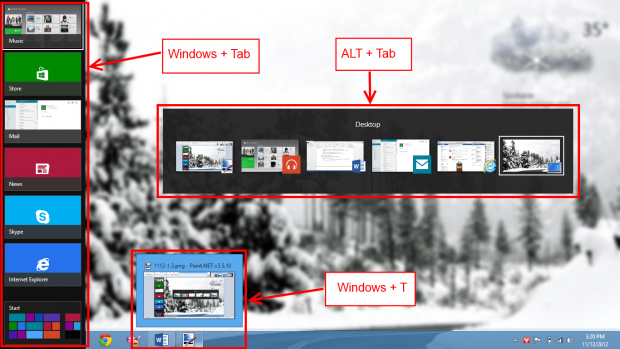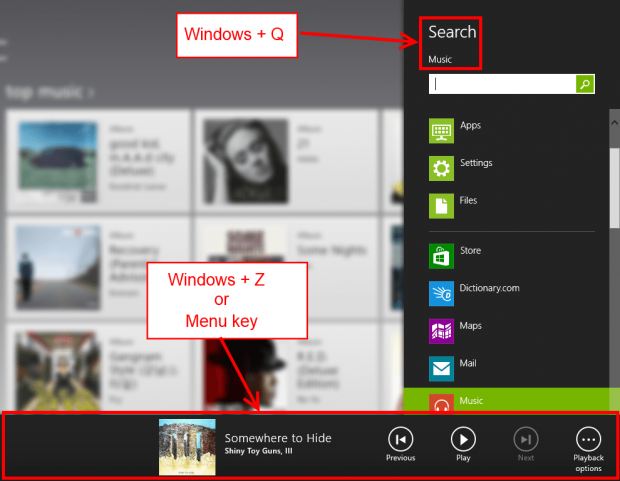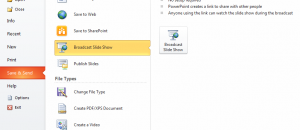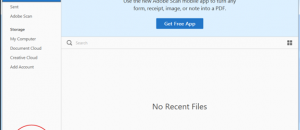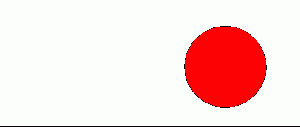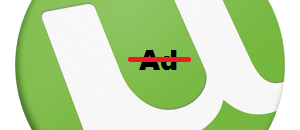Windows 8 is the first version of Windows that focus on touchscreen gestures and experiences and still keeps the traditional desktop for non-touch users. This “hybrid” environment causes big problems for users with mouse and keyboard. Thankfully, Windows 8 provides you a lot of keyboard shortcuts (hotkeys) to master its new touch interface. In this article, I will list some of the most important hotkeys of Windows 8.
START SCREEN
The Start screen is the new start menu of Windows 8. If you are using Windows 8, you will likelt want to know how to open the Start screen if you ever go away from it. Opening the Start screen from anywhere is as easy as pressing the Windows key on your keyboard — the same way you open Start menu in other versions of Windows.
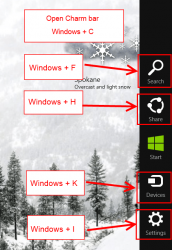 HOTKEYS RELATED TO CHARMS BAR
HOTKEYS RELATED TO CHARMS BAR
Charms bar is a go-to menu for Windows 8 that pops up at the side of your screen and allows you access to many important functions of Windows 8. Below are hotkeys that relate to Charms bar and related functionality.
- Windows + C – Open Charm bar
- Windows + F – Open Search
- Windows + H – Open Share
- Windows + K – Open Devices
- Windows + I – Open Settings
HOTKEYS FOR SEARCH
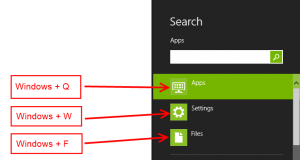 There are three things you can search easily in Windows 8 – Apps, Settings and Files. While at the Start screen (press Windows key to open Start screen), you can easily search by simply typing. By default, it will search your apps; you can change to other things by either selecting the option from the Search panel or using the hotkeys below.
There are three things you can search easily in Windows 8 – Apps, Settings and Files. While at the Start screen (press Windows key to open Start screen), you can easily search by simply typing. By default, it will search your apps; you can change to other things by either selecting the option from the Search panel or using the hotkeys below.
- Windows + Q – Search your apps
- Windows + W – Search settings
- Windows + F – Search for files
HOTKEYS TO SWITCH BETWEEN APPS
In my opinion, switching between Windows Store apps is so hard by using the mouse. These hotkeys below will help you to solve this inconvenience.
- Windows + Tab – Switch between open apps, the desktop, and other open windows
- Windows + Ctrl + Tab – Snap the app switcher to the left of your screen so that you can choose which app you want using your mouse
- Alt + Tab – Open app switcher, which allows you to preview and switch to other open apps and windows
- Windows + T – Preview opened windows in the Taskbar
- Windows + D – Go directly to the desktop from whatever app or window you have open
HOTKEYS IN WINDOWS STORE
You can easily navigate Windows Store app with these hotkeys.
- Windows + Q – Search
- Windows + Z or Menu key (the key usually is placed between right ALT and Ctrl key) – Show app bar
- Ctrl + plus (+) – Zoom in
- Ctrl + minus (-) – Zoom out
HOTKEYS TO ARRANGE WINDOWS
In Windows 8, you can snap a an app or window to the right or the left of the screen easily with your touch gestures. For desktop users, there are hotkeys to perform this action.
- Windows + Shift + period (.) – Snap a window or app to the left
- Windows + period (.) – Snap a window or app to the right
MISCELLANEOUS HOTKEYS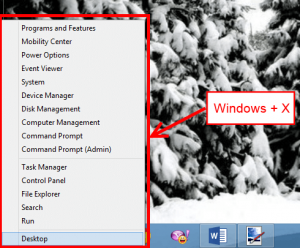
- Windows + Print Screen (prt sc) – Take a screenshot of your whole screen and then automatically it save as PNG file in Pictures Library
- Windows + X – Open System Utility menu in bottom-left corner
- Windows + E – Open Windows Explorer
- Windows + M – Minimize all apps
- Windows + L – Lock your Windows
- Windows + O – Lock device (tablet) orientation
- Windows + R – Open “Run” dialog
- Windows + Spacebar – Switch input language
CONCLUSION
These are the basic hotkeys you should remember to make work or play easier in Windows 8. They seem like a lot to memorize but don’t worry, — after using them many times, they will gradually become like second nature. Hope you can remember all of them!

 Email article
Email article