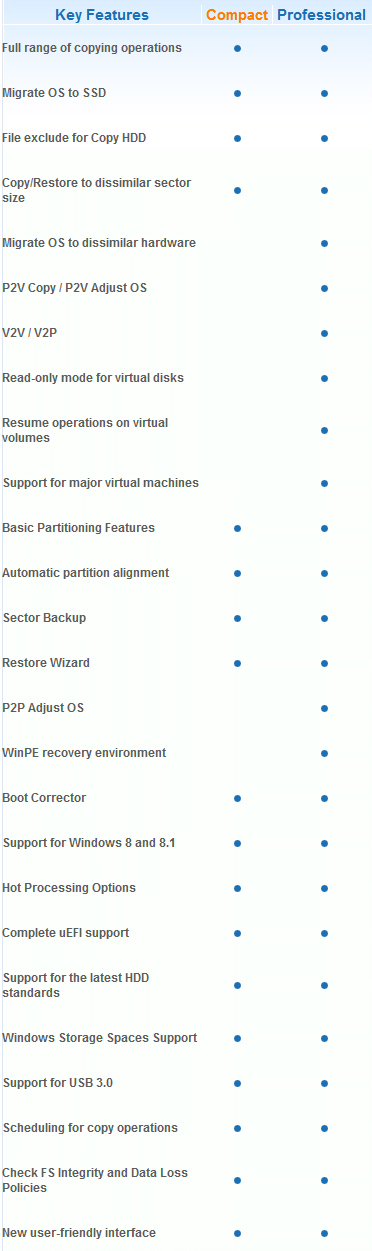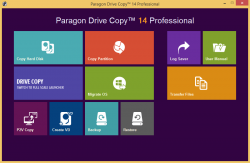 Are you thinking about purchasing a new computer, but you don’t want to change operating systems? Maybe you just want to make sure that you can copy over your entire hard drive to your new computer? If so, then you may want to look into Paragon Drive Copy. This is a great program for Windows that allows you the ability to copy your entire hard drive!
Are you thinking about purchasing a new computer, but you don’t want to change operating systems? Maybe you just want to make sure that you can copy over your entire hard drive to your new computer? If so, then you may want to look into Paragon Drive Copy. This is a great program for Windows that allows you the ability to copy your entire hard drive!
WHAT IS IT AND WHAT DOES IT DO
Main Functionality
Paragon Drive Copy allows for the complete migration of your computer’s hard drive to another hard drive or another computer, no matter the source and no matter the target. It offers a full range of copying operations, and it is all laid out in a very easy-to-understand format. It also offers data backup features.
There are two versions of Paragon Drive Copy, Compact and Professional. This review was specifically written for Professional but we will explain the differences between the two to help you make a better informed decision.
Pros
- Allows you to migrate the operating system and data (files, documents, programs, etc.) of your current system over to a different computer or hard drive (aka make an existing Windows installation bootable on a different computer or hard drive — can copy to dissimilar hardware). Yes, this means you can take your data and Windows installation and move it to a computer that has different hardware or you can simply move your data/Windows installation to new (larger or smaller) drive on your current computer.
- Can choose to copy a full hard disk or just a portion of it
- Allows you to copy from a regular hard disk to a SSD (Solid State Drive)
- Can make a virtual copy of your operating system/data, aka virtualize your system
- Offers the ability to create complete system backups (sector-level “image” backups), not just saving on-disk information but also the system service structures
- Comes with a restore wizard that allows you to restore all types of backups created with this program, and even allows you to selectively restore files
- Able to fix most system boot problems that are a result of human error or a boot virus
- Comes with basic partition management features
- Can create WinPE or Linux-based bootable media (CD/DVD/USB drive) so that you can run Paragon Drive Copy from outside Windows
- Supports uEFI boot and Windows Storage Spaces
Cons
- Only allows you to move Windows XP and above (sorry all of you who are still holding onto Windows 95)
- Backup feature does full sector-level backups but not sector-level differential backups or any file-level backups
- Compact version is missing two key features — the ability to migrate data to a computer with different hardware and the ability to virtualize OS
Discussion
 Paragon Drive Copy is one of those programs that has so much to offer you simply cannot cover it all in one review. However, we will at least try to hit on some of the major features that Drive Copy offers. Before we get into it, please note that there are two versions of this program. There is Drive Copy Compact and Drive Copy Professional.
Paragon Drive Copy is one of those programs that has so much to offer you simply cannot cover it all in one review. However, we will at least try to hit on some of the major features that Drive Copy offers. Before we get into it, please note that there are two versions of this program. There is Drive Copy Compact and Drive Copy Professional.
The difference between the two versions is the fact that Drive Copy Compact has fewer features than the Professional version, but it costs less. Some of the features you will miss out on when you choose Drive Copy Compact over the Professional include: the ability to migrate OS to dissimilar hardware (aka the ability to migrate data to a computer with different hardware), P2V Copy (aka create a virtual copy of your system), the ability to resume operations on virtual volumes, and support for major virtual machines. The following chart explicitly lists out the differences between the two versions:
Take note Compact version cannot migrate data to a computer with different hardware while Professional can. This means you cannot copy your hard drive (operating system + data) and restore it on a different computer if you have Compact version. With Compact — and Professional — you can, however, backup data using the backup feature and restore that data to a different computer or hardware. The difference is with the backup/restore feature, you can only backing up/restoring data — not Windows. With migrate/copy hard drive, you can copy Windows plus your data. So, essentially, with Compact you can move data between computers or drives but with Professional you can move Windows and data between computers or drives. Compact can also copy Windows plus your data but the target computer (the computer you are copying to) must have the same hardware as the source computer (the computer you are copying from); Professional can copy Windows plus your data to any computer — the hardware do not need to be the same.
Now that we covered that, let’s talk a bit about the features you get with Drive Copy. To me, the coolest feature is the ability to move your current operating system over to a new computer (with your Windows installation and data intact). So, let’s say that you purchased a new computer that has Windows 8 on it, but you don’t want that. You can continue using your current OS by simply using this program to copy your current Windows over to the new computer. Not only that, but it will copy over all of your documents and data as well. It will literally be like you moved everything from your current computer over to your new one. Just keep in mind, that it only allows this back to Windows XP. So don’t think you can pull Windows 95 off your old desktop and use it on a brand new laptop.
Besides that, it offers a huge range of other copying operations. For example, you can choose to just copy data stored on your hard drive and not the whole Windows OS. You can also just choose a section of your hard drive to copy as opposed to it all.
This program can also be used as a backup and restore program. So even if you are not thinking about switching computers any time soon, you can still use this program to back up your computer, and restore it whenever you need to. You make “image” backups with this program, meaning you backup whole drives/partitions not individual files. The restore feature, however, allows you to “selective” restores meaning you can restore individual files from backups if you want — you don’t have to restore the whole darn backup.
CONCLUSION AND DOWNLOAD LINK
Paragon Drive Copy has a lot of great features. The ability to copy your existing OS over to a new computer is worth the price tag alone. (Note: You need the Professional version if you want to migrate to a new computer — Compact won’t do that for you, unless the new computer has the exact same hardware as the old computer.) All the other feature are an added bonus. I highly recommend this program to anyone that wants or needs it.
Also be sure to check out dotTech’s review on best free backup software for Windows.
Price: Drive Copy Professional $39.95, Drive Copy Compact $29.95
Version reviewed: 14
Supported OS: Windows XP / Vista / 7 / 8 / 8.1
Download size: 100+ MB
VirusTotal malware scan results: Too large to scan with VirusTotal
Is it portable? No
Paragon Drive Copy Professional homepage | Paragon Drive Copy Compact homepage

 Email article
Email article