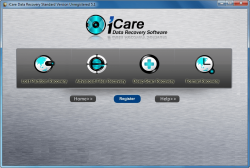 Over the past few weeks, dotTech has reviewed multiple data recovery tools and the conclusion in pretty much all of them is the same — go for freeware Testdisk & PhotoRec instead. Today we have yet another data recovery program, iCare Data Recovery. Will this one prevail or must we stick with our beloved Testdisk & PhotoRec? Let’s find out!
Over the past few weeks, dotTech has reviewed multiple data recovery tools and the conclusion in pretty much all of them is the same — go for freeware Testdisk & PhotoRec instead. Today we have yet another data recovery program, iCare Data Recovery. Will this one prevail or must we stick with our beloved Testdisk & PhotoRec? Let’s find out!
What is it and what does it do
Main Functionality
As the name may suggest, iCare Data Recovery helps you recover data. This data includes files you have deleted (i.e. files deleted from recycle bin, accidentally or purposefully) and files that you have lost due to a reformat or crash.
Take note iCare Data Recovery comes in four versions: iCare Data Recovery Free, iCare Data Recovery Standard, iCare Data Recovery Professional, and iCare Data Recovery Enterprise. The developer does not specify the differences between the versions but, as far as I can tell, the only difference is iCare Data Recovery Free can only recover a limited number of files, iCare Data Recovery Standard is for one PC and does not have free lifetime upgrades, iCare Data Recovery Professional is for one PC and has free lifetime upgrades, and iCare Data Recovery Enterprise is for multiple PCs and has free lifetime upgrades. In other words, there appear to be no feature differences.
For the purposes of this review, we specifically tested iCare Data Recovery Standard.
Pros
- Finds and restores deleted files (i.e. files deleted from recycle bin) and files that existed prior to a reformat (i.e. lost files)
- Has four different recovery modes users can use: “Lost Partition Recovery”, “Advanced Files Recovery”, “Deep Scan Recovery”, “Format Recovery”
- Allows users to preview files
- Has a built in search tool to search for files by name, type, date created/modified/accessed, and file size
- Supports internal hard drives, external hard drives, USB/flash drives, SD cards, etc. — anything that can be explored as a drive in Windows is supported (up to 3TB in size)
- Supports both dynamic and basic disks
- Supports FAT12, FAT16, FAT32, EXFAT, NTFS/NTFS5, HFS, and HFS+ file systems
Cons
- Shows existing files in the scan results when using three out of the four recovery modes; no way to not show the existing files
- Can only preview a limited types of files; cannot preview all file types and developer does not specifically tell us which files can be previewed
- Note: As per my tests, DOC, PPT, TXT, RTF, PHP, HTML, JPG, BMP, PNG, and GIF files can be previewed while all video files, all audio files, ZIP, PDF, PSD, XLSX, DOCX, PPTX, and animated GIFs cannot. I don’t know about other file formats.
- Requires Microsoft Office to be installed in order to preview DOC/PPT/XLS files
- Cannot preview “large” files but developer does not tell exactly what constitutes “large”
- Does not give any sort of key or guide explaining what the icon symbols mean that are associated with some files in the scan results
- Doesn’t explicitly tell the “recoverability” of a file
- Doesn’t have any sort of CD/DVD/USB bootable media to run iCare Data Recovery from outside Windows
- Note: Not being able to run iCare Data Recovery from outside Windows is a huge con becuase that is the safest way to recover files
- DOC files won’t properly scroll horizontally when being previewed
Discussion
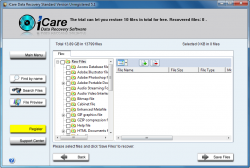 dotTech was founded in 2008 (we were known as PMnet back then — don’t ask why). Since then and now, I have received hundreds upon hundreds of programs. Sometimes I re-review a program that a new version has been released; I enjoy seeing how programs grow and improve, especially if the developer(s) take the (free) advice I give them. iCare Data Recovery is a program that I have reviewed before (when it was v4.1, in Jan 2011). Today I am reviewing v5.1. You would think the developer would have fixed at least some of the issues I brought up over two years ago, right? Nope.
dotTech was founded in 2008 (we were known as PMnet back then — don’t ask why). Since then and now, I have received hundreds upon hundreds of programs. Sometimes I re-review a program that a new version has been released; I enjoy seeing how programs grow and improve, especially if the developer(s) take the (free) advice I give them. iCare Data Recovery is a program that I have reviewed before (when it was v4.1, in Jan 2011). Today I am reviewing v5.1. You would think the developer would have fixed at least some of the issues I brought up over two years ago, right? Nope.
I am sad to say most of this review is a simply a modification of my previous review because, despite advancing a whole version, iCare Data Recovery has not changed a lick. While my testing, I noticed all the issues I pointed out in 2011 are still present today — every single one. Sad. Really sad.
In any case, if a developer does not want to give his/her program the attention it deserves, who am I to tell them otherwise. So, forget the lack of developer responsiveness — let’s discuss the program tiself.
iCare Data Recovery Software (referred to henceforth as iCDRS) is a program that allows users to perform file/”partition” recovery. I put partition recovery in quotes because the partition recovery features of iCDRS really aren’t partition recovery features; they are better described as file recovery features renamed and called partition recovery. Right now you may think what I am saying makes no sense but you will understand why I say this after you have read this whole review.
iCDRS offers four different ways to recover stuff: “Lost Partition Recovery”, “Advanced Files Recovery”, “Deep Scan Recovery”, “Format Recovery”:
“Lost Partition Recovery”
In this mode you pick a whole drive to scan (internal, external, USB flash, SD card, etc.); you cannot scan individual partitions. Once the scan is finished, iCDRS displays the partitions it find. When selecting partitions, take note that the partitions itself is not recovered. Rather, you are given the option to recover the files that are within that partition. (This is why I said earlier iCDRS’ “partition” recovery is more file recovery than partition recovery; further proof for my statement will be shown below when the other file recovery features behave the exact same as this “partition” recovery feature.) You can pick up to three partitions to search at one time.
Once you pick the partition(s) you want to scan, iCDRS builds the file tree(s). Once the file tree is built, you are shown the files iCDRS found.
The first thing you will think when you are shown the scan results is “Wow, look how many files iCDRS found! It must be a great program, right?” Wrong. If you look closer you will notice iCDRS is displaying already existing files. In other words, all the files iCDRS has “found” are not deleted or lost files but rather most of them actually are files that already exist. Mixed in with existing files are the deleted and lost files. You can distinguish already existing files from deleted/lost files by their icons; deleted/lost files are marked with a letter/symbol such as a red ‘d’.
There are various different letters/symbols used by iCDRS for files. However, since iCDRS provides no key as to exactly what the letters/symbols mean, I don’t know exactly what are all the letters/symbols indicate. However, during my tests I noticed a ‘U’ is used for unrecoverable files and a ‘?’ is used for RAW files (these ones are recoverable). I have no idea what the ‘d’ is for.
If you are having trouble finding the file(s) you want to restore, you have the ability to search by name, type, date accessed/modified/created, and/or file size. You are also given the ability to preview files by double-clicking them. However, not all file types can be previewed and, again, the developer does not specify exactly what file types can be previewed.
When you find the files you want to recover (you can recover multiple files at once if you wish), check their respective checkboxes and click on “Save Files”. You will be asked to select a location where you want to put the files, after the files will be saved. You know you will have recovered the files if you get a confirmation message.
Take note that when restoring files, iCDRS puts them in subfolders (each subfolder is for each subtree in the file list). I can’t say this is a bad thing, because it helps organize files better in my opinion, but it can also be annoying sometimes.
“Advanced Files Recovery”
“Advanced Files Recovery” works the exact same way as “Lost Partition Recovery” except instead of selecting whole hard drives to scan, you select individual partitions.
Aside from the difference in selecting what to scan, “Advanced Files Recovery” does everything else exactly the same as what I described for “Lost Partition Recovery”, i.e. you need to pick a partition after the scan has finished, the scan results shows already existing files, you can search files by name, type, date, and size, you can preview files, etc.
From what I can tell, “Advanced Files Recovery” is the exact same thing as “Lost Partition Recovery” with the only difference between being able to scan individual partitions instead of whole drives.
“Format Recovery”
Like “Advanced Files Recovery”, “Format Recovery” works the exact same way as “Lost Partition Recovery” except instead of being forced to select whole hard drives to scan, you select individual partitions.
Literally no significant difference these three recovery modes, between as far as I can tell.
“Deep Scan Recovery”
“Deep Scan Recovery” is the mode that is a bit different than the other three. It has all the searching, previewing, etc. features but it has three big differences: with “Deep Scan Recovery” you are allowed to scan whole hard drives or individual partitions; you don’t need to select a partition after the scan has finished. You are taken directly to the scan results (after the file tree is built); and scan results for “Deep Scan Recovery” do not show already existing files — they only show RAW files (aka lost files)
Although iCDRS has four recovery modes, after testing out iCDRS I have come to the conclusion that “Lost Partition Recovery”, “Advanced Files Recovery”, and “Format Recovery” are more or less the same but with different names. They behave similarly and the performance is the same. “Deep Scan Recovery”, on the other hand, definitely is different than the other three; it performs better and although most of the behavior is the same, the one major difference is that it doesn’t display already existing files.
In regards to performance “Lost Partition Recovery”, “Advanced Files Recovery”, and “Format Recovery” perform pretty medicore when it comes to finding lost/deleted files. “Deep Scan Recovery”, on the other hand, performs fairly well, although I have seen better such as when using TestDisk & PhotoRec. I cannot quantify exactly how many files iCDRS found for me because it doesn’t give an exact number but I estimate (based off the number of folders) that around 15,000 lost or deleted files were found which is actually very good.
That said, aside from the already mentioned issues of showing existing files and not providing a key for file markings, there are quite a few problem areas in iCDRS that I would like to point out:
- The file preview feature does not work with all file types. It isn’t that iCDRS gives an error when trying to preview unsupported file types; rather, the previews are just jumbled, incomprehensible text. I am not sure exactly what file types it does work with since the developer does not explicitly state what types are supported and which ones are not. As per my tests iCDRS allows preview of DOC, PPT, TXT, RTF, PHP, HTML, JPG, BMP, PNG, and GIF files; it doesn’t all preview of audio, video, ZIP, PDF, PSD, XLSX, DOCX, PPTX, and animated GIF files. Do note, though, both of these two lists are not complete; there are still other file types that are supported/not supported that I don’t know about. (Curse the developer for not telling us exactly what is supported and what is not).
- iCDRS requires Microsoft Office to be installed in order to preview DOC/PPT/XLS files. I noticed whenever I was previewing a DOC/PPT/XLS file, iCDRS’s viewer would open Microsoft Word/PowerPoint/Excel. To double-check and make sure Microsoft Office indeed does need to be installed to preview DOC/PPT/XLS files, I simply tricked iCDRS into thinking I do not have Office installed by renaming my Microsoft Office installation folder. After I renamed the folder, iCDRS was unable to preview DOC/PPT/XLS files, instead giving me an error and thus proving my suspicion that Microsoft Office does need to be installed.
 iCDRS cannot preview files that are larger than X MB. It throws an error if a file is “too big to preview”. I do not know what is the limit on file size to preview files because, once again, the developer does not tell exactly what this limit is set at.
iCDRS cannot preview files that are larger than X MB. It throws an error if a file is “too big to preview”. I do not know what is the limit on file size to preview files because, once again, the developer does not tell exactly what this limit is set at.
- iCDRS doesn’t explicitly tell the “recoverability” of a file. You see even though files are found by iCDRS does not mean they are necessarily recoverable. Users may try to recover some files but end up not properly recovering them because those files were unrecoverable. Although the inability to properly recover found files is not necessarily iCDRS’ fault, because there are many factors at play that determine if you will be able to recover a file or not and many of the factors are out of the program’s hands, what is iCDRS’ fault is that it does not give an explicit indication of how “recoverable” a lost file is. I know there are file markings that indicate if a file is “unrecoverable” or not, but that isn’t good enough because many of the lost/deleted files not marked with a U are not always fully recoverable; what I am looking for is a column that states the “recoverability” of a file. To substitute for the lack of an explicit recoverability rating, I learned that if you are able to preview a file, you will be able to recover it just fine.
- iCDRS doesn’t have any sort of bootable media. As I mentioned in my review of MunSoft Easy Drive Recovery, having bootable media for file/data recovery software is a must:
Without the ability to create Linux-based or WinPE-based bootable CD/DVD/USB drive, [iCare Data Recovery] must be run within Windows. When it comes to data recovery, it is always best to run data recovery outside of Windows simply because you don’t want to overwrite any files prior to recovering them. So not only does the act of using [iCare Data Recovery] from within Windows minimize your chance of recovering files (because the files you want to recover may be overwritten while you are in Windows, intentionally or otherwise) but only being able to run [iCare Data Recovery] also minimizes its usefulness. Confused? Let me explain.
One of the major use cases for data recovery is hard drive failure or system crash. If this happens, that means you cannot boot into Windows. If you cannot boot into Windows, then how the hell are you supposed to run data recovery with [iCare Data Recovery]? You would either need a second hard drive that you can put inside your computer, install Windows on, and then use [iCare Data Recovery] from that second hard to scan the first hard drive; or a second computer in which you can pop the failed hard drive into to scan; or you would have to reinstall Windows onto your existing hard drive (the one on which Windows crashed), then use [iCare Data Recovery] after reinstallation to try to recover the files that existed prior to reinstall. Neither of these situations are very user-friendly, especially the later scenario in which you risk overwriting (i.e. destroying) the data you want to recover by reinstalling Windows. Having bootable media mitigates all these situations.
 There is a bug when previewing DOC files – DOC files won’t properly scroll horizontally when being previewed. To get around this scrolling issue, one can simply maximize the preview window and the file will be made full screen, eliminating the need to scroll; however, that is no excuse for the bug.
There is a bug when previewing DOC files – DOC files won’t properly scroll horizontally when being previewed. To get around this scrolling issue, one can simply maximize the preview window and the file will be made full screen, eliminating the need to scroll; however, that is no excuse for the bug.
Conclusion and download link
Like so many other data recovery programs, iCare Data Recovery is an average data recovery tool that has a relatively large price tag without the features to justify the price. You are more than welcome to grab this program, if you wish; however, I don’t recommend it.
At the risk of sounding like a broken record, my recommendation is Testdisk & PhotoRec. Testdisk & PhotoRec is freeware, supports bootable media, and is excellent — one of the best programs I have used in regards to recording deleted or lost files. Read dotTech’s review on best free data recovery software for Windows to learn more.
Price: $69.95, $89.95, $499.00
Version reviewed: v5.3
Supported OS: Windows 2000 and higher
Download size: 3.5MB
VirusTotal malware scan results: 0/46
Is it portable? No

 Email article
Email article



