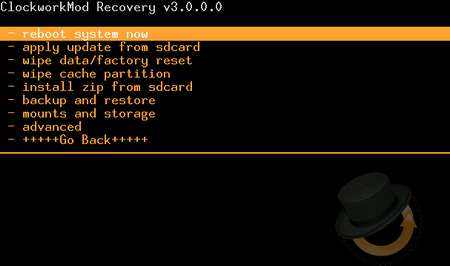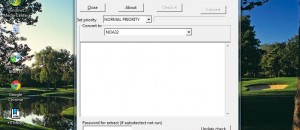What is ClockworkMod recovery?
What is ClockworkMod recovery?
When it comes to recovery for Android, ClockworkMod has been and still is the most famous and extensive custom recovery tool for Android devices. ClockworkMod, which is often abbreviated as CWM, is developed by Koushik Dutta, more popularly known as Koush. (Yes, he is the same developer behind ROM Manager for Android.) ClockworkMod recovery has, over time, become the favourite choice for Android users as well as developers.
What about the default Android Recovery?
The default Android recovery that comes pre-installed with all Android devices is pretty basic as far as functionality is concerned and thus doesn’t allow an Android user to play with and experience the full power of the device he owns. 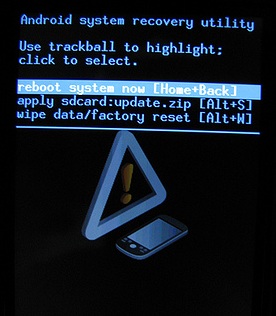 Simply putting it, the basic recovery console that comes with the Android devices is primarily a partition (that can be booted into) in the device that provides some basic (though handy) functionalities like doing factory reset and/or manually recovering or upgrading the operating system to stock ROMs (official releases). Default Android recovery does not allow users to install custom ROMs, such as CyanogenMod.
Simply putting it, the basic recovery console that comes with the Android devices is primarily a partition (that can be booted into) in the device that provides some basic (though handy) functionalities like doing factory reset and/or manually recovering or upgrading the operating system to stock ROMs (official releases). Default Android recovery does not allow users to install custom ROMs, such as CyanogenMod.
Why ClockworkMod Recovery?
ClockworkMod offers Android users with an extensive list of functionalities which the default Android recovery cannot even hope to match. Using ClockworkMod, one can install, update, or upgrade both official and unofficial ROMs (known as ‘custom’ ROMs). It also enables advanced recovery and backup methods, and one can mount the USB storage to transfer files between the device and a PC while remaining in the recovery mode (very helpful for if you have a bricked device and can’t boot into Android or if you simply don’t want to do another reboot to transfer a file you forgot). Partitioning the SD card and wiping user data, dalvik cache, and battery stats are some other capabilities of ClockworkMod.
Aside from installing custom ROMs, ClockworkMod often makes it easier to perform other Android hacks such as rooting, enabling lagfixes, etc.
How to install ClockworkMod recovery?
Installation method of ClockworkMod recovery varies from device to device and there is usually more than one effective method to replace the default Android recovery with ClockworkMod. Though the process is different for different devices, it is typically quite simple and safe.
 One of the common options ‘that just works’ for installing ClockworkMod recovery on your device is to first root your device then download and install the ROM Manager application from the Google Play Store; after installing the application, you just have to run it and select the first option in it — “Flash ClockworkMod recovery”. If your device has an official version of ClockworkMod recovery released for it, you will most likely be successful in flashing ClockworkMod recovery to your device. But, this method doesn’t work on some devices like the Samsung Galaxy S series devices (due to some extra layer of protection) and on certain other devices (due to reasons related to the availability of ClockworkMod for the devices or due to some limitations of the devices). Plus Google has started protecting recovery on Android 4.x and higher so that adds another level of complexity when it comes to installing ClockworkMod. Bottom line: There is no one standardized way to install ClockworkMod and it varies from device to device.
One of the common options ‘that just works’ for installing ClockworkMod recovery on your device is to first root your device then download and install the ROM Manager application from the Google Play Store; after installing the application, you just have to run it and select the first option in it — “Flash ClockworkMod recovery”. If your device has an official version of ClockworkMod recovery released for it, you will most likely be successful in flashing ClockworkMod recovery to your device. But, this method doesn’t work on some devices like the Samsung Galaxy S series devices (due to some extra layer of protection) and on certain other devices (due to reasons related to the availability of ClockworkMod for the devices or due to some limitations of the devices). Plus Google has started protecting recovery on Android 4.x and higher so that adds another level of complexity when it comes to installing ClockworkMod. Bottom line: There is no one standardized way to install ClockworkMod and it varies from device to device.
If flashing ClockworkMod recovery using the ROM Manager method doesn’t work for your device or if you are looking for alternative guides for installing ClockworkMod on your device(s), just keep following the dotTech guides on installing ClockworkMod recovery; we will be writing guides on how to install ClockworkMod recovery on various devices. You can let us know which device(s) you would like us to write about specifically through the comments below and we will try to fulfill your requests.
How to access the Recovery Console?
Once you have ClockworkMod recovery, you want to access it, right? Or maybe you haven’t installed ClockworkMod recovery and want to access your default recovery. How do you do that? I may sound like a broken but just like ClockworkMod installation procedures vary from device to device, so does the method for accessing recovery. The good news is that manufacturers like to standardize how to access recovery for all there devices so most devices of the same manufacturer share the same method.
For most Android devices manufactured by Samsung, the recovery console (Android recovery or any other custom recovery like ClockworkMod) can be booted into by turning off the device, and then turning on the device while holding the ‘Volume down’ and ‘Home’ buttons pressed until you see the Samsung logo. For devices from other manufacturers, other methods include: turning off the device and holding the ‘Volume down’ or ‘Volume up’ button pressed while switching on the device (Volume down/up + Power); turning off the device and holding the ‘Volume down’ and ‘Volume up’ buttons while powering on the device; etc. — it varies. In many situations you aren’t taken directly to recovery mode but rather have to select “RECOVERY” option after performing the two/three finger salute.
If you have managed to install ClockworkMod, you can easily reboot into recovery by selecting “Reboot into Recovery” option from the ROM Manager app.
If you have ADB installed on your computer, you can choose yet another path to access recovery that works for all devices. Enable USB debugging from Settings -> Applications -> Development (or System settings -> Developer options on Android 3.x and 4.x). Then, connect your device to the computer, and enter “adb reboot recovery” (without quotes) in a command prompt.
Conclusion
ClockworkMod is probably one of the best things to happen to Android. It has helped open doors that might have remained closed otherwise. But be sure to use it wisely otherwise you may have a bricked device!

 Email article
Email article