Originally posted May 28, 2011. Updated May 29, 2011 to include AntTek App Manager. Updated on June 7, 2011 to clarify a point about Gemini App Manager.
You have a zillion apps installed on your shiny Android; but now you need a way to manage them. You need the ability to do stuff like backup apps, easily uninstall apps, move apps to SD card (app2sd), etc. So who do you call? I will give you a clue: It isn’t Ghostbusters. What you need is an app manager; and if you are reading this, you are in the right place to find the best one… without having to spend a dime.
(Note: Although some app managers have the ability to kill running apps, task management is a different category of apps and is not the focus of this article.)
This article is part of our Best Free Android Apps repository. Feel free to drop by when you have time!
Table of Contents
Best Free App Manager
App Name: Gemini App Manager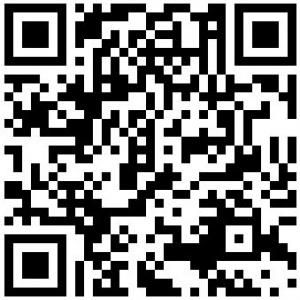
Developer: Grace.Liu
Download Size: 419 KB
Version Reviewed: v1.6.0
Requires:
Pros
- Allows users to:
- Backup apps
- Move apps from phone to SD and SD to phone
- Uninstall apps
- Control when apps autorun (root required)
- Disable, aka freeze, apps (all apps – user installed and system/bloatware apps; root required)
- Kill running processes (aka task killer)
- Clear app cache
- View the system access/permissions apps have
- View apps on market
- Supports batch app uninstallation (silently) and moving apps from phone to SD/SD to phone in batch (silently) for people with rooted phones.
- Has an “expert mode” that allows users to filter app lists based on specific criteria, such as apps that have access to the internet, or apps on the SD card, etc.
Cons
- Badly designed interface.
- Doesn’t provide instant notifications when an app is installed on the phone’s internal memory but can be moved to SD card.
- Gemini App Manager itself can only be installed on phone’s internal memory – it cannot be moved to SD card.
- Only clears app cache for all apps – doesn’t allow users to clear the cache of only select specific apps.
- Uninstaller is not a root uninstaller (i.e. only allows users to uninstall user installed apps, not system/bloatware apps).
- Ad-supported.
Discussion
Gemini App Manager is literally a one-stop-shop for your app management needs. From uninstalling apps to clearing app cache to managing when apps autorun, Gemini App Manager does it all (most of it all, anyway). Backing up apps, moving apps from phone to SD, and uninstalling apps is nothing special: You aren’t an app manager if you can’t do these three functions. Where Gemini impresses is by providing other features.
There are four things that make Gemini App Manager impressive:
Update: If you are having trouble uninstalling and moving apps (to phone or to SD card) in batch, make sure your phone has USB debugging mode enabled.
- The ability to control when an app autoruns. (Root required.)
- Gemini App Manager lists the instances of when an app is set to automatically run. Users are allowed to disable autorun for apps for each different scenario by simply flipping a switch from “ON” to “OFF”. Do take note, however, this is a highly experimental – and potentially dangerous – feature. It may cause your phone to be unstable or cause apps to crash. So be extra careful what you mess around with disabling autorun and be frugal when modifying app autorun abilities. Ashraf, dotTech, and anyone else except yourself is not responsible for any gain or harm incurred. Proceed at your own risk.
- Gemini App Manager lists the instances of when an app is set to automatically run. Users are allowed to disable autorun for apps for each different scenario by simply flipping a switch from “ON” to “OFF”. Do take note, however, this is a highly experimental – and potentially dangerous – feature. It may cause your phone to be unstable or cause apps to crash. So be extra careful what you mess around with disabling autorun and be frugal when modifying app autorun abilities. Ashraf, dotTech, and anyone else except yourself is not responsible for any gain or harm incurred. Proceed at your own risk.
- The ability to “disable” (also known as freezing) apps. (Root required.)
- A few weeks ago I posted an article on how users can deal with bloatware by “freezing” apps. Gemini App Manager has this ability to freeze apps. This feature allows users to “disable” apps (all apps – user installed and system/bloatware apps), so they cannot be accessed until they are re-enabled. When I say they cannot be accessed, I mean it literally: They won’t autorun, users won’t be able to run them, etc. The only way to re-gain access to disabled apps is to re-enable the apps through Gemini App Manager. Do take note that in addition to requiring root, phones must be in USB debug mode (Settings -> Applications -> Development -> USB debugging) when using this feature. Finally, while disabling apps is more stable and reliable than modifying autorun privileges, you are still delving in areas Google doesn’t want you to go. If you freeze the wrong apps, your phone may become unstable. So be careful. Ashraf, dotTech, and anyone else except yourself is not responsible for any gain or harm incurred. Process at your own risk.
- A few weeks ago I posted an article on how users can deal with bloatware by “freezing” apps. Gemini App Manager has this ability to freeze apps. This feature allows users to “disable” apps (all apps – user installed and system/bloatware apps), so they cannot be accessed until they are re-enabled. When I say they cannot be accessed, I mean it literally: They won’t autorun, users won’t be able to run them, etc. The only way to re-gain access to disabled apps is to re-enable the apps through Gemini App Manager. Do take note that in addition to requiring root, phones must be in USB debug mode (Settings -> Applications -> Development -> USB debugging) when using this feature. Finally, while disabling apps is more stable and reliable than modifying autorun privileges, you are still delving in areas Google doesn’t want you to go. If you freeze the wrong apps, your phone may become unstable. So be careful. Ashraf, dotTech, and anyone else except yourself is not responsible for any gain or harm incurred. Process at your own risk.
- The ability to batch uninstall and batch move apps, from phone to SD and SD to phone. (Root Required.)
- All (most) app managers allow users to uninstall apps and move apps from phone to SD and SD to phone. Gemini App Manager goes one step further and allows users to uninstall multiple apps at a time, and move (from phone to SD and SD to phone) multiple apps at a time. (Uninstalling and moving apps in batch takes time. Be patient!) This does, however, require root. If you have not rooted your phone, you will be able to uninstall/move apps but only one at a time.
- The ability to easily view what system access apps have.
- Under the name of each app, Gemini shows what system access the app has. It tells users if an app can make outgoing calls, send outgoing messages, access the camera, see contact information, access Gmail account(s), read SIM card and phone state, know coarse location, access bookmarks, and access the Internet. In addition, it shows if an app has been disabled, has autorun privileges, shows ads, is on the SD card, has been marked as “don’t-be-killed” by the task killer, and if the app has been backed up or not.
That said, my biggest issue with Gemini App Manager is its poor interface design. When you first run the app, there are four tabs you can access: Kill Process, Phone2SD, SD2Phone, and Uninstall. The Kill Process tab shows running tasks and allows users to kill them, with the ability to kill one app at a time, multiple apps at a time, or use a “one key RAM optimize” button. The Phone2SD tab shows apps currently residing on internal phone memory; it shows apps that can be moved to SD but also shows apps that cannot be moved to SD. The SD2Phone is the exact opposite of Phone2SD. Uninstall tab shows a list of installed apps and allows users to uninstall them. (Note: Gemini App Manager is not a root uninstaller. In other words, it allows users to uninstall user installed apps but not system/bloatware apps. As a general recommendation, if you want to deal with bloatware, I highly suggest you freeze bloatware apps as opposed to trying to uninstall them because of phone integrity issues.)
For the amount of features Gemini App Manager has, these four tabs don’t seem like a lot do they? The bulk of Gemini’s features are actually accessed by long-tapping on an app or checking the checkbox by multiple app names and clicking on the “Bulk Action” button that appears at the top. (You can long-tap and check checkboxes in any of the four tabs.)
Long-tapping on an app brings up everything you can do with the app: Kill Process/Run Application, Mark as “Don’t Kill”, Move to SDcard/Phone, Uninstall, View Details, Backup to SDCard, Block “App” (freeze app), Config “Autrun”, Share to Friend. Checking the checkbox by app names and clicking on “Bulk Action” allows you to: Kill Process, Move to SDcard/Phone, Uninstall, Backup to SDCard, and Share to Friend.
When I say the interface is badly designed, my point is there are tabs for only four of Gemini’s features when it has a lot more features to offer. For this reason I prefer using Gemini’s “Expert Mode”.
“Expert Mode”, which is accessed by pressing the menu key on your phone and clicking on the “Expert Mode” button, lists all (user installed apps and system/bloatware apps) apps on the phone in one simple list regardless of if they are on the phone’s internal memory or SD card. From this list users can do both the long-tapping and bulk actions mentioned earlier. To help users easily find the apps they are looking for, there is a “Filter Packages” feature for “Expert Mode”. This “Filter Package” feature allows users to filter what apps they see in the list based on different criteria such as running apps, user installed apps, system apps, apps that are on phone but can be moved to SD, are on SD, app thats have have internet access (or any other system access mentioned earlier), apps that can can autorun, etc.
As mentioned earlier, Gemini App Manager has the ability to kill apps and the ability to clear app cache. While these two features do come with Gemini, I find that specialized software (i.e. task managers and privacy cleaners) perform these two functions better. For an excellent privacy cleaner, I recommend 1Tap Cleaner Free; for task management I recommend Advanced Task Killer Free.
Last but not the least, some apps that allow users to do app2sd (move apps from phone to SD card) provide users with notifications when a new app is installed on phone’s internal memory but can be moved to SD. Gemini does not do this. I listed the lack of this ability as a “con” but it actually is a double-edged sword. On one hand it is very useful to be instantly notified when you install an app that can be moved to SD. On the other hand, some people – like myself – prefer to save battery life and don’t want apps to provide such notifications because that would require them to autorun every time an app is installed. For people who prefer the latter, not having this notification is a plus; we save battery life and can manually move apps to SD whenever we find the need to do so. For people that prefer having the notification, this is a con.
Runner Up
App Name: Appkik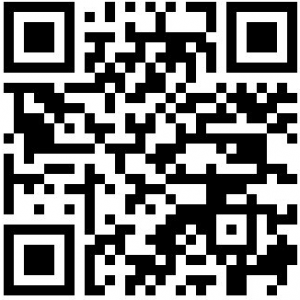
Developer: DIUNE
Download Size: 1.8 MB
Version Reviewed: v1.3.4
Requires: Android 1.5 and up
Discussion
Appkik is an app manager (which also has a task killer built-in) that allows users to backup apps, move apps to SD (and vice versa), uninstall apps, and share apps (inform people about apps, not literally send people APKs for apps). Users can backup apps in batch, and uninstall apps in batch without root requirement. (However, the uninstalling in batch is not silent; it does not uninstall all apps at once, but rather uninstalls apps one after another with users having to confirm the uninstallation of each app individually.)
In of itself, there isn’t anything majorly wrong with Appkik (although the developer needs to redesign the interface so it makes full use of all the screen – currently it leaves about half an inch of black space at the top of my screen). Indeed there are some attractive aspects of Appkik, such as the ability to place itself in the SD card, having a list that shows new/best/recent/deleted apps, and giving users the option to have instant notifications when an app is installed and can be moved to SD. The issue is that Gemini App Manager is simply better; it provides more features than Appkik notably better batch functionality, the ability to freeze apps, and the ability to manage autorun.
Honorable Mention 1
App Name: Titanium Backup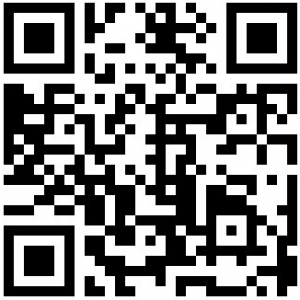
Developer: Titanium Track
Download Size: 2.1 MB
Version Reviewed: v3.8.2
Requires: Android 1.0 and up
Discussion
Titanium Backup is the pioneer app that set the bar for backing up apps, uninstalling bloatware, freezing apps, etc. However, there are two issues with Titanium Backup which make it an “Honorable Mention” in my list instead of being crowned king:
- Titanium Backup requires root to run. Period. There are some features of Titanium Backup, such as uninstalling system/bloatware apps, that do require root to function. That is fine. However, there are other features, such as backing up apps and moving apps to SD, that do not require root functionality. Requiring root access to just run Titanium Backup (as opposed to requiring root access to use specific features) is ridiculous because not everyone has a rooted phone and those people without a rooted phone may just want to make use of the non-root-required features like app2sd.
- A lot of the “juicy” features, such as freezing apps, require the PRO version of Titanium Backup. Now don’t get me wrong: I am all for supporting a developer that makes brilliant apps. However, the PRO version of Titanium Backup is about $6, which is an insanely high amount to ask for when there are cheaper and even free apps that provide the same functionality (*cough* Gemini App Manager *cough*). Titanium Backup PRO would be a lot more attractive at $2-3.
App Name: AntTek App Manager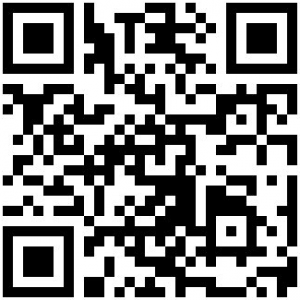
Developer: AntTek
Download Size: 165 KB
Version Reviewed: v0.97
Requires: Android 2.0.1 and up
Discussion
AntTek App Manager is the “app manager that could”. It has some very useful features (app backup, freezing apps, uninstalling apps, and clearing cache data; all four of these features work with all apps – user installed apps and system/bloatware apps) but it also lacks one of the most important ones: App2sd. Plus it lacks the ability to do anything in batch. To make matters worse, unless you have root access this app is pretty much useless to you: You can only uninstall apps with it, assuming you get past the “loading” screen. (When I denied AntTek App Manager root access, it was stuck at the “loading” screen until I pressed the back button on my phone to get rid of it.) Like I just mentioned with Titanium Backup, requiring root for features that need root is understandable; but requiring root for features that don’t need root (such as backing up apps and clearing app cache) is dumb.

 Email article
Email article



