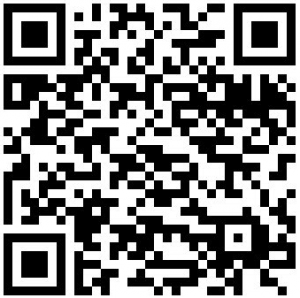When Android first came out, users were dumbfounded how they is no “exit” button to close apps. Google, of course, responded with some technical jargon how Android intelligently manages apps, blah, blah, blah, how there is no need to “exit” apps, blah, blah, and some more blah; but users still were not satisfied. Out of this relentless, undoubtedly Windows-inspired, desire to close/exit/kill apps, task killers – also known as task managers – were born.
Task killers on Android are a controversial topic. Many people swear by them, claiming they help improve battery life by closing apps running in the background. Others think of them as the satan of Android: A hugely misguided category of apps that do not improve battery life, but rather waste battery life. The truth is actually somewhere in between.
Before I delve into the explanation of why task killers can help and hurt, I would like to clarify that I personally use a task killer; however I don’t do any autokilling, and you will understand why after I am done explaining.
The pro-task killer crowd’s argument is some apps continue to run in the background, sometimes slowing down the phone and often using CPU and therefore wasting battery life. This argument is valid: There are some poorly coded apps that stay on in the background, using CPU, when they are not needed; and some apps do slow down the phone even when you are not using them.
The anti-task killer crowd’s argument is two-pronged:
- It is pointless to kill apps that will come back on by themselves. In fact killing apps that will just turn around and re-open wastes battery life because of the excess CPU usage that occurs in the process of opening/closing.
- Android has the ability to intelligently manage apps, closing apps when they are not needed to free up memory.
This argument, the one of the anti-task killer crowd, is also valid. It makes sense that closing apps that just turn back on is a waste of battery life (i.e. using CPU to achieve basically nothing) and Android does have a process management system that frees up memory when needed. So, then, how can both crowds be right? By something called compromise.
Task killers in of themselves aren’t harmful; nor is it dangerous to want to manually free up memory by closing apps you are no longer using. Blindly killing all tasks/apps is what is harmful. As I just mentioned, it is pointless to kill some apps that will just turn on automatically after you kill them. Therefore, when using a task killer, you should not kill apps that regularly turn themselves on. (Most task killers will have some sort of ignore list that assists in not killing these types of apps.) You should only kills apps that stay off when killed. Building upon that same logic, using the autokill function of task killers is often more harmful than useful because it means the task killer itself is regularly working in the background, using CPU to kill apps. In other words, the task killer is using CPU to save CPU and if you mix in the fact that the task killer is indiscriminately killing apps, often it results in autokilling being useless.
In the end, this is my final piece of advice about task killers before we take a look at the best free ones: Use task killers but use them sparingly. As a rule of thumb, only use a task killer when you notice your phone slowing down or if you are running out of memory. (For the most part, Android’s native task manager will kill tasks before you run out of memory, so you really only need your own task killer for slow downs.) Don’t be task-killer-happy and don’t kill tasks one after another. I highly discourage the use of autokilling and highly encourage the use of ignore lists.
That said, let’s take a look at the best free task managers/task killers available on Android.
(Note: Some task managers/killers may have features that overlap with app management, such as moving apps to SD card or uninstalling apps. While it is nice to have the extra bells and whistles, the focus of this article is on task killing features.)
This article is part of our Best Free Android Apps repository. Feel free to drop by when you have time!
Table of Contents
Best Free Task Killer
App Name: Advanced Task Killer Free
Note: If you have Android 2.2 or higher and you find Advanced Task Killer Free is not working, try Advanced Task Killer Froyo. Advanced Task Killer Froyo is the same program (still free) but specialized for Froyo and higher phones.
Developer: ReChild
Download Size: 99 KB
Requires: Android 1.5 and up
Pros
- Allows users to kill one app/task or kill all selected apps/tasks.
- Has an “ignore list” where users can add apps/tasks and Advanced Task Killer will no longer allow that app/task to be killed.
- Has an auto-kill feature that automatically kills tasks/apps based on the kill-level and kill-interval.
- Has a “security level” feature that filters apps/tasks by how safe it is to kill them.
- Has a one icon widget that performs task killing with one tap. (This widget takes into account the ignore list and unselected apps.)
- Can be installed on SD card (i.e. supports app2sd).
Cons
- Lacks a “kill all” button (i.e. kill apps that are selected and unselected).
- Does not have the ability to alphabetically order the running tasks list and the ignore tasks list.
- Ad-supported.
Discussion
Advanced Task Killer – also known as ATK – is the most popular task killer on Android and rightly so; it is the best free task killer available. While the competition focus on adding features beyond task killing (such as uninstallers, the ability to move apps to SD card, etc.) ATK focuses on task killing; and the fruit of this labor (or lack therefore, depending on which way you look at it) is that ATK is the smallest (about 100 KB) task killer/task manager I could find on Android Market. This small size proves to be in ATK’s favor vs. the competition because there is no point in wasting storage space for a task manager with bells and whistles when all of those bells and whistles are already available in your app manager.
What I really like about ATK is that it has two ways to ignore apps. There is, of course, the traditional ignore list. Apps/tasks that are added to this ignore list are completely ignored by ATK – they don’t even show up in the list that shows currently running tasks. Then there is the ability to ignore apps by not selecting them.
You see ATK kills all running tasks that are selected (i.e. their checkbox is checked). Users can unselect a task and ATK will not kill it. (ATK remembers the last selection state of an app, so if you unselect an app it will stay unselected whenever you run ATK until you select it.) This works the same as the ignore list in the sense that unselected tasks are not killed when killing tasks manually or during automatic killing; but it is different than the ignore list because the tasks still show up in ATK, allowing users to easily select them or manually long-tap and kill only that specific task. While having the ignore list is nice, I really like this second method more because it is very convenient.
Another favorite “feature” of mine is how ATK shows the running tasks in a compact list. Some task killers show tasks in an icon grid, while others have a list but the names of tasks are very large. In my opinion, ATK’s method of showing a list is superior to showing an icon grid because the list makes it easier to quickly read task names; and ATK shows the task names at the perfect size: Not too big so that users have to scroll a lot of see all the running tasks, but not too small either. I don’t know this for sure, but it looks like the task names are in 12 size font which is perfect in my opinion.
In regards to autokilling, ATK has three different levels of autokilling: Safe, Aggressive, and Crazy. (Autokilling is optional, by the way, and is turned off by default.) Safe kills apps that are “not running” but still consume memory. Aggressive kills apps (that are running in the background and “not running”) that consume memory. Crazy kills all apps except for the one you are using. Autokilling can be set to happen every time the phone’s screen is closed, every 30 minutes, every hour, every two hours, or every four hours. As I mentioned earlier, I highly discourage the use of autokilling, but ATK has the feature for those that want to use it.
Lastly, ATK has a “security level” feature that filters apps/tasks based on how “safe” it is to kill them. “High” security displays the least number of tasks whereas “Low” security displays the most number of tasks; “Medium” security is in between. ATK is set at “High” security by default. Personally speaking, I use ATK on “Medium” security because I have found that “High” security doesn’t show enough tasks while “Low” shows system tasks that I do not want to kill.
That said, there are two minor issues I have with ATK. As I already mentioned, ATK kills all selected apps and ignores the unselected ones. This feature is fine by me (in fact I adore it). However, sometimes there is the rare desire to kill all tasks. ATK lacks a “kill all” button, so when there is the desire to kill all tasks users have to select the unselected apps so they will be killed when the “KILL selected apps” button is used; then later on they have to once again unselect those apps they had selected because typically they don’t want them to be killed. This can be a bit annoying. I would like the developer to have a “kill all apps” button (it could be put in the menu that opens when the menu key is pressed so it is used only when it is needed) that can alleviate this annoyance by killing all apps, selected and unselected. The second issue is even more minor than the first: ATK does not have the ability to alphabetically order the running tasks list and the ignore list. While I don’t personally care for it, some people may prefer alphabetized lists.
To conclude, Advanced Task Killer has no “special” features. It is a task killer and all it does is task killing. However, sometimes simplicity is better than complexity.
Runner Up
App Name: Advanced Task Manager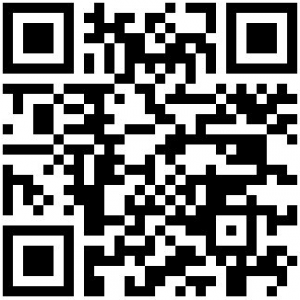
Developer: INFOLIFE LLC
Download Size: 162 KB
Version Reviewed: v1.4.3
Requires: Android 1.5 and up
Discussion
Advanced Task Manager is almost a carbon copy of Advanced Task Killer with one major difference: Advanced Task Manager has an uninstaller but Advanced Task Killer does not. However, for that additional uninstaller, Advanced Task Manager takes up more storage space (more than 60 KB extra).
For those that don’t have an uninstaller (besides the native Android uninstaller, of course) the extra 60 KB is a small price to pay. However, most people will already have an uninstaller, especially if you have an app manager, so there there is no point in wasting 60 KB of space for something you already have.
While this doesn’t necessarily pertain to free task killers, it is worth noting the ads-free version of Advanced Task Manager is a lot cheaper than Advanced Task Killer’s ads-free version ($1.99 vs $4.99).
Honorable Mention
App Name: Free Advanced Task Manager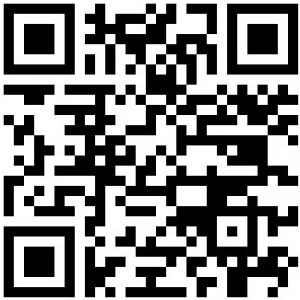
Developer: Arron La
Download Size: 585 KB
Version Reviewed: v5.4
Requires: Android 2.1 and up
Discussion
Free Advanced Task Manager is one of those task managers that go above and beyond task killing and add other features. Aside from task killing, Free Advanced Task Manager can move apps from phone -> SD and SD -> phone, and can uninstall apps. However, while ATK has an autokiller and the ability to filter apps based on “security level”, Free Advanced Task Manager has neither.
As with the previous observation, this doesn’t necessarily pertain to free task killers but it is worth noting the ads-free version of Free Advanced Task Manager is significantly cheaper than ATK’s ads-free version ($0.99 vs $4.99).
Other Alternatives
- ES Task Manager
- TasKiller Free
- Android Task Manager
- Task Manager
- Advanced Task Cleaner Pro
- Process Manager

 Email article
Email article