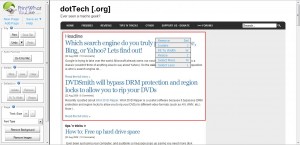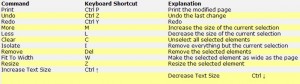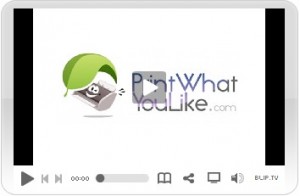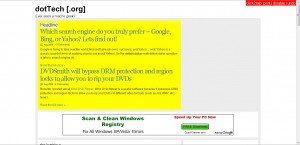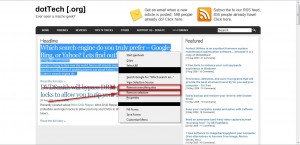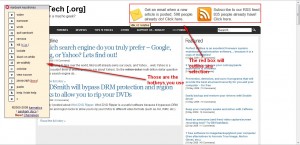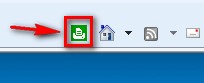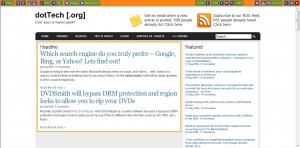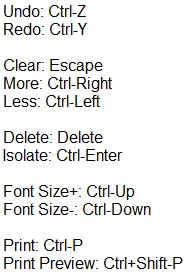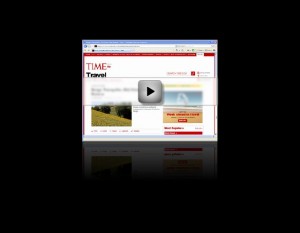Out of curiosity, how many times have you copy + pasted the contents of a webpage into Word (or any other text editor) because you did not want to waste ink/paper printing all the “junk” on the website? I know I have… many times. Wouldn’t it be more convenient if you could just temporarily *remove* the parts of a website before printing? Sure it would. So read on to know about 5 tools that will allow you to do just that. The most common thing amongst all 5 of these tools is that they allow you to:
- Select parts of a webpage and temporarily “remove” it prior to printing;
- Select a part of a webpage and just show/print that selected part.
The major difference between these tools are how they work.
Bookmarklet
A bookmarklet is a JavaScript infested URL stored in your brower as a favorite or bookmark. When you click on the bookmarklet the JavaScript code is executed and you can do the cool things the bookmarklet was designed to allow you to do. The advantage of a bookmarklet is bookmarklets are browser independent but since they use JavaScript you must have JavaScript enabled.
The following 2 tools use bookmarklets.
PrintWhatYouLike
PrintWhatYouLike’s service is actually first via their website and a bookmarklet service has been added to allow for quick access. With PrintWhatYouLike you simply enter the website’s URL you want to make printer friendly (or just click on your bookmarklet when you are browsing the website you want to make printer friendly), make your changes, and print:
The nice thing about PrintWhatYouLike is in addition to the two common features I mentioned way above, you can:
- Save a page as a PDF or HTML;
- Use the “Do it for me!” feature to see if PrintWhatYouLike can make the website automatically printer friendly for you (it will attempt to remove everything but the text);
- Make the text larger or smaller;
- Change the font type (does not seem to work for me);
- Remove the background of a website;
- Remove all the images from the website;
- “Undo”/”Redo” buttons in case you make mistakes.
When you are done with a website, just refresh the page to get it back to normal.
PrintWhatYouLike works with hotkeys also:
NOTE: When trying to remove or select a part of a website, you must first click on it and select it (regardless of if you are using the hotkeys or not).
Here is a short demo by the developer on PrintWhatYouLike:
To view the video click above. If you have JavaScript disabled you will not be able to view the video by clicking above so instead click here.
Click2Zap
Click2Zap works exclusively via bookmarklet. Think of it as a more simple version of PrintWhatYouLike. When you are browsing the website you want to print, simply click on your bookmarklet. Then just click on the parts of the webpage you want to remove:
Take note of the Click2Zap panel which is placed at the top right:
If you click on “disable” Click2Zap will be temporarily disabled. However if you removed any parts of the webpage, they will not be placed back; disabling Click2Zap merely allows you to surf the webpage normally – it will not restore the parts you removed (you must refresh your page to get the parts you removed back).
Unfortunately, removing parts of the webpage is just about all Click2Zap can do; it cannot select a specific part of the page to print only and it misses out on many of the features that PrintWhatYouLike has.
Firefox Only Addons
The following two tools are Firefox addons. These addons are useful for those Firefox users that either have JavaScript disabled or do not want to use bookmarklets.
Nuke Everything Enhanced
Nuke Everything Enhanced is a simple addon that works out of your right click context menu so using it is convenient. It allows you to select a part of a webpage and remove it or select a part of a webpage and remove everything but the selection….
… and to remove whole objects:
Once you have the page like you want it, just print it as you would normally from Firefox.
Above that, however, Nuke Everything Enhanced does not have any more features. The two things I find very annoying is it does not highlight an object/selection like the other tools I have mentioned so far (however if you hold you mouse of “Remove Object” for a few seconds a red outline of the object will flash temporarily) and it lacks the ability to “undo”. If you mess up you have to refresh the page to get it back to normal and start over. Also, the lack of hotkey support is not good.
Aardvark
To use Aardvark you can either right click and select “Start Avardvark” or go to “Tools” -> “Start Aardvark”.
The unique thing about Aardvark is with Aardvark instead of clicking and selecting part of a webpage to remove, you simply place your mouse of the part and use the hotkey:
You can press “h” to make the help menu display which shows all the hotkeys which work with Aardvark. Note that “kill” is a feature only available if you install another addon.
In addition to the two common features I mentioned way above, you can do weird things like make your selection “black on white” or “colorize” it.
Once you have the page like you want it, just print it as you would normally from Firefox. Additionally, refreshing the page will bring it back to normal.
One thing I dislike however is Aardvark makes use of hotkeys well but there is no way to use hotkeys to start Aardvark (at least I found no way).
Internet Explorer Only Plugins
Just like for Firefox addons, the advantage of using a Internet Explorer plugin as opposed to a bookmarklet is you do not have to have JavaScript enabled to use it.
Printee
To activate Printee, you need to click on the green icon it places in your IE toolbar:
If after installing you do not see the toolbar, go to “Tools” -> “Toolbars” -> “Customize…” and move the Printee button all the way to the top.
Think of Printee as the PrintWhatYouLike plugin for Internet Explorer (it really isn’t but just pretend). I say this because Printee basically has all the features of PrintWhatYouLike and it works the same way. With Printee you can:
- Select parts of a webpage to remove;
- Select to only show/print a specific part of a webpage;
- Remove all the images on the webpage;
- Remove the background of the webpage;
- Press Ctrl + G to have Printee make the webpage automatically printer friendly (it will keep the images unlike PrintWhatYouLike);
- E-mail the webpage (with the changes you made with Printee) to a friend;
- Make the font bigger or smaller;
- Change the font of the webpage.
Just like with all the tools, when you are done with the page (after you have printed) just refresh the page to get it back to normal.
Printee also works with hotkeys:
NOTE: When trying to remove or select a part of a website, you must first click on it and select it (regardless of if you are using the hotkeys or not).
One thing I would like to point out is while I liked the Ctrl + G make-a-page-printer-friendly-automatic feature of Printee better than the one for PrintWhatYouLike, Internet Explorer 8 crashes whenever I use this feature.
Here is a demo video by the developer on Printee:
To view the video click above. If you have JavaScript disabled you will not be able to view the video by clicking above so instead click here.
Conclusion
Any of the above 5 tools can help make printing websites less of a headache, help you save money, and help you save the environment. Although I prefer to use addons/plugins over bookmarklets, I must say my favorite one is PrintWhatYouLike; it has the most features and it works. That being said my recommendations are along the same lines. First choice and recommendation is PrintWhatYouLike. However if you prefer to use an addon and are a Firefox user I recommend Aardvark; if you are an Internet Explorer user Printee is for you.
You may grab any of the 5 tools from the following links:

 Email article
Email article